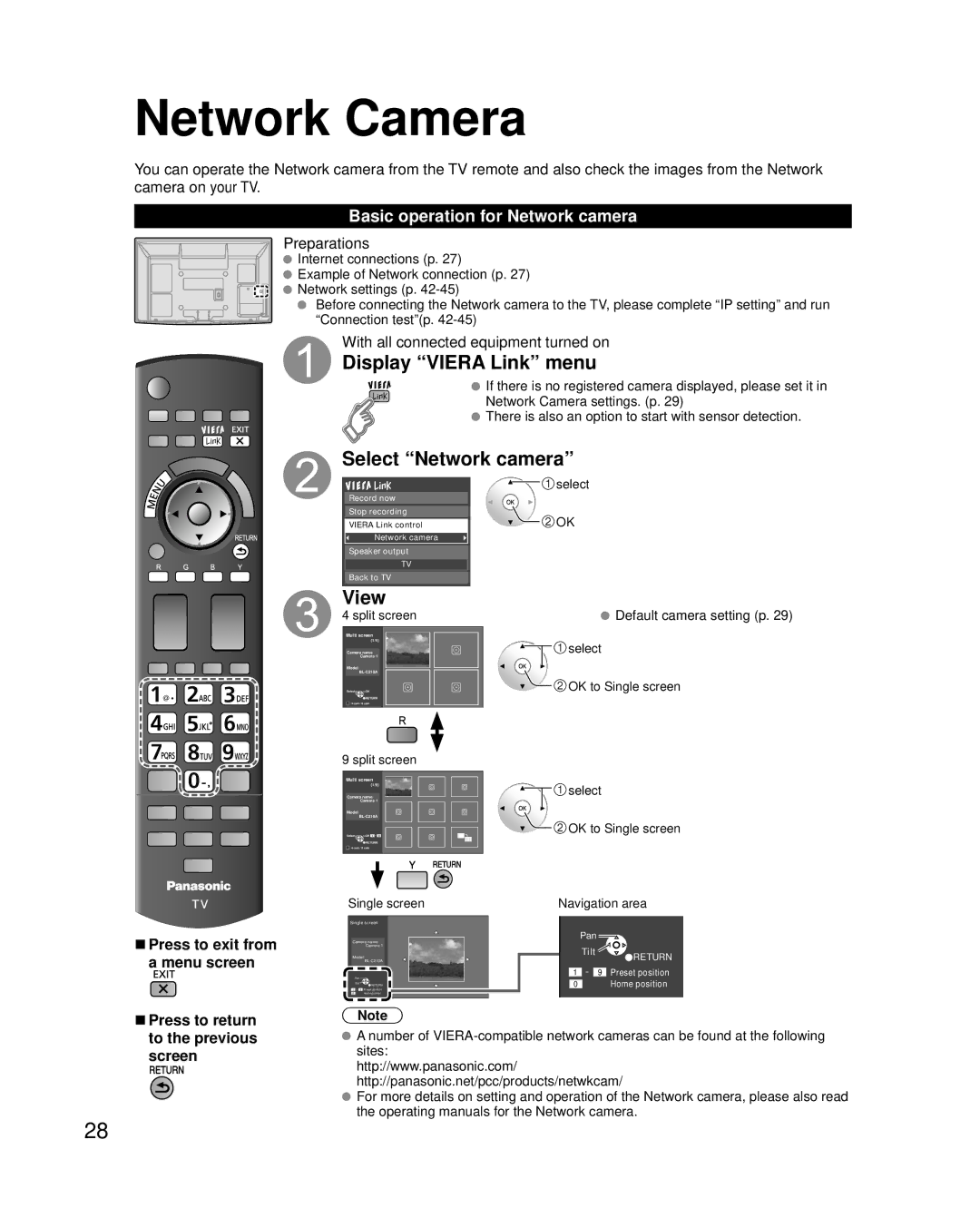Network Camera
You can operate the Network camera from the TV remote and also check the images from the Network camera on your TV.
Basic operation for Network camera
Preparations
![]() Internet connections (p. 27)
Internet connections (p. 27)
![]() Example of Network connection (p. 27)
Example of Network connection (p. 27)
![]() Network settings (p.
Network settings (p.
Before connecting the Network camera to the TV, please complete “IP setting” and run “Connection test”(p.
With all connected equipment turned on
Display “VIERA Link” menu
![]() If there is no registered camera displayed, please set it in
If there is no registered camera displayed, please set it in
Network Camera settings. (p. 29)
![]() There is also an option to start with sensor detection.
There is also an option to start with sensor detection.
Select “Network camera”
■Press to exit from a menu screen
Record now
Stop recording
VIERA Link control
Network camera
Speaker output
TV
Back to TV
View
4 split screen
Multi screen
(1/4)
Camera name
Camera 1
Model
Select![]() OK
OK
RETURN
R4 cam / 8 cam
9 split screen
Multi screen
(1/9)
Camera name
Camera 1
Model
Select![]() OK 1 - 9
OK 1 - 9
![]() RETURN
RETURN
R4 cam / 8 cam
Single screen
Single screen
Camera name
Camera 1
Model
Pan
Tilt ![]() RETURN 1 - 9 Preset position
RETURN 1 - 9 Preset position
0Home position
![]()
![]() select
select
![]() OK
OK
 Default camera setting (p. 29)
Default camera setting (p. 29)
![]()
![]() select
select
![]() OK to Single screen
OK to Single screen
![]()
![]() select
select
![]() OK to Single screen
OK to Single screen
Navigation area
Pan
Tilt ![]() RETURN 1 - 9 Preset position
RETURN 1 - 9 Preset position
0Home position
■Press to return to the previous screen
Note
![]() A number of
A number of
http://www.panasonic.com/
http://panasonic.net/pcc/products/netwkcam/
![]() For more details on setting and operation of the Network camera, please also read the operating manuals for the Network camera.
For more details on setting and operation of the Network camera, please also read the operating manuals for the Network camera.
28