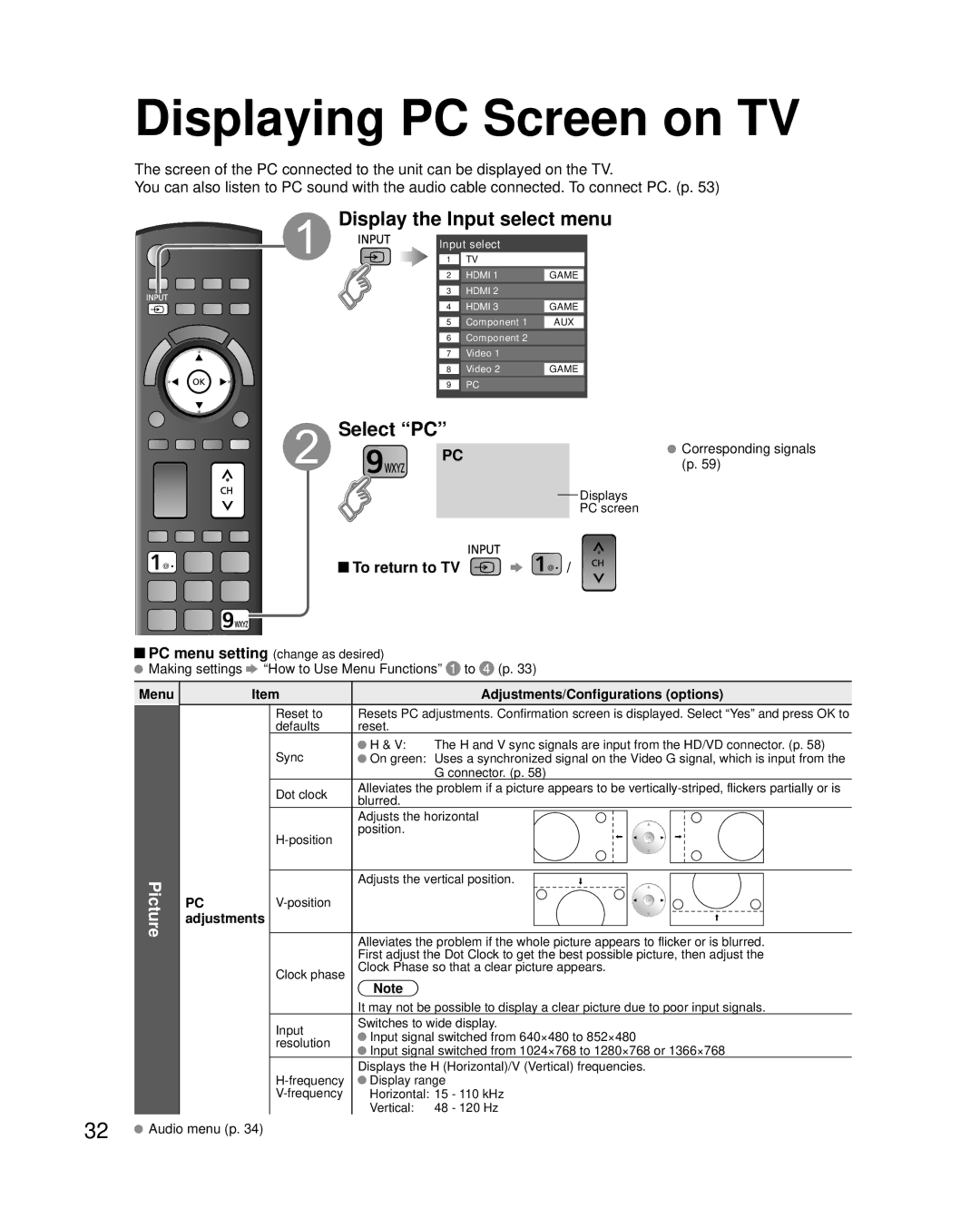Displaying PC Screen on TV
The screen of the PC connected to the unit can be displayed on the TV.
You can also listen to PC sound with the audio cable connected. To connect PC. (p. 53)
Display the Input select menu
Input select
1 |
| TV |
|
|
|
|
|
|
|
|
|
2 |
| HDMI 1 | GAME |
|
|
|
|
3HDMI 2
4 |
| HDMI 3 | GAME |
|
|
|
|
|
|
|
|
5 |
| Component 1 | AUX |
|
|
|
|
6Component 2
7 Video 1
8 Video 2 GAME
9 PC
Select “PC”
PC | Corresponding signals | |
(p. 59) | ||
| ||
| Displays | |
| PC screen | |
To return to TV | / |
![]() PC menu setting (change as desired)
PC menu setting (change as desired)
![]() Making settings
Making settings ![]() “How to Use Menu Functions”
“How to Use Menu Functions” ![]() to
to ![]() (p. 33)
(p. 33)
Menu
Picture
| Item |
| Adjustments/Configurations (options) | ||||||
|
| Reset to | Resets PC adjustments. Confirmation screen is displayed. Select “Yes” and press OK to | ||||||
|
| defaults | reset. |
|
|
|
|
|
|
|
| Sync | H & V: | The H and V sync signals are input from the HD/VD connector. (p. 58) | |||||
|
| On green: Uses a synchronized signal on the Video G signal, which is input from the | |||||||
|
|
|
| G connector. (p. 58) | |||||
|
| Dot clock | Alleviates the problem if a picture appears to be | ||||||
|
| blurred. |
|
|
|
|
|
| |
|
|
|
|
|
|
|
|
| |
|
|
| Adjusts the horizontal |
|
|
|
| ||
|
|
|
|
|
|
| |||
|
| position. |
|
|
|
|
|
| |
|
|
|
|
|
|
|
|
| |
|
|
|
|
|
|
|
|
| |
|
|
|
|
|
|
|
|
|
|
PC |
| Adjusts the vertical position. |
|
|
|
|
| ||
|
|
|
|
|
| ||||
|
|
|
|
|
|
|
| ||
adjustments |
|
|
|
|
|
|
| ||
|
|
|
|
|
|
|
|
|
|
|
|
| Alleviates the problem if the whole picture appears to flicker or is blurred. | ||||||
|
|
| First adjust the Dot Clock to get the best possible picture, then adjust the | ||||||
|
| Clock phase | Clock Phase so that a clear picture appears. | ||||||
Note
It may not be possible to display a clear picture due to poor input signals.
Input | Switches to wide display. | ||
Input signal switched from 640×480 to 852×480 | |||
resolution | |||
Input signal switched from 1024×768 to 1280×768 or 1366×768 | |||
| |||
| Displays the H (Horizontal)/V (Vertical) frequencies. | ||
Display range |
| ||
Horizontal: 15 | - 110 kHz | ||
| Vertical: 48 | - 120 Hz | |
32![]() Audio menu (p. 34)
Audio menu (p. 34)