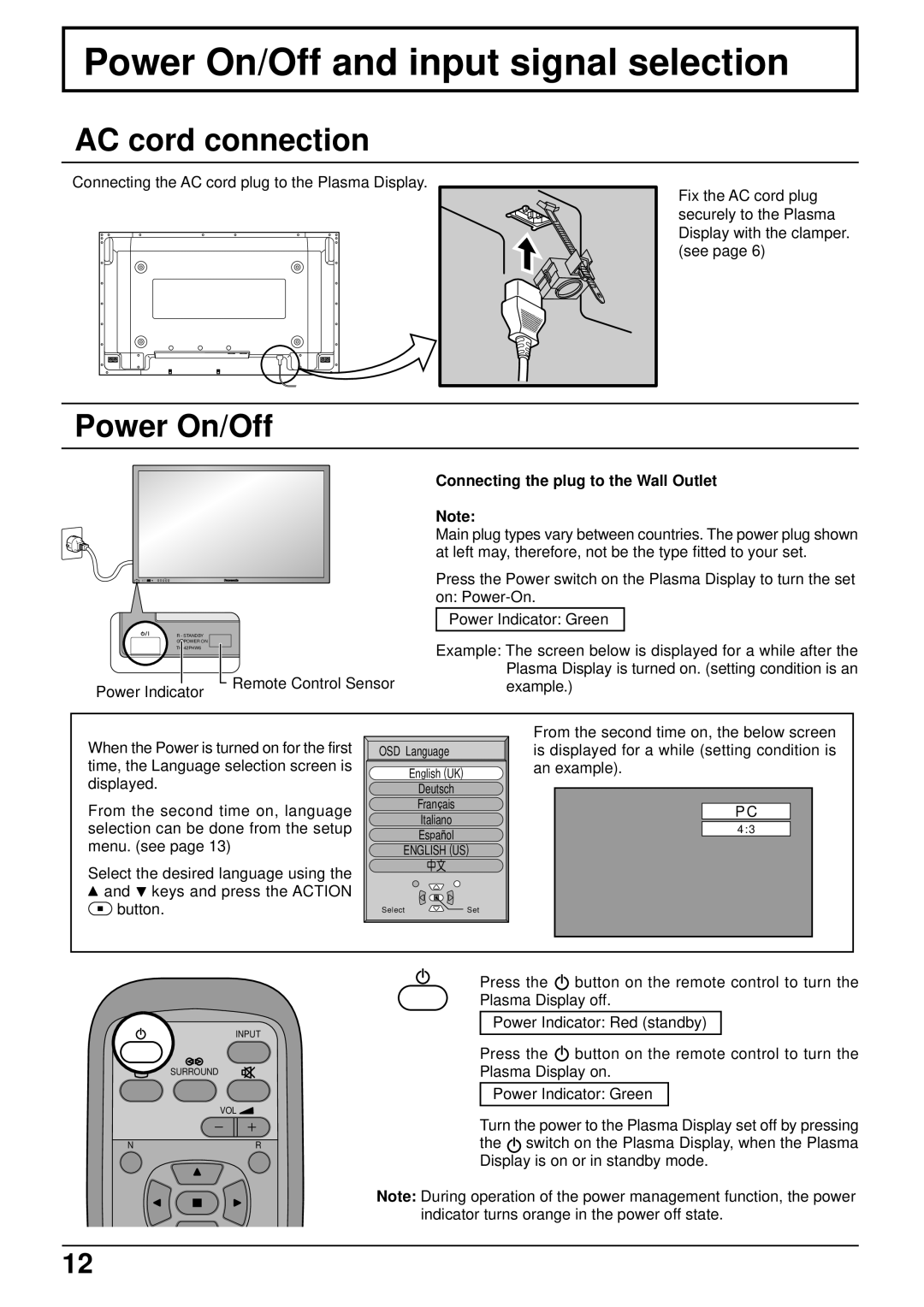Power On/Off and input signal selection
AC cord connection
Connecting the AC cord plug to the Plasma Display.
Fix the AC cord plug securely to the Plasma Display with the clamper. (see page 6)
Power On/Off
R - STANDBY
G![]() POWER ON
POWER ON
Power Indicator
|
|
|
| Connecting the plug to the Wall Outlet | |
|
|
|
| Note: | |
|
|
|
| Main plug types vary between countries. The power plug shown | |
|
|
|
| at left may, therefore, not be the type fitted to your set. | |
|
|
|
| Press the Power switch on the Plasma Display to turn the set | |
|
|
|
| on: | |
|
|
|
| Power Indicator: Green |
|
|
|
|
|
|
|
|
|
|
| Example: The screen below is displayed for a while after the | |
|
|
|
| ||
|
|
|
| ||
|
|
| Remote Control Sensor | Plasma Display is turned on. (setting condition is an | |
|
|
| example.) | ||
|
|
| |||
When the Power is turned on for the first time, the Language selection screen is displayed.
From the second time on, language selection can be done from the setup menu. (see page 13)
Select the desired language using the ![]() and
and ![]() keys and press the ACTION
keys and press the ACTION ![]() button.
button.
OSD Language | |
English (UK) | |
Deutsch | |
Fran | ais |
Italiano | |
Espa | ol |
ENGLISH (US) | |
Select | Set |
From the second time on, the below screen is displayed for a while (setting condition is an example).
P C
4 : 3
INPUT
SURROUND
VOL ![]()
NR
Press the ![]() button on the remote control to turn the Plasma Display off.
button on the remote control to turn the Plasma Display off.
Power Indicator: Red (standby)
Press the ![]() button on the remote control to turn the Plasma Display on.
button on the remote control to turn the Plasma Display on.
Power Indicator: Green
Turn the power to the Plasma Display set off by pressing the ![]() switch on the Plasma Display, when the Plasma Display is on or in standby mode.
switch on the Plasma Display, when the Plasma Display is on or in standby mode.
Note: During operation of the power management function, the power indicator turns orange in the power off state.
12