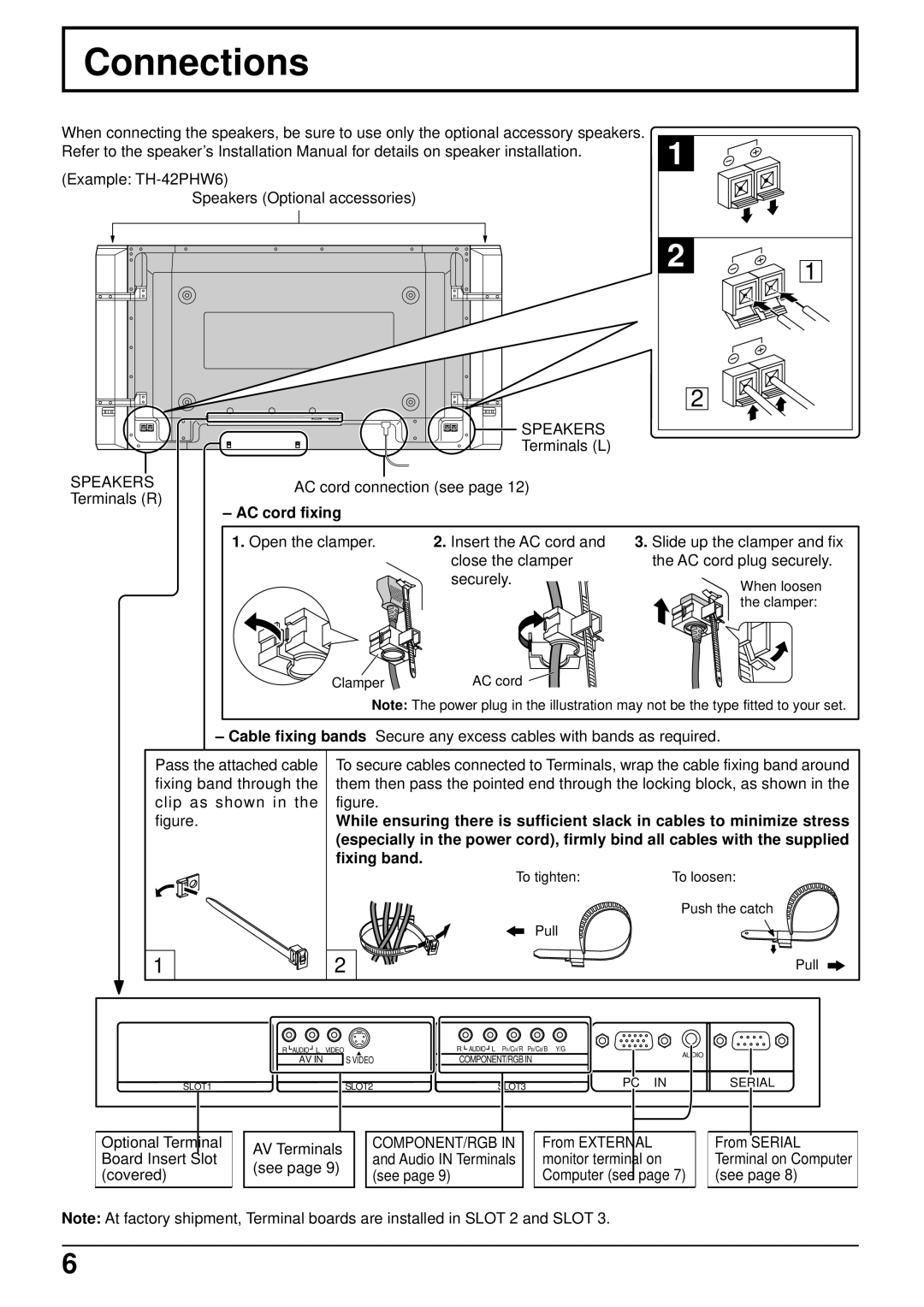Connections
When connecting the speakers, be sure to use only the optional accessory speakers. Refer to the speaker’s Installation Manual for details on speaker installation.
(Example:
Speakers (Optional accessories)
SPEAKERS
Terminals (L)
1 |
|
2 | 1 |
| |
| 2 |
SPEAKERS Terminals (R)
AC cord connection (see page 12)
– AC cord fixing
1. Open the clamper. | 2. Insert the AC cord and | 3. Slide up the clamper and fix |
| close the clamper | the AC cord plug securely. |
| securely. | When loosen |
|
| |
|
| the clamper: |
Clamper | AC cord |
|
Note: The power plug in the illustration may not be the type fitted to your set.
– Cable fixing bands Secure any excess cables with bands as required.
Pass the attached cable fixing band through the clip as shown in the figure.
To secure cables connected to Terminals, wrap the cable fixing band around them then pass the pointed end through the locking block, as shown in the figure.
While ensuring there is sufficient slack in cables to minimize stress (especially in the power cord), firmly bind all cables with the supplied fixing band.
1
2
To tighten: | To loosen: |
Push the catch
Pull
Pull
R AUDIO L | VIDEO | R AUDIO L PR/CR/R PB/CB/B | Y/G | AUDIO |
AV IN | S VIDEO | COMPONENT/RGB IN |
| |
|
| |||
SLOT1 | SLOT2 | SLOT3 | PC IN | SERIAL |
Optional Terminal Board Insert Slot (covered)
AV Terminals (see page 9)
COMPONENT/RGB IN and Audio IN Terminals (see page 9)
From EXTERNAL monitor terminal on Computer (see page 7)
From SERIAL Terminal on Computer (see page 8)
Note: At factory shipment, Terminal boards are installed in SLOT 2 and SLOT 3.
6