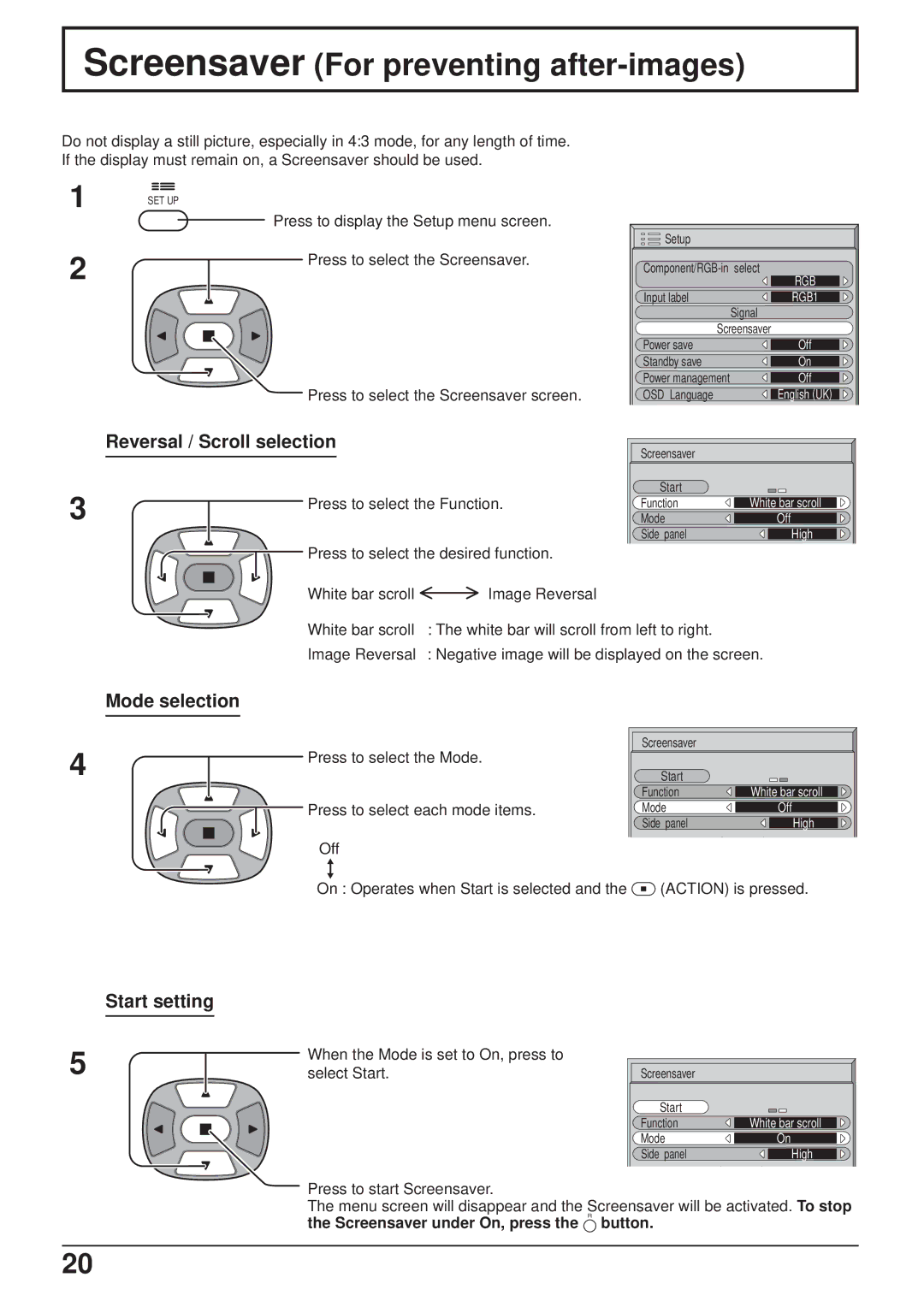Screensaver (For preventing after-images)
Do not display a still picture, especially in 4:3 mode, for any length of time.
If the display must remain on, a Screensaver should be used.
1
2
3
SET UP |
|
|
|
Press to display the Setup menu screen. |
|
| |
|
| Setup |
|
Press to select the Screensaver. | |||
|
| ||
|
|
| RGB |
|
| Input label | RGB1 |
|
|
| Signal |
|
| Screensaver | |
|
| Power save | Off |
|
| Standby save | On |
|
| Power management | Off |
Press to select the Screensaver screen. | OSD Language | English (UK) | |
Reversal / Scroll selection |
| Screensaver |
|
|
|
| |
|
| Start |
|
Press to select the Function. | Function | White bar scroll | |
|
| Mode | Off |
|
| Side panel | High |
Press to select the desired function. |
|
| |
White bar scroll | Image Reversal |
|
|
White bar scroll : The white bar will scroll from left to right.
Image Reversal : Negative image will be displayed on the screen.
Mode selection
4 | Press to select the Mode. |
|
![]() Press to select each mode items.
Press to select each mode items. ![]() Off
Off
Screensaver |
|
Start |
|
Function | White bar scroll |
Mode | Off |
Side panel | High |
On : Operates when Start is selected and the ![]() (ACTION) is pressed.
(ACTION) is pressed.
Start setting
5
When the Mode is set to On, press to |
|
|
select Start. | Screensaver |
|
| Start |
|
| Function | White bar scroll |
| Mode | On |
| Side panel | High |
Press to start Screensaver.
The menu screen will disappear and the Screensaver will be activated. To stop
the Screensaver under On, press the R button.
20