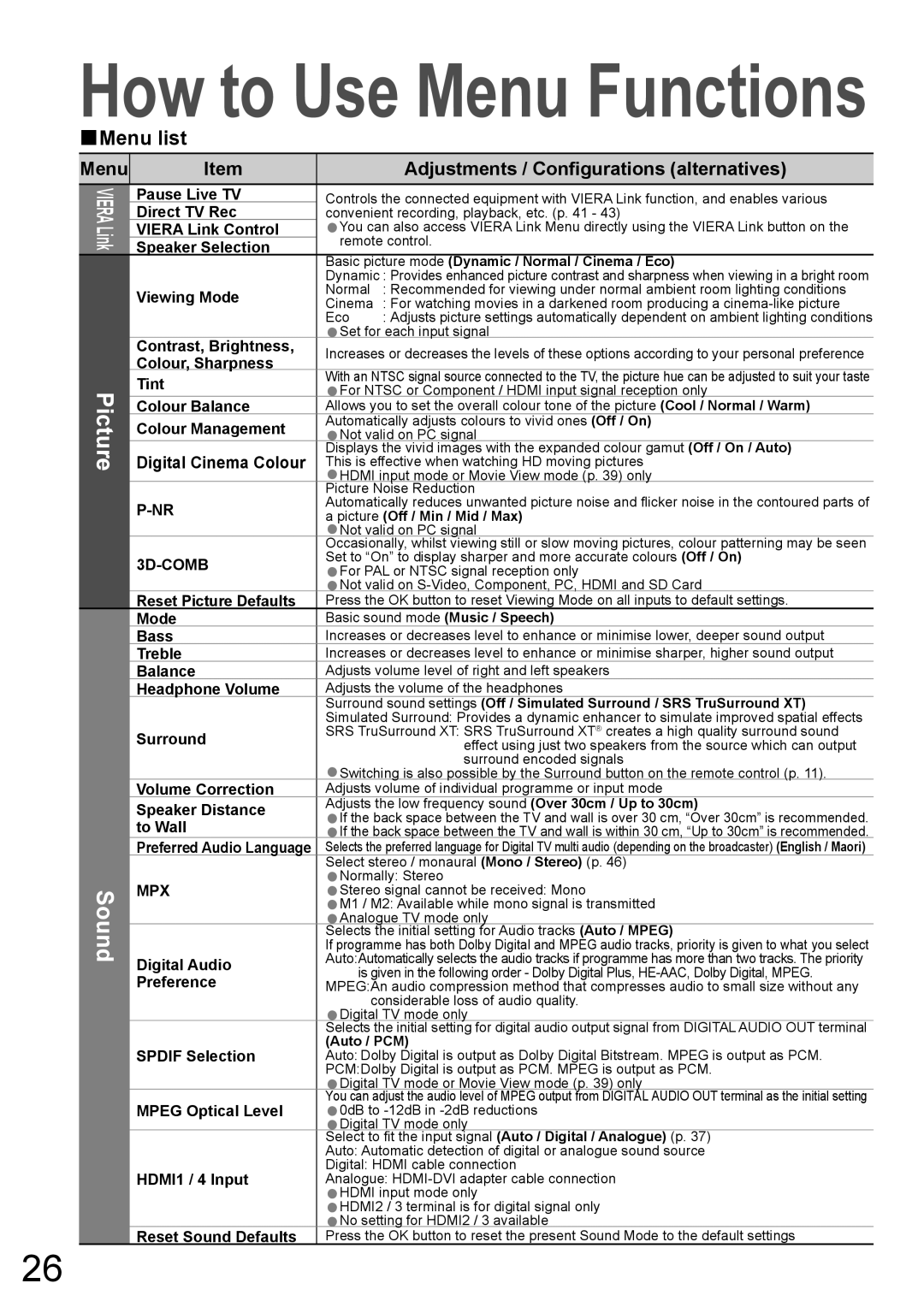How to Use Menu Functions
■Menu list
Menu
VIERA Link
Picture
Sound
Item |
|
| Adjustments / Configurations (alternatives) | ||||||
Pause Live TV | Controls the connected equipment with VIERA Link function, and enables various | ||||||||
Direct TV Rec | convenient recording, playback, etc. (p. 41 - 43) |
|
|
|
| ||||
VIERA Link Control |
| You can also access VIERA Link Menu directly using the VIERA Link button on the | |||||||
| •remote control. |
|
|
|
|
|
| ||
Speaker Selection |
|
|
|
|
|
| |||
| Basic picture mode (Dynamic / Normal / Cinema / Eco) |
|
| ||||||
| Dynamic : Provides enhanced picture contrast and sharpness when viewing in a bright room | ||||||||
Viewing Mode | Normal | : Recommended for viewing under normal ambient room lighting conditions | |||||||
Cinema | : For watching movies in a darkened room producing a | ||||||||
| Eco | : Adjusts picture settings automatically dependent on ambient lighting conditions | |||||||
Contrast, Brightness, | •Set for each input signal |
|
|
|
|
|
| ||
|
|
|
|
|
| ||||
Colour, Sharpness | Increases or decreases the levels of these options according to your personal preference | ||||||||
Tint | With an NTSC signal source connected to the TV, the picture hue can be adjusted to suit your taste | ||||||||
| For NTSC or Component / HDMI input signal reception only |
| |||||||
Colour Balance | Allows you to set the overall colour tone of the picture | (Cool / Normal / Warm) | |||||||
• |
|
|
|
| |||||
Colour Management | Automatically adjusts colours to vivid ones (Off / On) |
|
|
|
| ||||
| Not valid on PC signal |
|
|
|
|
|
| ||
| Displays the vivid images with the expanded colour gamut |
|
| ||||||
Digital Cinema Colour | • |
|
|
|
|
|
| (Off / On / Auto) | |
This is effective when watching HD moving pictures |
|
|
|
| |||||
| • | HDMI input mode or Movie View mode (p. 39) only |
|
|
|
| |||
| Picture Noise Reduction |
|
|
|
|
|
| ||
Automatically reduces unwanted picture noise and flicker noise in the contoured parts of | |||||||||
• |
|
|
|
|
|
|
|
| |
a picture (Off / Min / Mid / Max) |
|
|
|
|
| ||||
|
| Not valid on PC signal |
|
|
|
|
|
| |
| Occasionally, whilst viewing still or slow moving pictures, colour patterning may be seen | ||||||||
| Set to “On” to display sharper and more accurate colours (Off / On) |
| |||||||
| For PAL or NTSC signal reception only |
|
|
|
|
| |||
| •Not valid on |
| |||||||
Reset Picture Defaults | Press the OK button to reset Viewing Mode on all inputs to default settings. | ||||||||
• |
|
|
|
|
|
|
|
| |
Mode | Basic sound mode (Music / Speech) |
|
|
|
|
| |||
Bass | Increases or decreases level to enhance or minimise lower, deeper sound output | ||||||||
Treble | Increases or decreases level to enhance or minimise sharper, higher sound output | ||||||||
Balance | Adjusts volume level of right and left speakers |
|
|
|
| ||||
Headphone Volume | Adjusts the volume of the headphones |
|
|
|
|
| |||
| Surround sound settings (Off / Simulated Surround / SRS TruSurround XT) | ||||||||
| Simulated Surround: Provides a dynamic enhancer to simulate improved spatial effects | ||||||||
Surround | SRS TruSurround XT: SRS TruSurround XT® creates a high quality surround sound | ||||||||
|
| effect using just two speakers from the source which can output | |||||||
|
|
| surround encoded signals |
|
|
|
| ||
|
| Switching is also possible by the Surround button on the remote control (p. 11). | |||||||
Volume Correction | Adjusts volume of individual programme or input mode |
|
|
| |||||
• |
|
|
|
|
|
|
|
| |
Speaker Distance | Adjusts the low frequency sound (Over 30cm / Up to 30cm) |
| |||||||
| If the back space between the TV and wall is over 30 cm, “Over 30cm” is recommended. | ||||||||
to Wall | •If the back space between the TV and wall is within 30 cm, “Up to 30cm” is recommended. | ||||||||
Preferred Audio Language | Selects the preferred language for Digital TV multi audio (depending on the broadcaster) | (English / Maori) | |||||||
• |
|
|
|
|
|
|
| ||
| Select stereo / monaural (Mono / Stereo) (p. 46) |
|
|
|
| ||||
MPX |
| Normally: Stereo |
|
|
|
|
|
| |
•Stereo signal cannot be received: Mono |
|
|
|
| |||||
| •M1 / M2: Available while mono signal is transmitted |
|
|
|
| ||||
| •Analogue TV mode only |
|
|
|
|
|
| ||
| Selects the initial setting for Audio tracks |
|
|
|
|
| |||
| • |
|
|
| (Auto / MPEG) |
|
| ||
| If programme has both Dolby Digital and MPEG audio tracks, priority is given to what you select | ||||||||
Digital Audio | Auto:Automatically selects the audio tracks if programme has more than two tracks. The priority | ||||||||
| is given in the following order - Dolby Digital Plus, | ||||||||
Preference |
| ||||||||
MPEG:An audio compression method that compresses audio to small size without any | |||||||||
| • | considerable loss of audio quality. |
|
|
|
|
| ||
| Digital TV mode only |
|
|
|
|
|
| ||
| Selects the initial setting for digital audio output signal from DIGITAL AUDIO OUT terminal | ||||||||
SPDIF Selection | (Auto / PCM) |
|
|
|
|
|
| ||
Auto: Dolby Digital is output as Dolby Digital Bitstream. MPEG is output as PCM. | |||||||||
| PCM:Dolby Digital is output as PCM. MPEG is output as PCM. |
| |||||||
| • | Digital TV mode or Movie View mode (p. 39) only |
|
|
|
| |||
| You can adjust the audio level of MPEG output from DIGITAL AUDIO OUT terminal as the initial setting | ||||||||
MPEG Optical Level |
| 0dB to |
|
|
|
|
| ||
•Digital TV mode only |
|
|
| (p. 37) |
| ||||
| Select to fit the input signal |
|
|
|
| ||||
| • |
|
| (Auto / Digital / Analogue) |
|
|
| ||
| Auto: Automatic detection of digital or analogue sound source |
| |||||||
HDMI1 / 4 Input | Digital: HDMI cable connection |
|
|
|
|
| |||
Analogue: |
|
|
|
| |||||
|
| HDMI input mode only |
|
|
|
|
|
| |
| •HDMI2 / 3 terminal is for digital signal only |
|
|
|
| ||||
| •No setting for HDMI2 / 3 available |
|
|
|
|
| |||
Reset Sound Defaults | Press the OK button to reset the present Sound Mode to the default settings | ||||||||
• |
|
|
|
|
|
|
|
| |
26