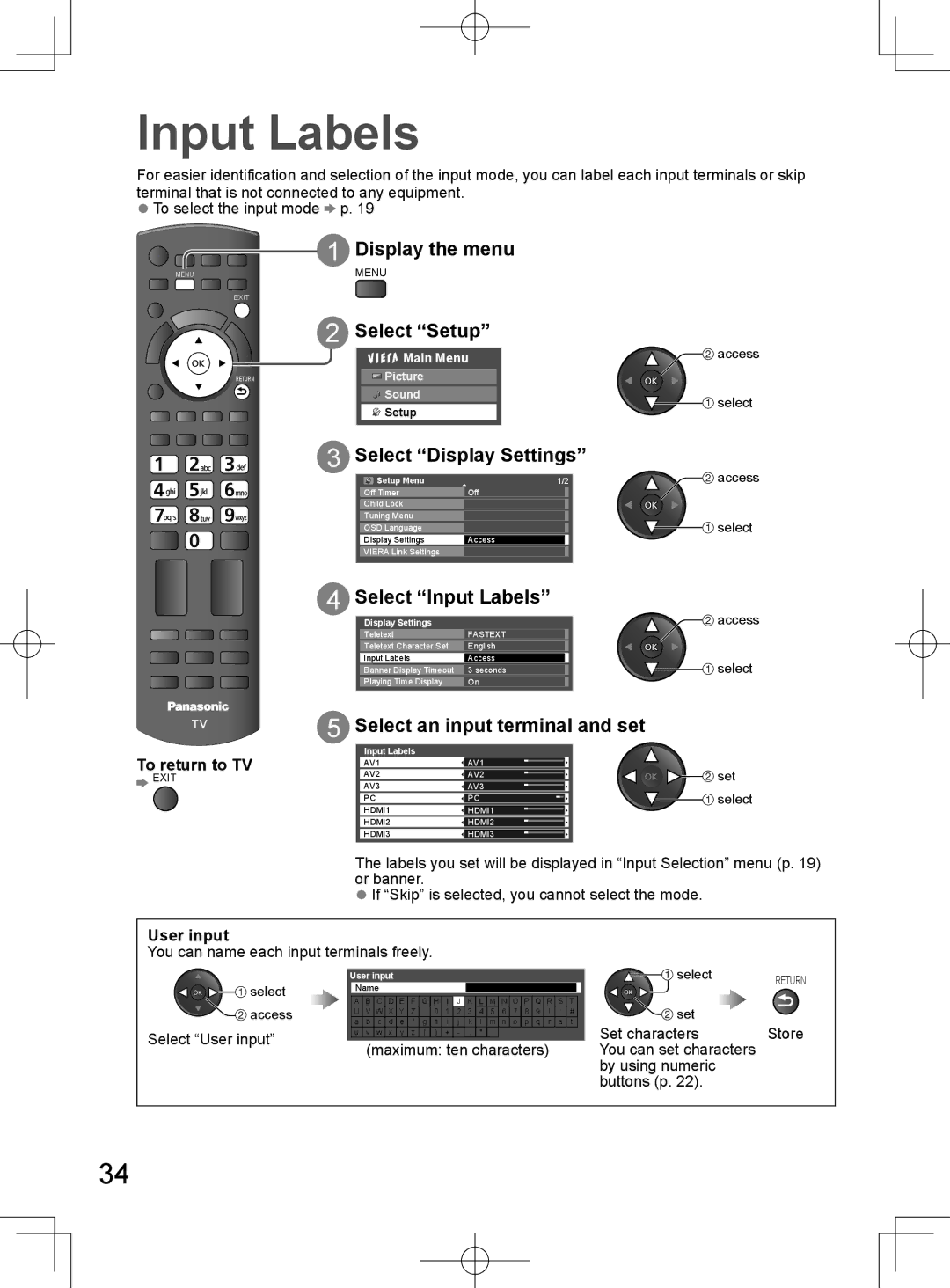English
TQB4GC0382-2
Standard accessories
Experience an amazing level of multimedia excitement
Contents
Safety Precautions
Adjust the LCD panel to your desired angle
Accessories / Options
Attaching the pedestal
Communication Camera TY-CC10W
Optional accessories
Quick Start Guide
Wall-hanging bracket
Basic Connection
Connecting aerial
TV only
TV, DVD Recorder or VCR
Connecting DVD Recorder / VCR
StartGuide
ConnectionBasic
Remote control
Identifying Controls
Guide
Using the On Screen Displays
How to use remote control
Function Select
Plug the TV into mains socket and switch On
Auto Tuning
Select your language
Quick Start Guide
Setup the wireless LAN connection
Search for access point
WPS Push button
Off Timer
Turn power on
Select TV mode Select a channel
Watching TV
Display information banner
Display the selectable settings for the current programme
Change OSD language
Change aspect ratio
To change the mode using the Aspect button only
Aspect Press repeatedly until you reach the desired mode
Enjoy viewing the picture at its optimum size and aspect
Hold Reveal hidden data
Viewing Teletext
Select the page up to
Call up a favourite
Store frequently viewed pages
Watch TV while waiting for update
View in multi window
View sub
Display the input selection menu
Select the input mode of the connected equipment
Watching External inputs
View
Operating the equipment with the TV remote control
Select a feature
How to Use Viera Tools
Display icons of the feature
Follow the operation of each feature
Display the menu
How to Use Menu Functions
Adjust or select
Select the menu
Picture
Setup
How to Use Menu Functions
Sound
Eco Mode
Adjustments / Configurations alternatives
Viewing Mode
Menu list
Picture Sound
Sound Setup
Advanced
System Auto / PAL / Secam / M.NTSC / Ntsc
Setting
AV Colour
Colour
Select Setup
Tuning and Editing Channels
Select TV mode
Select Tuning Menu
Select a channel and reveal / hide
Auto Tuning Set all TV channels automatically
Manual Tuning Set TV channel manually
To edit channels
Display the menu
Advanced Picture Settings
Select the input mode to adjust and setup
Select Picture
Advanced Settings
Advanced Settings Adjust the detailed picture settings
Copy Adjustment Copy the settings to the other input
Select Child Lock List
Child Lock
Select Child Lock
Select the channel / input to be locked
Select Input Labels
Select Display Settings
Input Labels
Select an input terminal and set
Select System Menu
Shipping Condition Reset settings
Select Setup
Select Shipping Condition
To insert or remove the SD Card / USB Flash Memory
Using Media Player
Data format for SD Card / USB Flash Memory browsing
SD Card
Select the content
Switch to Media Player
Select the icon you want to access to
Insert the SD Card or USB Flash Memory
To operate Single view
Photo mode
To sort by folder, recorded date or recorded month
To return to thumbnail view
Photo Setup
Change the contents
Video Setup p
Video mode
How to operate during the playback
Sound Settings
Video Setup Setup for Video mode
Music Setup
Music mode
Set background music for Photo mode
Using Network Services
Example
Wireless LAN connection
Network connections
Internet
Update TV’s software
Select Network Setup
Network Setup
Using Network Services Dlna / Viera Cast
Select IP/DNS Settings and set the items
Network settings for the LAN Cable connection
Select Network Type and set to Wired
Select Proxy Port
Select Access Point Settings
Network settings for the Wireless LAN connection
Select Network Type and set to Wireless
Confirm the connection status of Access Point Settings
Display the input selection menu Select Media Server
Select one of the media servers you want to access
Using Dlna features
Select the file to be viewed
For video file
For photo file
Single view
Sound Settings for video contents
Photo Setup for photo contents
Video Setup for video contents
Access Viera Cast
USB Keyboard
Viera Link Functions
Viera Link ControlTM
Connection
Viera Link Functions
Channel setting can be downloaded to the recorder
Power on link
Power off link
Channel download
Pause Live TV Pause Live TV programme
Advanced Advanced
To stop recording
Viera Link ControlTM
Set to Home Cinema or TV
Display Viera Link Menu Select Speaker Selection
Home Cinema
To record / playback
External Equipment
To listen with speakers
To watch DVDs
Camcorder
Headphones
USB devices
Game equipment
Technical Information
Channel Allocation
Nicam .......Used in New Zealand, Singapore, Hong Kong etc
Stereo / Bilingual Sound Selection
A2 German .......Used in Australia, Malaysia etc
Hdmi connection
Applicable Hdmi features
Sub 15-pin connector signal
PC connection
PC from Hdmi terminal
Input signal that can be displayed
PC from D-sub 15P
Technical Information
SD Card
No SD card inserted
DivX video file
DivX VOD in the Setup Menu p
DivX
Subtitle text file of DivX
Connection to the server failed
Network
USB connection
Server not found
Display panel, Cabinet, Pedestal
Maintenance
Mains plug
White spots or shadow images noise
FAQs
An error message appears
Check the position, direction, and connection of the aerial
Problem Actions
Specifications
VGA, SVGA, WVGA, XGA
Licence
Customer’s Record