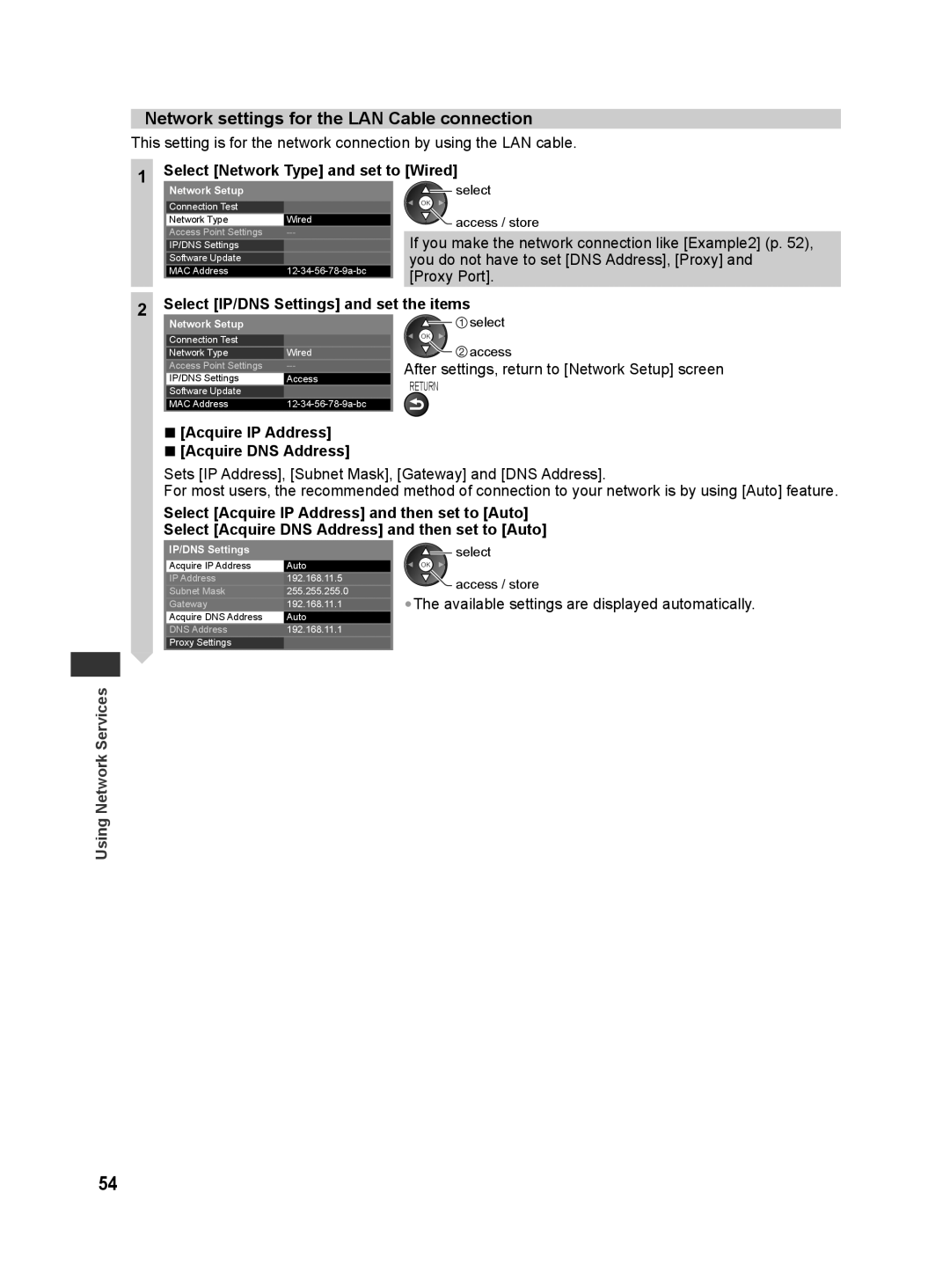Network settings for the LAN Cable connection
This setting is for the network connection by using the LAN cable.
1Select [Network Type] and set to [Wired]
Network Setup |
| select |
|
Connection Test |
|
Network Type | Wired |
|
|
Access Point Settings | |
IP/DNS Settings |
|
|
|
Software Update |
|
|
|
MAC Address |
![]() access / store
access / store
If you make the network connection like [Example2] (p. 52), you do not have to set [DNS Address], [Proxy] and [Proxy Port].
2 | Select [IP/DNS Settings] and set | the items | |||
| Network Setup |
|
|
| select |
|
|
|
| ||
| Connection Test |
|
|
| access |
| Network Type | Wired |
|
| |
| Access Point Settings | After settings, return to [Network Setup] screen | |||
| IP/DNS Settings | Access | |||
| RETURN | ||||
| Software Update |
| |||
| MAC Address |
|
|
| |
■[Acquire IP Address]
■[Acquire DNS Address]
Sets [IP Address], [Subnet Mask], [Gateway] and [DNS Address].
For most users, the recommended method of connection to your network is by using [Auto] feature.
Select [Acquire IP Address] and then set to [Auto]
Select [Acquire DNS Address] and then set to [Auto]
IP/DNS Settings
Acquire IP Address | Auto |
IP Address | 192.168.11.5 |
|
|
Subnet Mask | 255.255.255.0 |
Gateway | 192.168.11.1 |
|
|
Acquire DNS Address | Auto |
DNS Address | 192.168.11.1 |
|
|
Proxy Settings |
|
![]() select
select ![]() access / store
access / store
•The available settings are displayed automatically.
Using Network Services
54