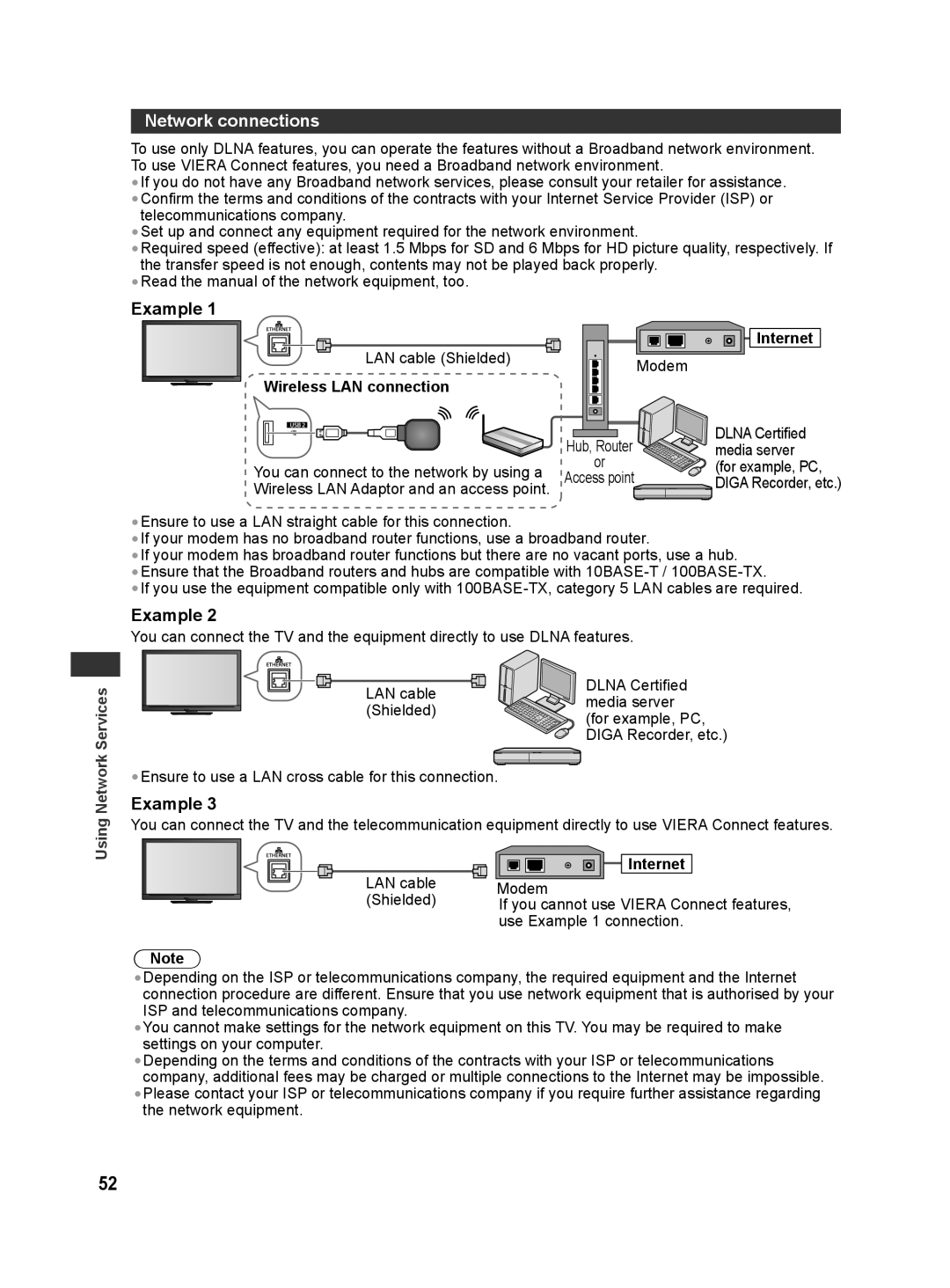Network connections
To use only DLNA features, you can operate the features without a Broadband network environment. To use VIERA Connect features, you need a Broadband network environment.
•If you do not have any Broadband network services, please consult your retailer for assistance.
•Confirm the terms and conditions of the contracts with your Internet Service Provider (ISP) or telecommunications company.
•Set up and connect any equipment required for the network environment.
•Required speed (effective): at least 1.5 Mbps for SD and 6 Mbps for HD picture quality, respectively. If the transfer speed is not enough, contents may not be played back properly.
•Read the manual of the network equipment, too.
Example 1
LAN cable (Shielded)
Wireless LAN connection
You can connect to the network by using a
Wireless LAN Adaptor and an access point.
| Internet |
| Modem |
Hub, Router | DLNA Certified |
media server | |
or | (for example, PC, |
Access point | DIGA Recorder, etc.) |
Using Network Services
•Ensure to use a LAN straight cable for this connection.
•If your modem has no broadband router functions, use a broadband router.
•If your modem has broadband router functions but there are no vacant ports, use a hub.
•Ensure that the Broadband routers and hubs are compatible with
•If you use the equipment compatible only with
Example 2
You can connect the TV and the equipment directly to use DLNA features.
LAN cable | DLNA Certified | |
media server | ||
(Shielded) | ||
(for example, PC, | ||
| ||
| DIGA Recorder, etc.) |
•Ensure to use a LAN cross cable for this connection.
Example 3
You can connect the TV and the telecommunication equipment directly to use VIERA Connect features.
LAN cable (Shielded)
Note
![]()
![]()
![]() Internet
Internet
Modem
If you cannot use VIERA Connect features, use Example 1 connection.
•Depending on the ISP or telecommunications company, the required equipment and the Internet connection procedure are different. Ensure that you use network equipment that is authorised by your ISP and telecommunications company.
•You cannot make settings for the network equipment on this TV. You may be required to make settings on your computer.
•Depending on the terms and conditions of the contracts with your ISP or telecommunications company, additional fees may be charged or multiple connections to the Internet may be impossible.
•Please contact your ISP or telecommunications company if you require further assistance regarding the network equipment.
52