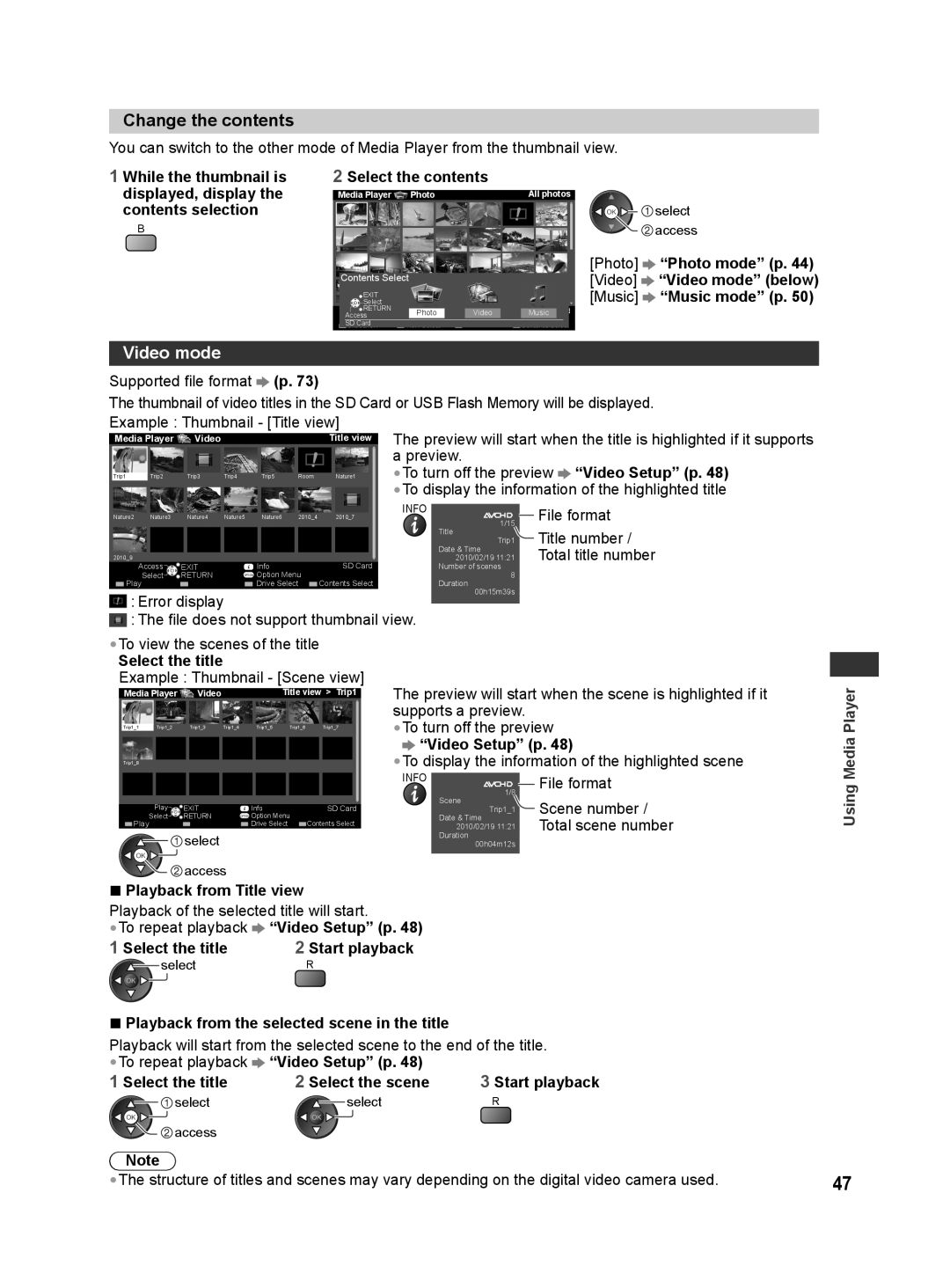Change the contents
You can switch to the other mode of Media Player from the thumbnail view.
1 While the thumbnail is | 2 Select the contents |
|
|
| |||
displayed, display the |
|
|
|
|
|
| |
Media Player | Photo |
| All photos | ||||
contents selection |
|
|
|
|
|
|
|
B | Contents Select |
|
|
|
|
| |
|
|
|
|
|
| ||
|
|
|
|
|
| ||
| EXIT |
|
|
|
|
|
|
| Select |
|
|
|
|
|
|
| RETURN | EXIT |
|
|
| SD Card | |
| View | Photo | Video |
| |||
| Access |
| Music | ||||
| RETURN | OPTION Info |
|
|
| ||
| Select |
|
|
|
| ||
| SD Card | View Select |
| Contents Select | |||
| Slideshow |
| |||||
![]()
![]()
![]()
![]() select
select ![]()
![]() access
access
[Photo] ![]() “Photo mode” (p. 44) [Video]
“Photo mode” (p. 44) [Video] ![]() “Video mode” (below) [Music]
“Video mode” (below) [Music] ![]() “Music mode” (p. 50)
“Music mode” (p. 50)
Video mode |
|
|
|
|
|
| ||
Supported file format | (p. 73) |
|
|
| ||||
The thumbnail of video titles in the SD Card or USB Flash Memory will be displayed. | ||||||||
Example : Thumbnail - [Title view] | The preview will start when the title is highlighted if it supports | |||||||
Media Player | Video |
|
|
| Title view | |||
|
|
|
|
|
|
| a preview. |
|
Trip1 | Trip2 | Trip3 | Trip4 | Trip5 | Room | Nature1 | •To turn off the preview | “Video Setup” (p. 48) |
|
|
|
|
|
|
| •To display the information of the highlighted title | |
|
|
|
|
|
|
|
|
|
|
|
|
|
|
| INFO |
| File format |
Nature2 | Nature3 |
| Nature4 |
| Nature5 | Nature6 | 2010_4 |
| 2010_7 |
| 1/15 |
|
| ||||
|
|
|
|
|
|
|
|
|
|
|
|
|
|
|
|
| |
|
|
|
|
|
|
|
|
|
|
|
|
|
|
| Title |
| Title number / |
|
|
|
|
|
|
|
|
|
|
|
|
|
|
| Trip1 |
| |
|
|
|
|
|
|
|
|
|
|
|
|
|
|
| Date & Time |
| Total title number |
2010_9 |
|
|
|
|
|
|
|
|
|
|
|
|
|
| 2010/02/19 11:21 |
| |
Access | EXIT |
| Info |
|
| SD Card | Number of scenes |
|
| ||||||||
Select | RETURN |
| OPTION Option Menu | Contents Select | 8 |
|
| ||||||||||
Play |
|
|
| Drive Select | Duration |
|
| ||||||||||
![]() : Error display
: Error display
00h15m39s
![]() : The file does not support thumbnail view.
: The file does not support thumbnail view.
•To view the scenes of the title
Select the title
Example : Thumbnail - [Scene view]
|
|
|
|
|
|
|
|
|
| The preview will start when the scene is highlighted if it | ||||
Media Player | Video |
| Title view > Trip1 | |||||||||||
|
|
|
|
|
|
|
|
|
|
| supports a preview. |
| ||
Trip1_1 | Trip1_2 | Trip1_3 | Trip1_4 | Trip1_5 | Trip1_6 |
| Trip1_7 |
| •To turn off the preview | |||||
|
|
|
|
|
|
|
|
|
|
| “Video Setup” (p. 48) | |||
|
|
|
|
|
|
|
|
|
|
| ||||
Trip1_8 |
|
|
|
|
|
|
|
|
| •To display the information of the highlighted scene | ||||
|
|
|
|
|
|
|
|
| INFO |
|
| File format | ||
|
|
|
|
|
|
|
|
|
|
|
|
| ||
|
|
|
|
|
|
|
|
|
|
| 1/8 | |||
|
|
|
|
|
|
|
|
|
|
|
|
| ||
| Select | RETURN | OPTION Option Menu |
|
|
|
| Scene |
| Scene number / | ||||
|
|
|
|
| Date & Time |
| ||||||||
|
| Play | EXIT | Info |
| SD Card |
| Trip1_1 |
| Total scene number | ||||
Play |
| Drive Select | Contents Select |
| 2010/02/19 11:21 |
| ||||||||
|
|
|
| select |
|
|
|
|
|
|
| Duration |
|
|
|
|
|
|
|
|
|
|
|
|
| 00h04m12s |
|
| |
|
|
|
|
|
|
|
|
|
|
|
|
|
|
|
![]()
![]() access
access
■Playback from Title view
Playback of the selected title will start.
•To repeat playback ![]() “Video Setup” (p. 48)
“Video Setup” (p. 48)
1 Select the title | 2 Start playback | ||
|
| select | R |
|
| ||
■Playback from the selected scene in the title
Playback will start from the selected scene to the end of the title.
•To repeat playback ![]() “Video Setup” (p. 48)
“Video Setup” (p. 48)
1 Select the title | 2 Select the scene | 3 Start playback | ||||
|
| select |
|
| select | R |
|
|
| ||||
![]() access
access
Note
•The structure of titles and scenes may vary depending on the digital video camera used.
Using Media Player
47