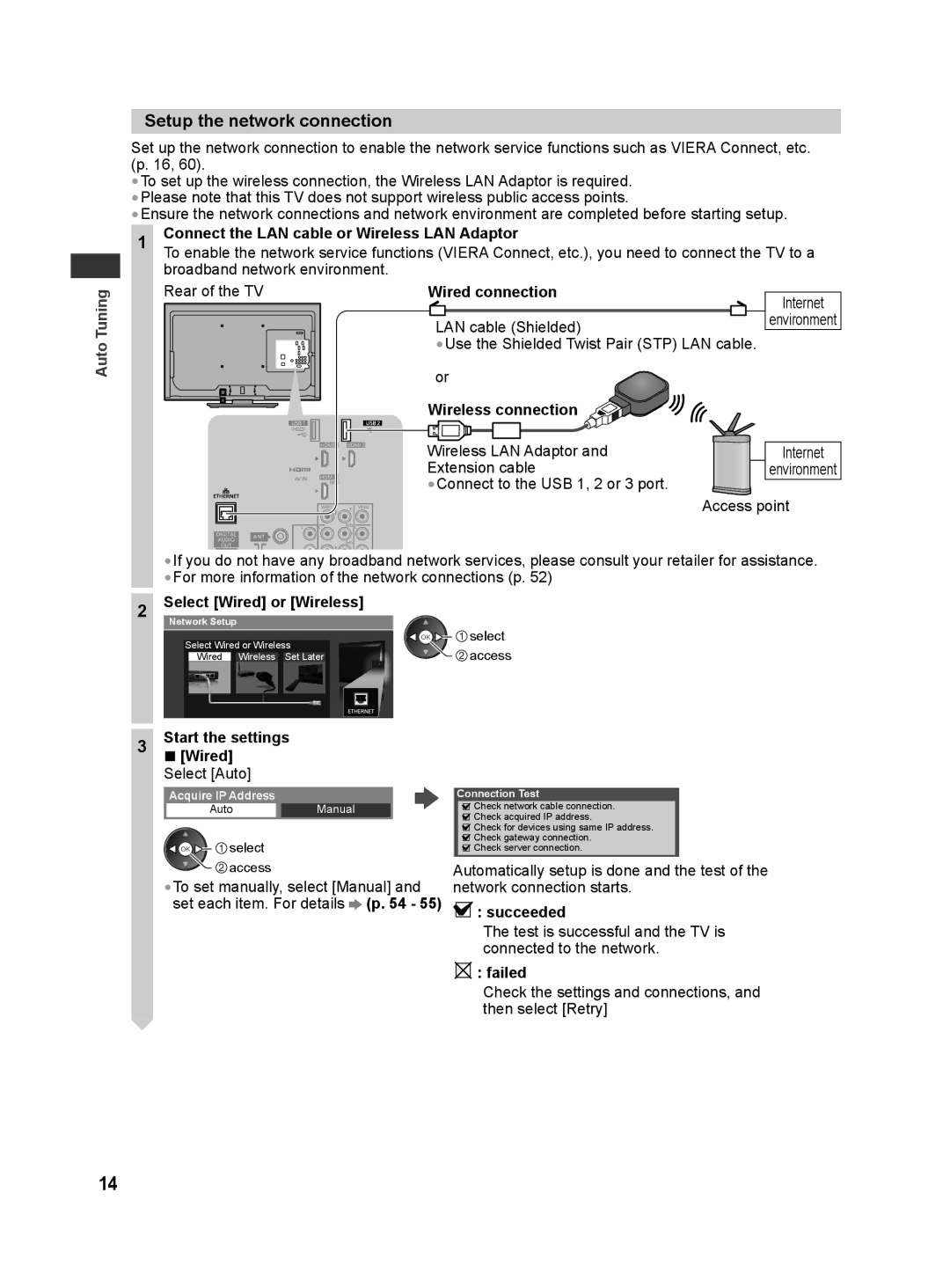Auto Tuning
Setup the network connection
Set up the network connection to enable the network service functions such as VIERA Connect, etc. (p. 16, 60).
•To set up the wireless connection, the Wireless LAN Adaptor is required.
•Please note that this TV does not support wireless public access points.
•Ensure the network connections and network environment are completed before starting setup.
1Connect the LAN cable or Wireless LAN Adaptor
To enable the network service functions (VIERA Connect, etc.), you need to connect the TV to a broadband network environment.
Rear of the TV | Wired connection | Internet |
|
| |
| LAN cable (Shielded) | environment |
| •Use the Shielded Twist Pair (STP) LAN cable. | |
| or |
|
| Wireless connection |
|
| Wireless LAN Adaptor and | Internet |
| Extension cable | environment |
| •Connect to the USB 1, 2 or 3 port. | Access point |
|
| |
•If you do not have any broadband network services, please consult your retailer for assistance.
•For more information of the network connections (p. 52)
2 | Select [Wired] or [Wireless] |
|
| Network Setup | select |
| Select Wired or Wireless | |
| access | |
| Wired Wireless Set Later |
3Start the settings ■ [Wired]
Select [Auto]
Acquire IP Address
AutoManual
![]()
![]()
![]()
![]() select
select ![]()
![]() access
access
•To set manually, select [Manual] and set each item. For details ![]() (p. 54 - 55)
(p. 54 - 55)
Connection Test
![]() Check network cable connection.
Check network cable connection.
![]() Check acquired IP address.
Check acquired IP address.
![]() Check for devices using same IP address.
Check for devices using same IP address.
![]() Check gateway connection.
Check gateway connection.
![]() Check server connection.
Check server connection.
Automatically setup is done and the test of the network connection starts.
![]() : succeeded
: succeeded
The test is successful and the TV is connected to the network.
![]() : failed
: failed
Check the settings and connections, and then select [Retry]
14