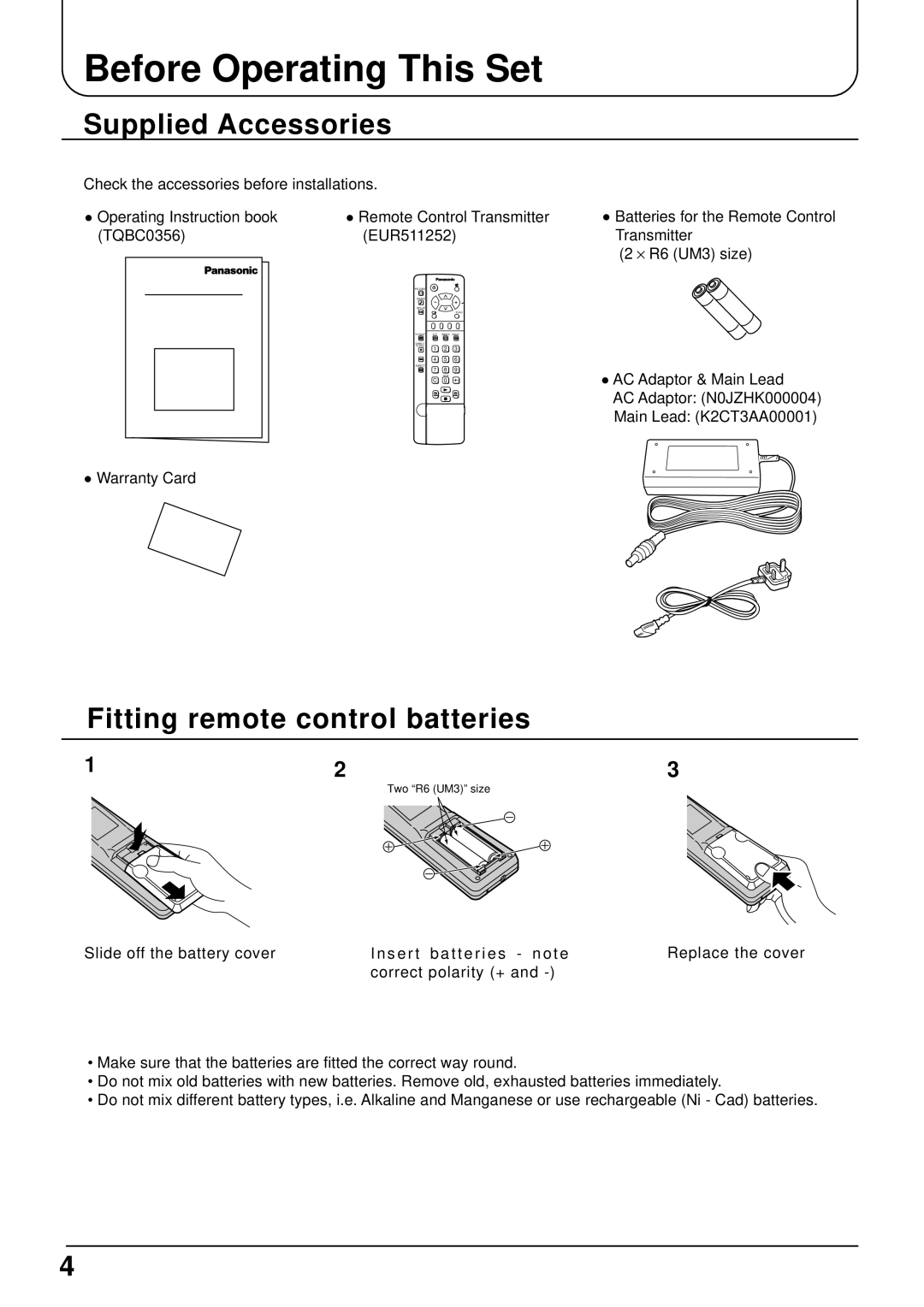Operating Instructions
Table of Contents
How to replace the fuse for plug type shown in example
This TV set is designed to operate on DC
TV Games / Home Computers
Cabinet and LCD panel care
Fitting remote control batteries
Supplied Accessories
Before Operating This Set
How to use the LCD stand
Before Operating This Set
Receiver Location
Optional External Equipment
Connection and setting up options
Connecting the TV directly to an aerial only
Quick start Guide
Choose Your Connection Type
Connection of TV and VCR using Scart and RF cables
Link connection of TV and VCR using Scart and RF cables
Quick start Guide
Scart Connections
Receiver
Satellite
RF connections
Quick start Guide Connecting the AC Adaptor
Switch TV on
Auto set up
Plug into household mains socket
Quick start Guide TV to VCR download
BBC1 BBC2 ITV CH4 S4C CH5 SAT
Two basic functions
Quick start Guide Owner ID
Enter NAME, House Number and Postcode
Side panel controls and Remote control
Basic controls
TV/AV Mode Selection
Remote control
Basic controls
Direct Programme Number Selection CH
Recall button
Function selection
Using the On Screen Displays
TV/AV button is used to exit the menu system
Return to the normal viewing screen
On Screen Help ‘Instruction’ box
Picture menu
Backlight, Contrast, Brightness, Colour, Sharpness, Tint
Helpful Hint Normalization
Picture menu
Mode
Volume, Bass, Treble, Balance, Headphone Volume
Sound menu
Sound menu
Ambience
To enjoy a concert hall effect, turn
Ambience to on
Setup menu
Manual tun- Allows individual programme positions to be
Tuning menu-overview
Ing Tuned manually. see
Tuning menu Programme edit
Adding / deleting a programme channel
Moving a programme channel
Make sure the cursor is in the Prog. column
Tuning menu
Renaming a programme channel
Locking a programme channel
Copying programme information to a VCR
Tuning menu Auto setup
Manual tuning via side panel
Tuning menu Manual tuning
It is possible to retune an individual programme position
Tuning menu Shipping condition
Press the key twice Confirmation message is displayed twice
Tuning menu Owner ID
To exit
Panasonic Auto
Aspect Controls
Panasonic Auto
Aspect Controls
Zoom
169
Letterbox
Link
Preset Download
No recording no Tape No recording Tape MAY be
Tuning your VCR and satellite receiver
Tuning your TV to the VCR
When the VCR playback is found, pressing to store
Tape with known content is Found and displayed
Advanced Remote Control Operation
VCR / DVD Operation
Advanced Remote Control Operation
Update Display
Update
Index When in Fastext operation
List Store
Sub Coded Page Access
Connections
How to connect the input terminals
Connects VCRs and other peripheral equipment
Connecting Headphones / Earphones
Connections How to connect the Audio OUT Terminals
Connect headphones / earphones as follows
Troubleshooting
Maintenance
To clean this unit, wipe with a soft, dry cloth
Symptoms Checks Picture Sound
Specifications
Customer’ Record
Model Number TX-22LT2 Serial Number