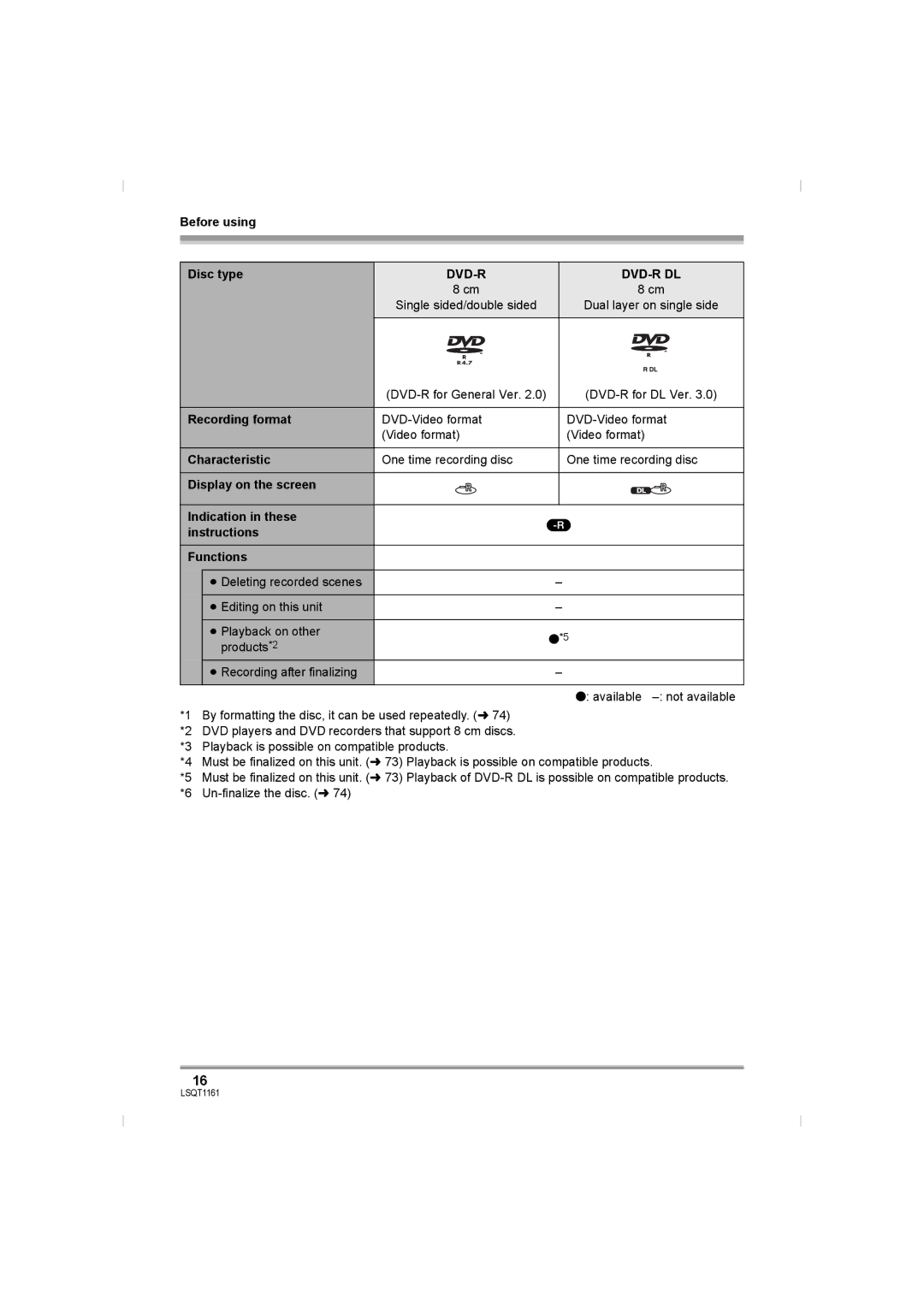VDR-D220GN
Information for Your Safety
Use only the recommended accessories
Indemnity concerning recording content
Carefully observe copyright laws
Contents
Playback on DVD recorder
Dubbing recordings
Dubbing images
101
Features
Before using
Easy recording! l39
Easy playback! l
Using with DVD player/recorder! l78
Accessories
Optional accessories
Disc cleaning cloth
CD-ROM VDR-D310
Parts identification and handling
Adjust the belt length and the pad position
Using grip belt
Attaching the lens cap
During recording
Adjust the angle of the LCD monitor as desired
Using the LCD monitor
Tripod receptacle
Using the viewfinder
Using the remote control VDR-D310
Install a button-type battery
Pull out the viewfinder
Remote control usable range
Concerning the button-type battery
Discs that can be used on this unit
Discs and cards
DVD-RAM DVD-RW
Before using Disc type
DVD-R DVD-R DL
What is the DVD-Video format Video
About format types
Format?
About DVD-R DL Dual Layer
When using brand-new DVD-RW
Cards that you can use with this unit
How to hold a disc or card
When inserting/removing a disc
Handling precautions
Disc and card handling
Power supply
Charging the battery
Setup
Charging lamp Lights up Charging
Battery model number Voltage/capacity Charging time
Charging time and recordable time
Charging time
VDR-D310
Battery model Voltage Recording Maximum Actual recordable
35 min 20 min
Connecting to the AC outlet
Turning the unit on/off
Inserting/removing a disc
Removing disc
Inserting disc
Double sided disc
Set the OFF/ON switch to OFF to turn off the power
Inserting/removing an SD card
Slide the card slot cover to open
After inserting a disc/After recording finishes
Selecting a mode
How to use the joystick
Insert/remove the SD card into/ from the card slot
Securely close the card slot cover
Operations during recording
Move the joystick up, down, left or right to operate
About the operation icons displayed in each mode
Video recording mode
Video playback mode
Icon Direction Function
Setup Picture recording mode
Picture playback mode
Switching the language
Using the menu screen
Operating with remote control VDR-D310
Press the Menu button
Select a menu item
To get back to the previous screen
Setting date and time
Press the Menu button to exit the menu screen
DATED/T
OFF
Adjusting LCD monitor/ viewfinder
LCD SET Brightness
Colour
EVF SET Brightness
Basic camera positioning
Before recording
Recording
About auto mode
Anti-Ground-Shooting AGS VDR-D310
Recording motion pictures
To end the recording
Recording mode Remaining time left for recording
Screen indications in the video recording mode
Recording time elapsed
Image quality Recording time Prioritized
Recording still pictures Jpeg still pictures
Press the button fully to take the picture VDR-D220
To record still pictures clearly
Concerning the focusing area VDR-D310
Screen indications in picture recording mode
Recording with a shutter operation effect
Changing the recording size
Icon Aspect Number of pixels
Move the zoom lever
Zoom in/out function
Digital zoom function
Recording yourself
Backlight compensation function
To use the zoom microphone function
Rotate the LCD monitor towards the lens side
Fade in/fade out function
Move the joystick up to select ª
Move the joystick left to select
Press the recording start/stop button
Soft skin mode
To cancel the soft skin mode
To cancel the tele macro function
Tele macro function VDR-D310
Self-timer recording
Colour night view function
Move the joystick up to select
Move the joystick left to select Ø
Wide mode
Recording guideline function
Image stabilizer function
Recording images with a 169 aspect ratio
Scene mode
To cancel the image stabilizer function
To cancel the wind noise reduction function
Wind noise reduction function
Set the AUTO/MANUAL/FOCUS switch to Manual
Manual focus adjustment
To cancel the scene mode function
Move the switch down and set it to Focus position
To restore to the automatic adjustment
Outdoor mode
Manual adjustment mode
Manual shutter speed/ aperture adjustment
About the black balance adjustment VDR-D310
About the white balance sensor a
Shutter Speed
Move the joystick left or right to make the adjustment
To restore to automatic adjustment
Manual shutter speed adjustment
Manual iris/gain adjustment
Motion picture playback
Select the scene to be played back
Press the joystick
Move the joystick to operate
To display the recording date during playback
To adjust the volume
Move the volume lever to change the volume level
Frame-by-frame playback
Press the E or D button
Playing back motion pictures by date
Press the Menu button, then select
By Date and press the joystick
Select the date for playback, then press the joystick
Select the file to be played back
Still picture playback Jpeg still pictures
About still picture compatibility
Playback
Editing scenes
Deleting scenes
Deleting scenes one at a time
Select the scene to be deleted, then press the joystick
Dividing a scene
Combining scenes
Select the scene to be divided, then press the joystick
To continue dividing other scenes
Using playlists
What is a playlist?
Creating a new playlist
Select the scene to be combined, then press the joystick
Editing a playlist
Playing back a playlist
Select the scene to start playback, then press the joystick
Deleting scenes
Adding scenes to playlist
Select the scene to be added, then press the joystick
Moving scenes
Select the scene to be moved, then press the joystick
Dividing a scene
Combining scenes
Editing still pictures
Deleting still pictures
Deleting files one at a time
Select the file to be deleted, then press the joystick
Dpof setting
To complete the settings
Locking still pictures
Select the file to be protected, then press the joystick
To cancel all Dpof settings
What is DPOF?
Disc management
Finalizing a disc
Connect this unit to the AC adaptor
DVD-RAM
Un-finalizing a DVD-RW
Protecting a disc
Formatting discs
To release disc protection
Card management
Displaying disc information
Formatting an SD card
To exit the information screen
≥ Do not remove the SD card while formatting
With a TV
Playback on TV
Connect this unit and a TV
Start playback on this unit
With a DVD recorder/ player
Playback on DVD recorder, DVD player, computer etc
Dubbing recordings onto a DVD recorder’s hard disk
With a VCR
With a printer PictBridge
Dubbing images onto other video devices
Connect this unit and a video device
Select the date print setting on Date Print
Select the paper size setting on Paper Size
Select the layout setting on page Layout
Select PictBridge and press the joystick
With other products
Menus
Menu list
Motion picture recording menus
Still picture recording menus
Other menus
Still picture playback menus
Demo Mode
Indications
Indications
Recording indications
Motion picture recording mode
Playback indications
Zoom microphone
Wind noise reduction
Confirmatory indications
Display
Messages
About recovery
Functions Conditions which Disable the functions
Functions that cannot be used simultaneously
Frequently asked questions
Troubleshooting
Problem Check points
Although power is
Instructions for PC connection
≥ Has the DVD-RW Video format or DVD-R been finalized?
Supplied to this unit
≥ Is manual focus mode selected?
Recorded still pictures
Are not clear
This unit
Push the Reset
Disc After Pushing the Reset Switch to Repair IT
About this unit
When carrying the unit, do not drop or bump it
Do not touch the laser pickup lens
About the battery
About the AC adaptor
About the disc
About the SD card
LCD monitor/viewfinder
DVD-R/DVD-R DL
Explanation of terms
About condensation
Causes of condensation
What to do with the lens is fogged up
White balance
Auto focus
Specifications
DVD Video Camera
USB
Power consumption
Number of recordable pictures on an SD card
DC output
Picture size 2048k1512 1920k1080
Picture size 1280k960 640k480
Picture size 640k480 640k360
105
106
107
LSQT1161 a