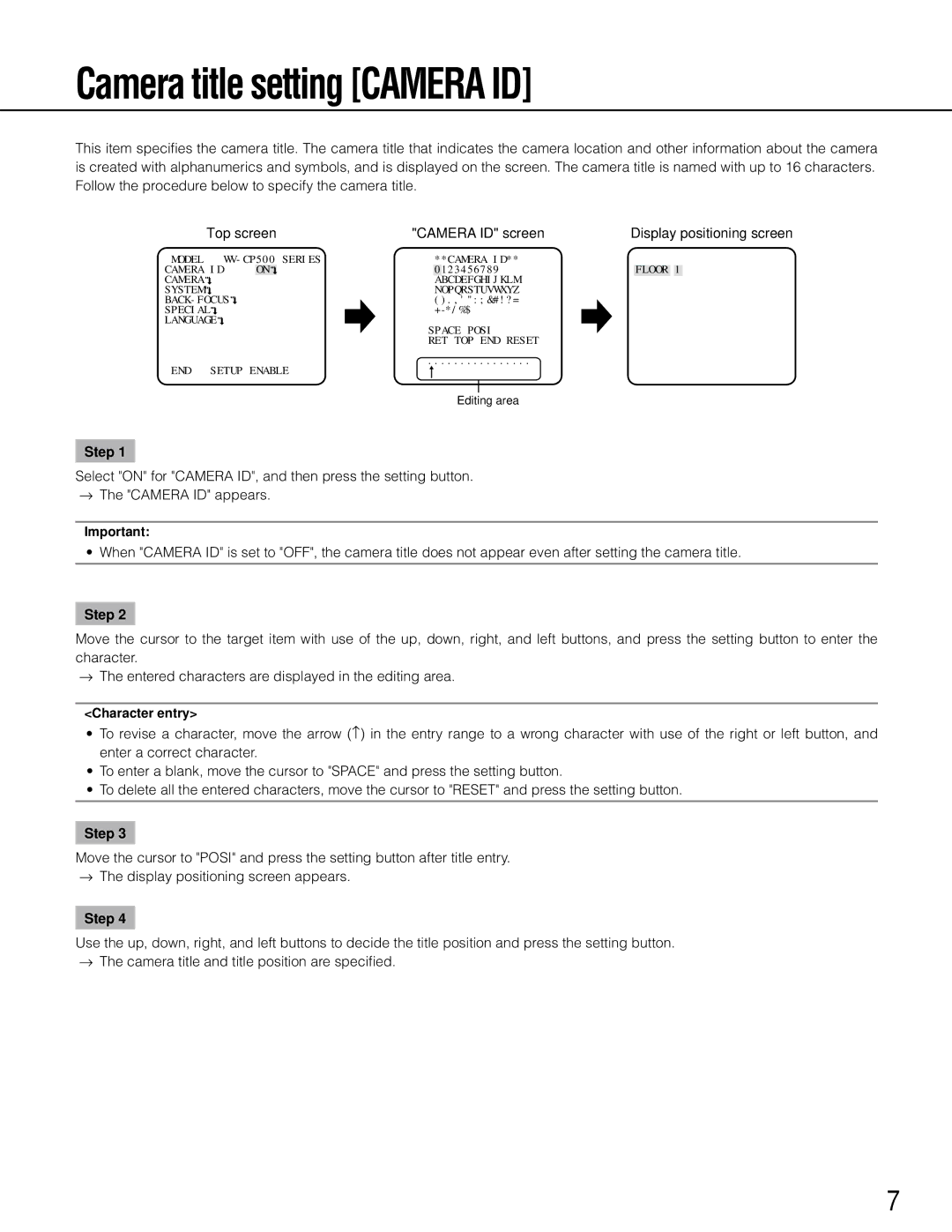wv-cp500 specifications
The Panasonic WV-CP500 and WV-CP504 are advanced surveillance cameras renowned for their reliability, image quality, and versatile features. These cameras are part of Panasonic's comprehensive line of surveillance solutions, designed to meet the demands of various commercial and industrial applications.Both models are equipped with a high-resolution 1/3-inch CCD image sensor, capable of delivering stunning video quality at resolutions up to 540 TV lines for the WV-CP500 and 480 TV lines for the WV-CP504. This high resolution ensures that users can capture clear, detailed images, making it easier to identify subjects and monitor activities in real time.
One of the standout features of the WV-CP500 and WV-CP504 is their exceptional low-light performance. The cameras possess a minimum illumination capability of just 0.5 lux, which allows for effective monitoring even in dimly lit environments. This is particularly advantageous for security applications in areas with varying light conditions, such as parking lots and retail stores.
Both models also incorporate advanced technologies such as Adaptive Black Stretch and Automatic Gain Control (AGC). Adaptive Black Stretch enhances visibility in dark areas without affecting the bright areas of an image, allowing for a more comprehensive view of the scene. AGC helps ensure that the camera maintains optimal brightness levels, enhancing the image quality in changing lighting conditions.
In terms of practical features, the WV-CP500 and WV-CP504 offer multiple lens options, allowing users to customize their surveillance setup according to specific needs. The cameras support various mounting types, including ceiling and wall installations, making them versatile enough for a wide range of settings.
Panasonic has prioritized durability with these models, and both are designed to operate effectively in challenging environments. They feature robust housings that can withstand dust and moisture, which is critical in outdoor applications or industrial settings. The cameras are also equipped with advanced digital signal processing, which optimizes the image for superior clarity and detail.
Furthermore, the WV-CP500 and WV-CP504 are compatible with various Panasonic video management systems, enabling seamless integration into existing surveillance setups. This compatibility allows for efficient monitoring and management of multiple camera feeds, providing users with a comprehensive security solution.
In summary, the Panasonic WV-CP500 and WV-CP504 surveillance cameras offer excellent image quality, versatile mounting options, and robust durability. Their innovative features and technologies make them ideal choices for businesses and organizations looking to enhance security and monitor their premises effectively.