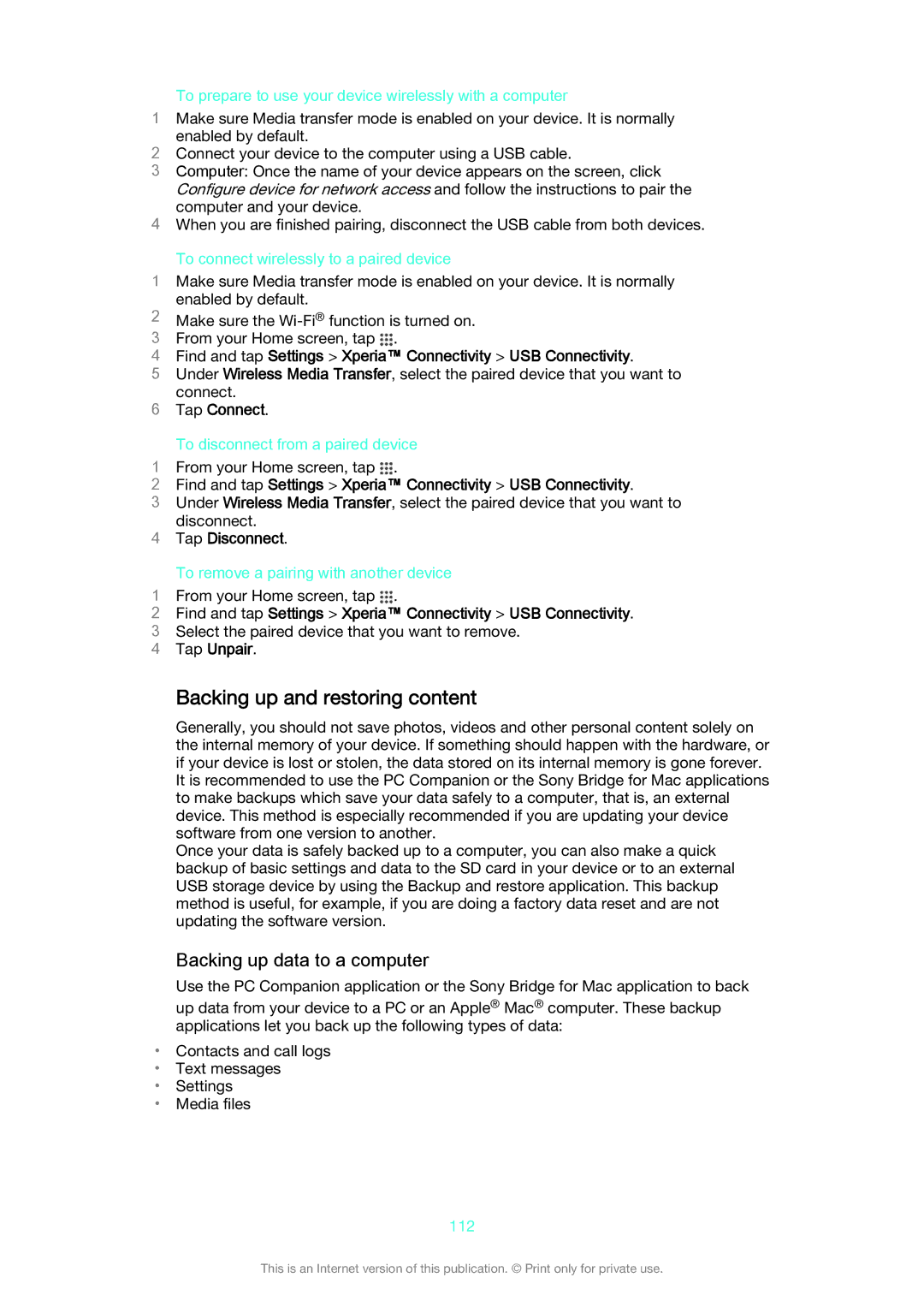To prepare to use your device wirelessly with a computer
1Make sure Media transfer mode is enabled on your device. It is normally enabled by default.
2Connect your device to the computer using a USB cable.
3Computer: Once the name of your device appears on the screen, click
Configure device for network access and follow the instructions to pair the computer and your device.
4When you are finished pairing, disconnect the USB cable from both devices.
To connect wirelessly to a paired device
1Make sure Media transfer mode is enabled on your device. It is normally enabled by default.
2Make sure the
3 From your Home screen, tap .
4Find and tap Settings > Xperia™ Connectivity > USB Connectivity.
5Under Wireless Media Transfer, select the paired device that you want to
connect.
6Tap Connect.
To disconnect from a paired device
1 From your Home screen, tap .
2Find and tap Settings > Xperia™ Connectivity > USB Connectivity.
3Under Wireless Media Transfer, select the paired device that you want to
disconnect.
4Tap Disconnect.
To remove a pairing with another device
1 From your Home screen, tap .
2Find and tap Settings > Xperia™ Connectivity > USB Connectivity.
3 Select the paired device that you want to remove.
4 Tap Unpair.
Backing up and restoring content
Generally, you should not save photos, videos and other personal content solely on the internal memory of your device. If something should happen with the hardware, or if your device is lost or stolen, the data stored on its internal memory is gone forever. It is recommended to use the PC Companion or the Sony Bridge for Mac applications to make backups which save your data safely to a computer, that is, an external device. This method is especially recommended if you are updating your device software from one version to another.
Once your data is safely backed up to a computer, you can also make a quick backup of basic settings and data to the SD card in your device or to an external USB storage device by using the Backup and restore application. This backup method is useful, for example, if you are doing a factory data reset and are not updating the software version.
Backing up data to a computer
Use the PC Companion application or the Sony Bridge for Mac application to back
up data from your device to a PC or an Apple® Mac® computer. These backup applications let you back up the following types of data:
•Contacts and call logs
•Text messages
•Settings
•Media files
112
This is an Internet version of this publication. © Print only for private use.