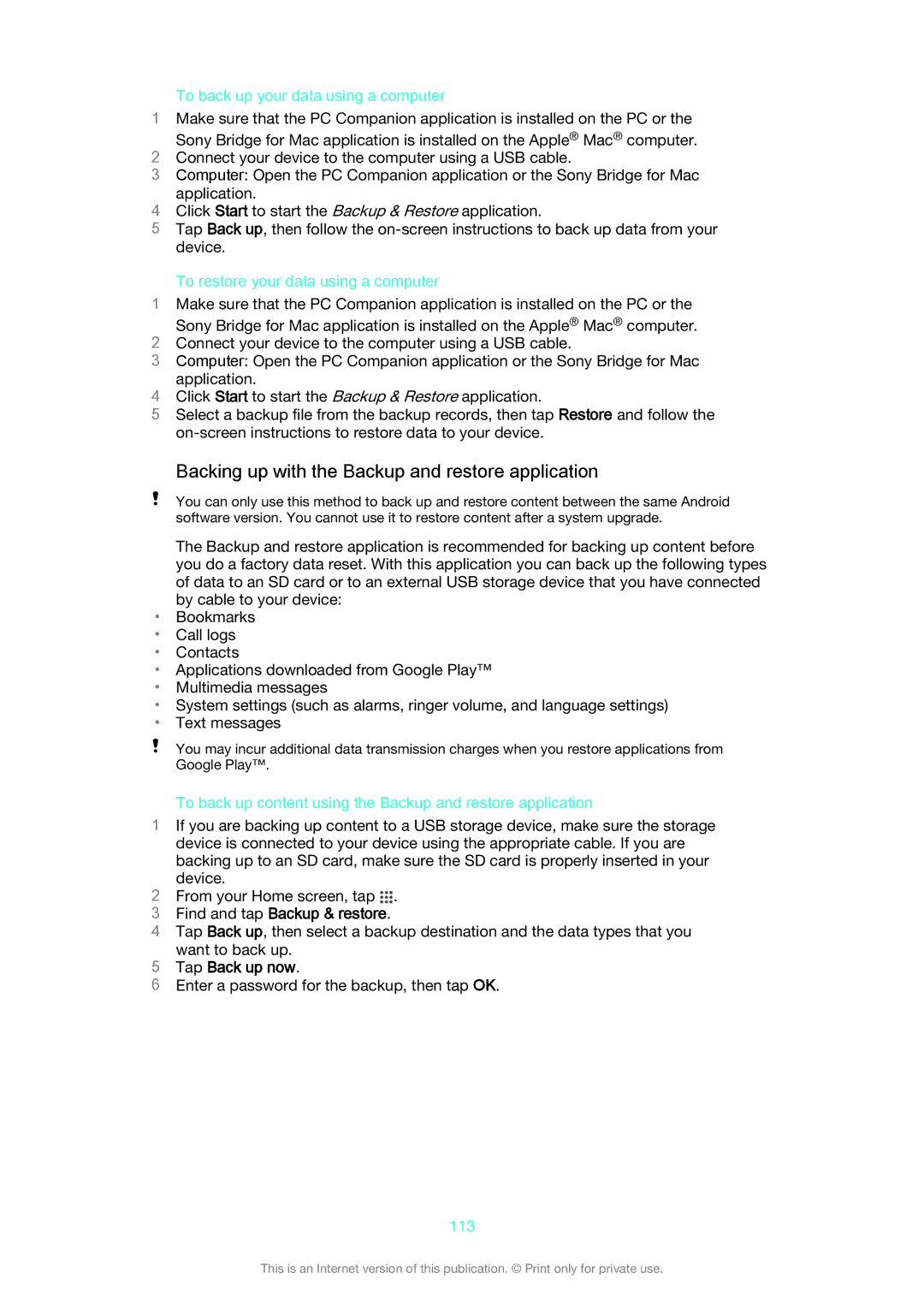To back up your data using a computer
1Make sure that the PC Companion application is installed on the PC or the
Sony Bridge for Mac application is installed on the Apple® Mac® computer.
2Connect your device to the computer using a USB cable.
3Computer: Open the PC Companion application or the Sony Bridge for Mac
application.
4Click Start to start the Backup & Restore application.
5Tap Back up, then follow the
To restore your data using a computer
1Make sure that the PC Companion application is installed on the PC or the
Sony Bridge for Mac application is installed on the Apple® Mac® computer.
2Connect your device to the computer using a USB cable.
3Computer: Open the PC Companion application or the Sony Bridge for Mac
application.
4Click Start to start the Backup & Restore application.
5Select a backup file from the backup records, then tap Restore and follow the
Backing up with the Backup and restore application
You can only use this method to back up and restore content between the same Android software version. You cannot use it to restore content after a system upgrade.
The Backup and restore application is recommended for backing up content before you do a factory data reset. With this application you can back up the following types of data to an SD card or to an external USB storage device that you have connected by cable to your device:
•Bookmarks
•Call logs
•Contacts
•Applications downloaded from Google Play™
•Multimedia messages
•System settings (such as alarms, ringer volume, and language settings)
•Text messages
You may incur additional data transmission charges when you restore applications from Google Play™.
To back up content using the Backup and restore application
1If you are backing up content to a USB storage device, make sure the storage device is connected to your device using the appropriate cable. If you are
backing up to an SD card, make sure the SD card is properly inserted in your device.
2 From your Home screen, tap .
3Find and tap Backup & restore.
4Tap Back up, then select a backup destination and the data types that you
want to back up.
5Tap Back up now.
6Enter a password for the backup, then tap OK.
113
This is an Internet version of this publication. © Print only for private use.