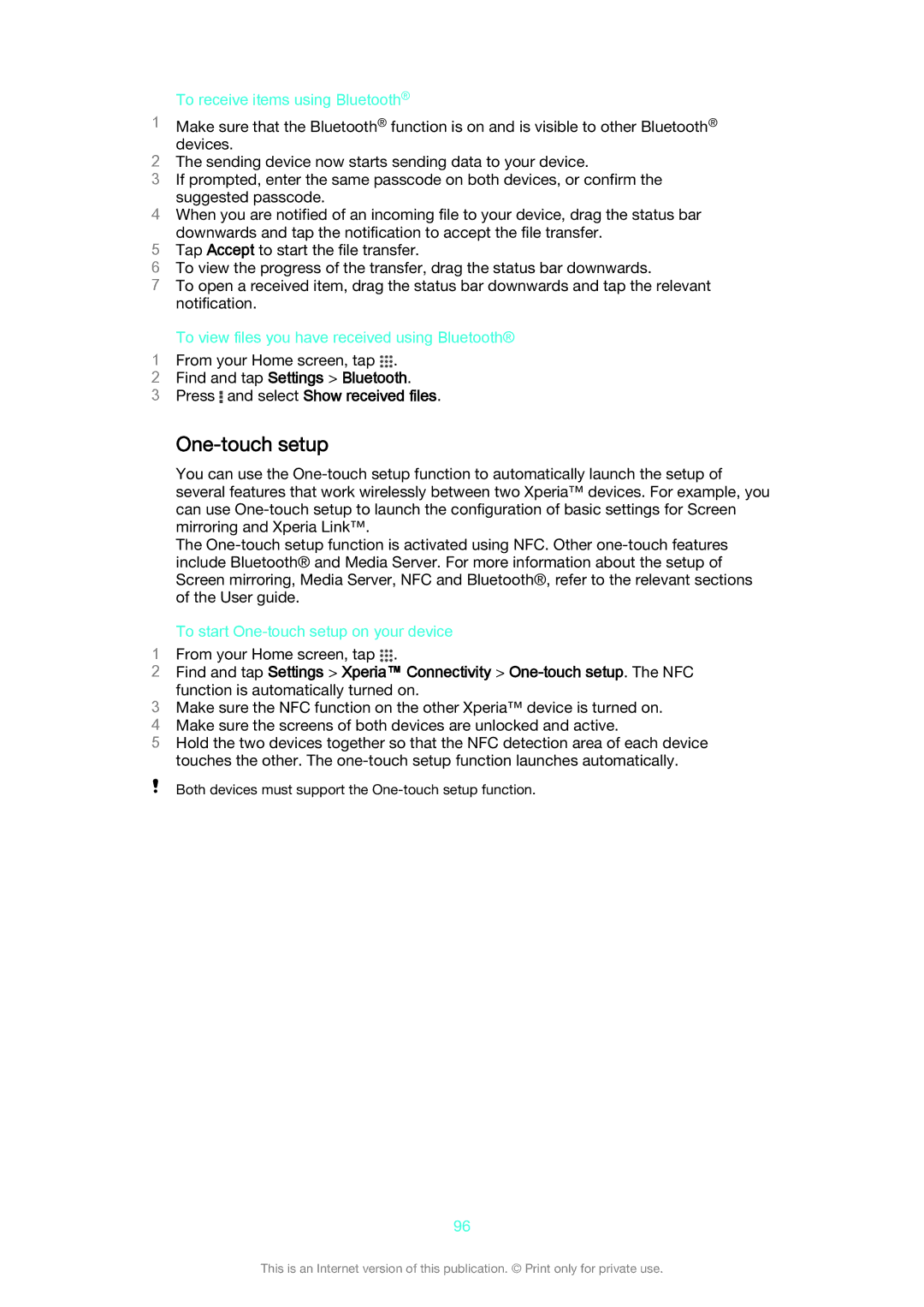To receive items using Bluetooth®
1Make sure that the Bluetooth® function is on and is visible to other Bluetooth® devices.
2The sending device now starts sending data to your device.
3If prompted, enter the same passcode on both devices, or confirm the suggested passcode.
4When you are notified of an incoming file to your device, drag the status bar downwards and tap the notification to accept the file transfer.
5Tap Accept to start the file transfer.
6To view the progress of the transfer, drag the status bar downwards.
7To open a received item, drag the status bar downwards and tap the relevant notification.
To view files you have received using Bluetooth®
1 From your Home screen, tap .
2Find and tap Settings > Bluetooth.
3Press  and select Show received files.
and select Show received files.
One-touch setup
You can use the
The
To start One-touch setup on your device
1 From your Home screen, tap .
2Find and tap Settings > Xperia™ Connectivity >
function is automatically turned on.
3Make sure the NFC function on the other Xperia™ device is turned on.
4 Make sure the screens of both devices are unlocked and active.
5 Hold the two devices together so that the NFC detection area of each device touches the other. The
Both devices must support the
96
This is an Internet version of this publication. © Print only for private use.