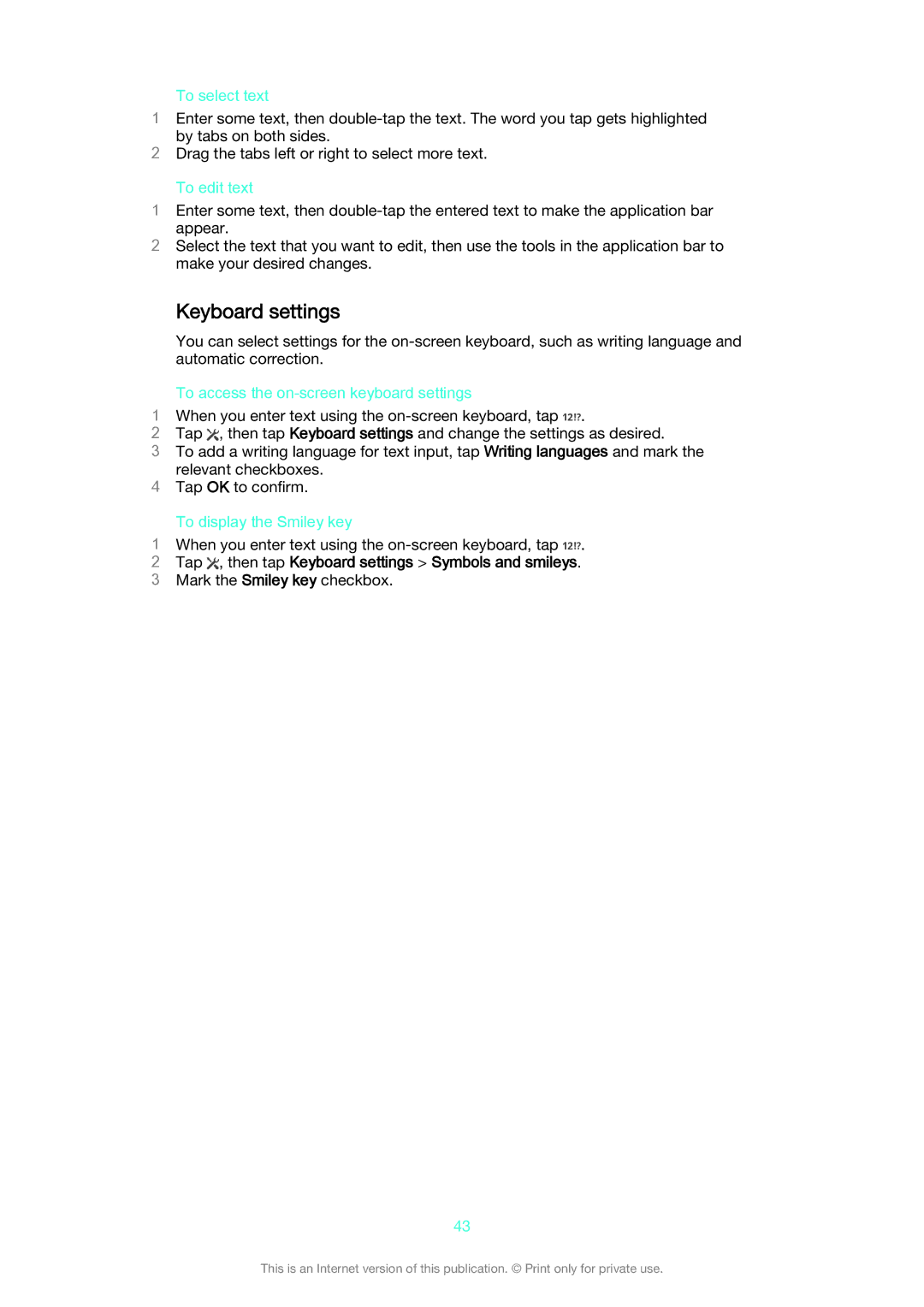To select text
1Enter some text, then
2Drag the tabs left or right to select more text.
To edit text
1Enter some text, then
2Select the text that you want to edit, then use the tools in the application bar to make your desired changes.
Keyboard settings
You can select settings for the
To access the on-screen keyboard settings
1 When you enter text using the
2Tap , then tap Keyboard settings and change the settings as desired.
3To add a writing language for text input, tap Writing languages and mark the
relevant checkboxes.
4Tap OK to confirm.
To display the Smiley key
1 When you enter text using the
2Tap  , then tap Keyboard settings > Symbols and smileys.
, then tap Keyboard settings > Symbols and smileys.
3 Mark the Smiley key checkbox.
43
This is an Internet version of this publication. © Print only for private use.