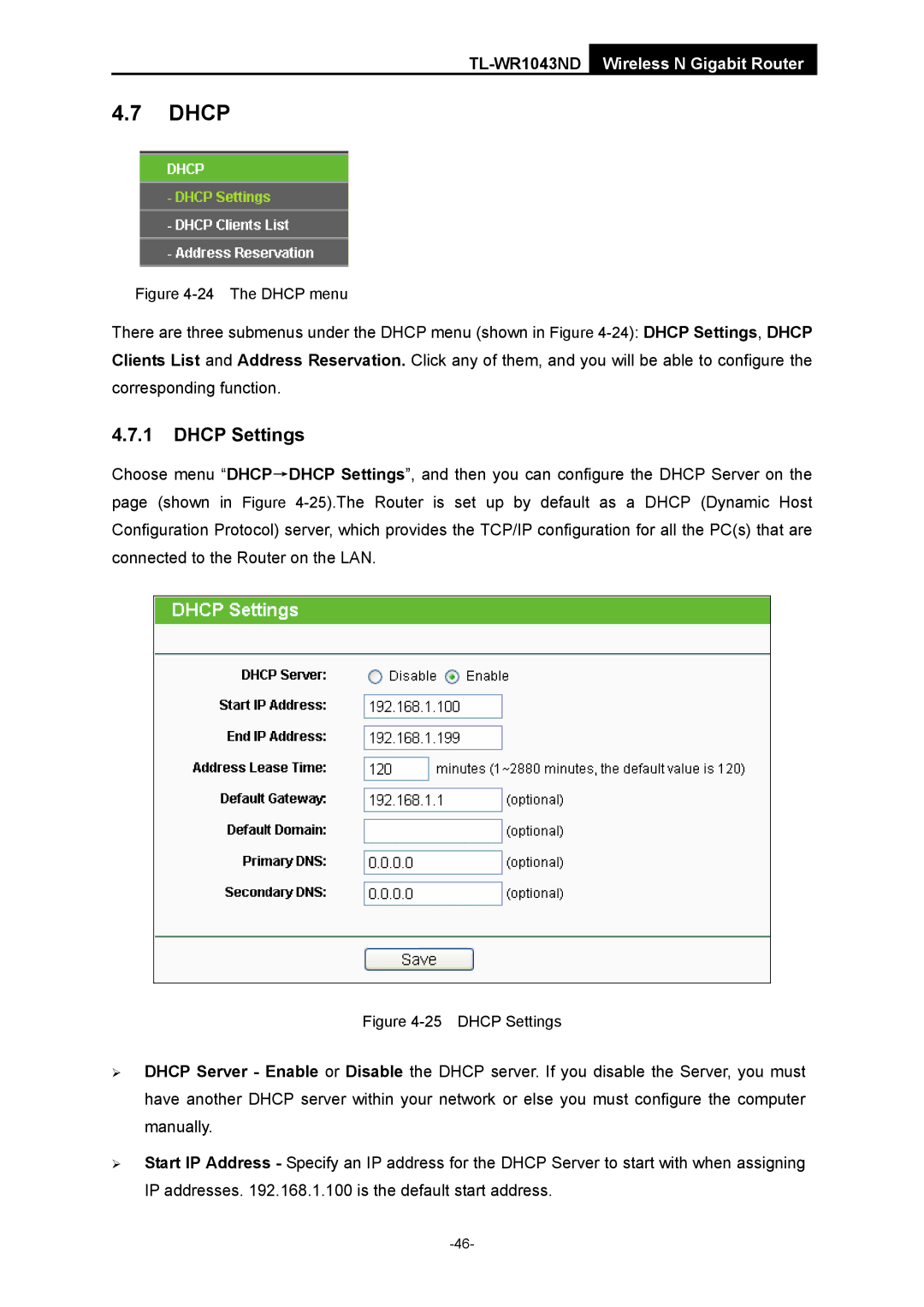TL-WR1043ND Wireless N Gigabit Router
4.7DHCP
Figure 4-24 The DHCP menu
There are three submenus under the DHCP menu (shown in Figure
4.7.1DHCP Settings
Choose menu “DHCP→DHCP Settings”, and then you can configure the DHCP Server on the page (shown in Figure
Figure 4-25 DHCP Settings
¾DHCP Server - Enable or Disable the DHCP server. If you disable the Server, you must have another DHCP server within your network or else you must configure the computer manually.
¾Start IP Address - Specify an IP address for the DHCP Server to start with when assigning IP addresses. 192.168.1.100 is the default start address.