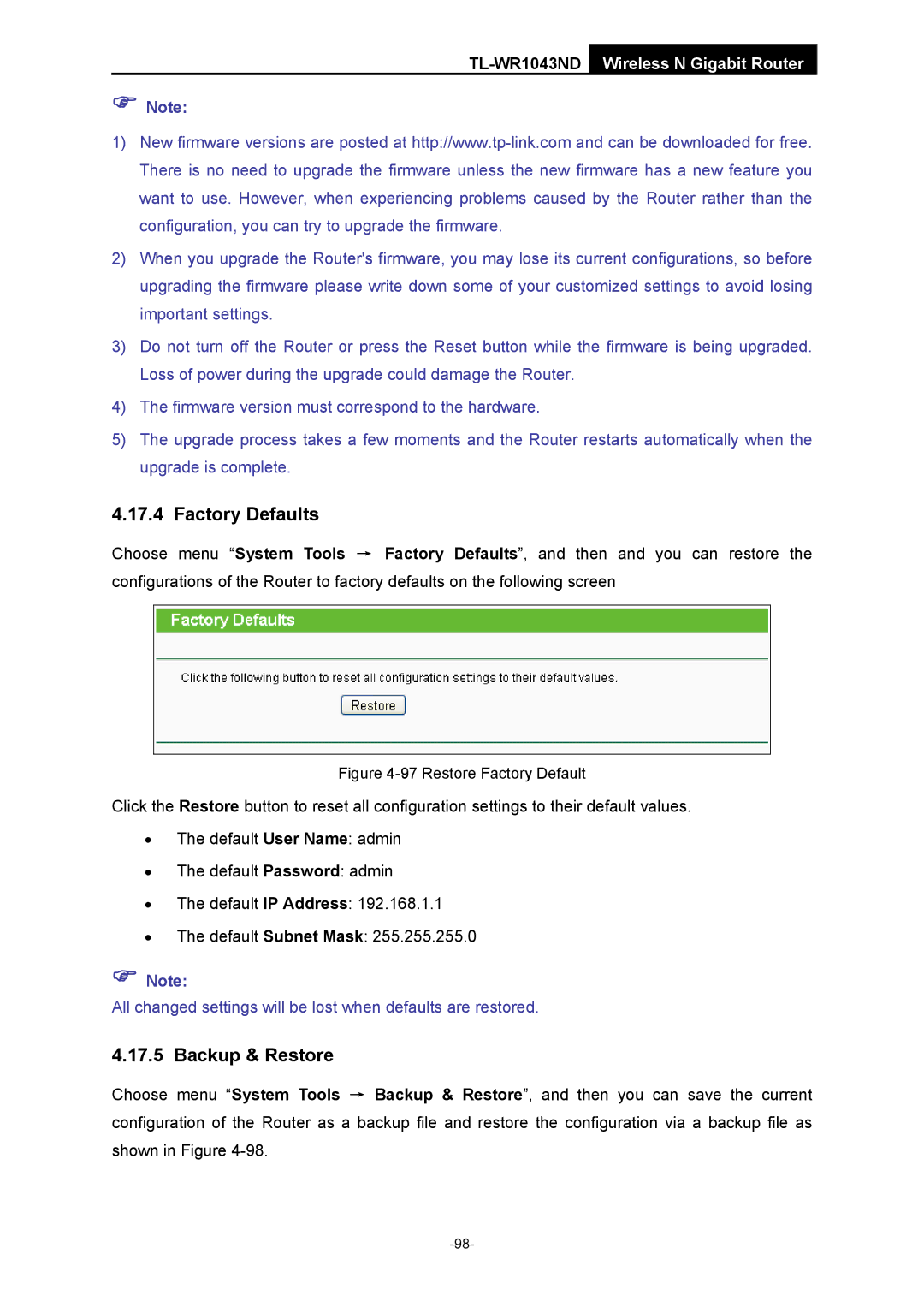TL-WR1043ND Wireless N Gigabit Router
)Note:
1)New firmware versions are posted at
2)When you upgrade the Router's firmware, you may lose its current configurations, so before upgrading the firmware please write down some of your customized settings to avoid losing important settings.
3)Do not turn off the Router or press the Reset button while the firmware is being upgraded. Loss of power during the upgrade could damage the Router.
4)The firmware version must correspond to the hardware.
5)The upgrade process takes a few moments and the Router restarts automatically when the upgrade is complete.
4.17.4 Factory Defaults
Choose menu “System Tools → Factory Defaults”, and then and you can restore the configurations of the Router to factory defaults on the following screen
Figure 4-97 Restore Factory Default
Click the Restore button to reset all configuration settings to their default values.
•The default User Name: admin
•The default Password: admin
•The default IP Address: 192.168.1.1
•The default Subnet Mask: 255.255.255.0
)Note:
All changed settings will be lost when defaults are restored.
4.17.5 Backup & Restore
Choose menu “System Tools → Backup & Restore”, and then you can save the current configuration of the Router as a backup file and restore the configuration via a backup file as shown in Figure