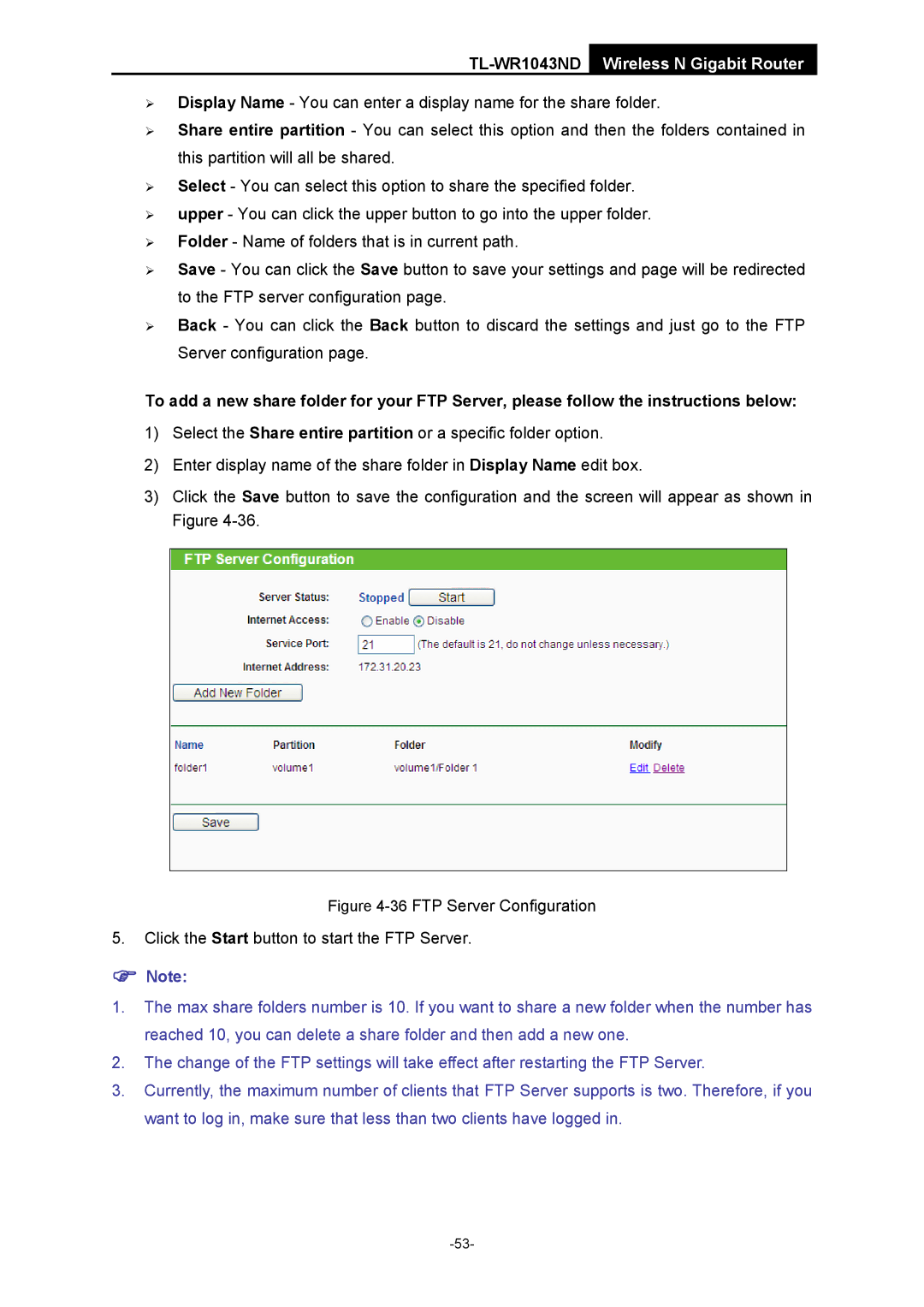TL-WR1043ND Wireless N Gigabit Router
¾Display Name - You can enter a display name for the share folder.
¾Share entire partition - You can select this option and then the folders contained in this partition will all be shared.
¾Select - You can select this option to share the specified folder.
¾upper - You can click the upper button to go into the upper folder.
¾Folder - Name of folders that is in current path.
¾Save - You can click the Save button to save your settings and page will be redirected to the FTP server configuration page.
¾Back - You can click the Back button to discard the settings and just go to the FTP Server configuration page.
To add a new share folder for your FTP Server, please follow the instructions below:
1)Select the Share entire partition or a specific folder option.
2)Enter display name of the share folder in Display Name edit box.
3)Click the Save button to save the configuration and the screen will appear as shown in Figure
Figure 4-36 FTP Server Configuration
5.Click the Start button to start the FTP Server.
)Note:
1.The max share folders number is 10. If you want to share a new folder when the number has reached 10, you can delete a share folder and then add a new one.
2.The change of the FTP settings will take effect after restarting the FTP Server.
3.Currently, the maximum number of clients that FTP Server supports is two. Therefore, if you want to log in, make sure that less than two clients have logged in.