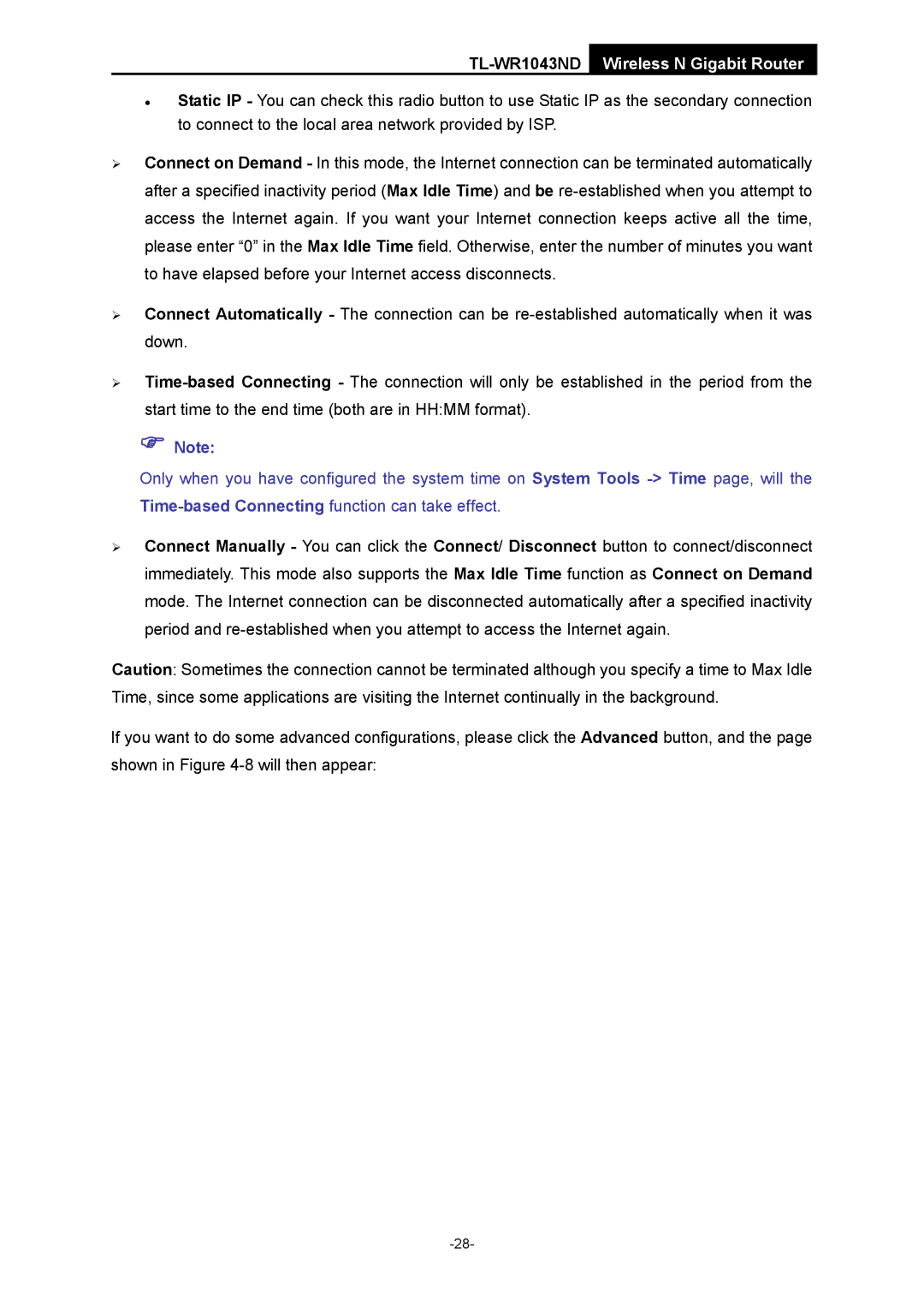TL-WR1043ND Wireless N Gigabit Router
•Static IP - You can check this radio button to use Static IP as the secondary connection to connect to the local area network provided by ISP.
¾Connect on Demand - In this mode, the Internet connection can be terminated automatically after a specified inactivity period (Max Idle Time) and be
¾Connect Automatically - The connection can be
¾
)Note:
Only when you have configured the system time on System Tools
¾Connect Manually - You can click the Connect/ Disconnect button to connect/disconnect immediately. This mode also supports the Max Idle Time function as Connect on Demand mode. The Internet connection can be disconnected automatically after a specified inactivity period and
Caution: Sometimes the connection cannot be terminated although you specify a time to Max Idle Time, since some applications are visiting the Internet continually in the background.
If you want to do some advanced configurations, please click the Advanced button, and the page shown in Figure