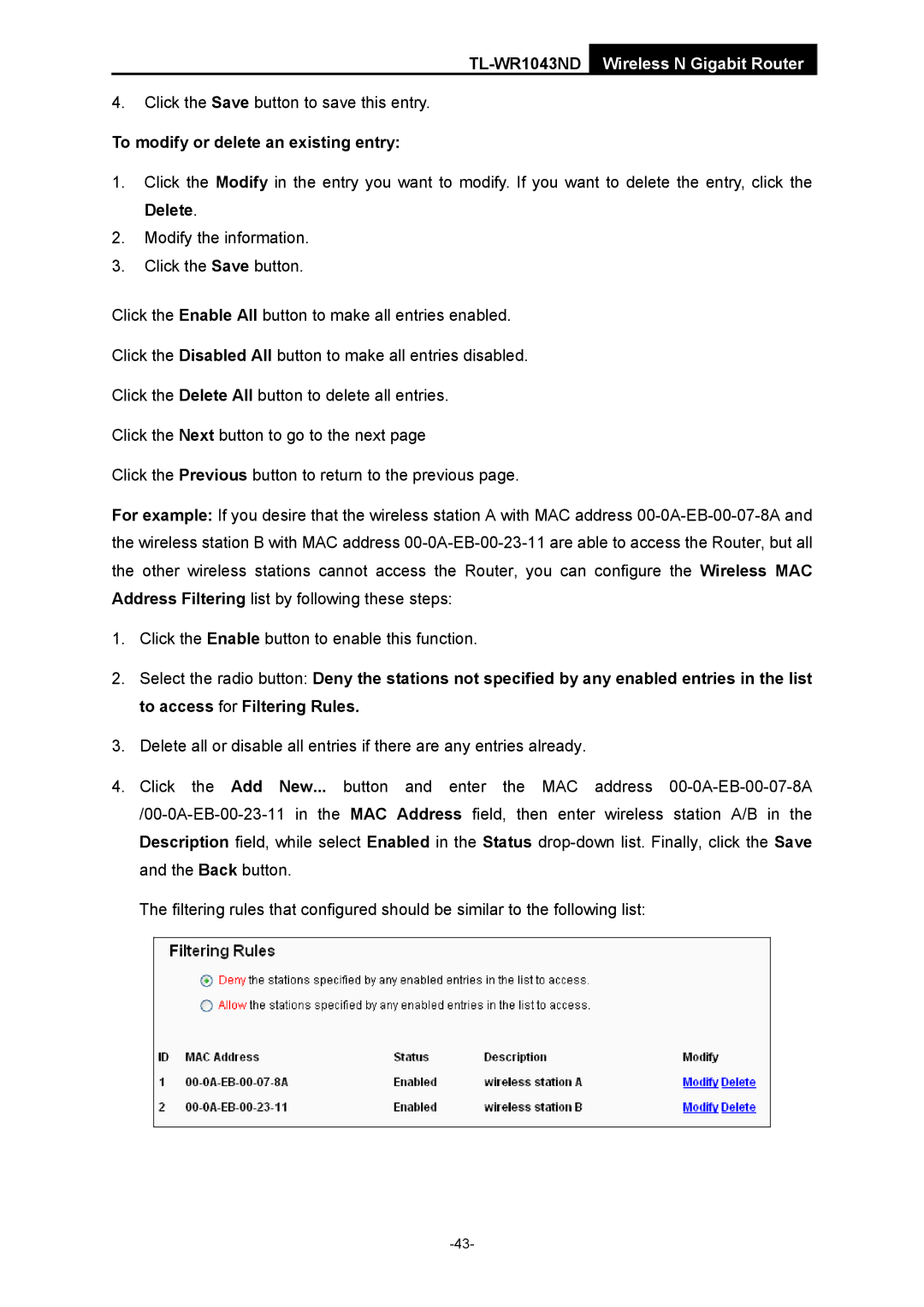TL-WR1043ND Wireless N Gigabit Router
4.Click the Save button to save this entry.
To modify or delete an existing entry:
1.Click the Modify in the entry you want to modify. If you want to delete the entry, click the Delete.
2.Modify the information.
3.Click the Save button.
Click the Enable All button to make all entries enabled.
Click the Disabled All button to make all entries disabled.
Click the Delete All button to delete all entries.
Click the Next button to go to the next page
Click the Previous button to return to the previous page.
For example: If you desire that the wireless station A with MAC address
1.Click the Enable button to enable this function.
2.Select the radio button: Deny the stations not specified by any enabled entries in the list to access for Filtering Rules.
3.Delete all or disable all entries if there are any entries already.
4.Click the Add New... button and enter the MAC address
The filtering rules that configured should be similar to the following list: