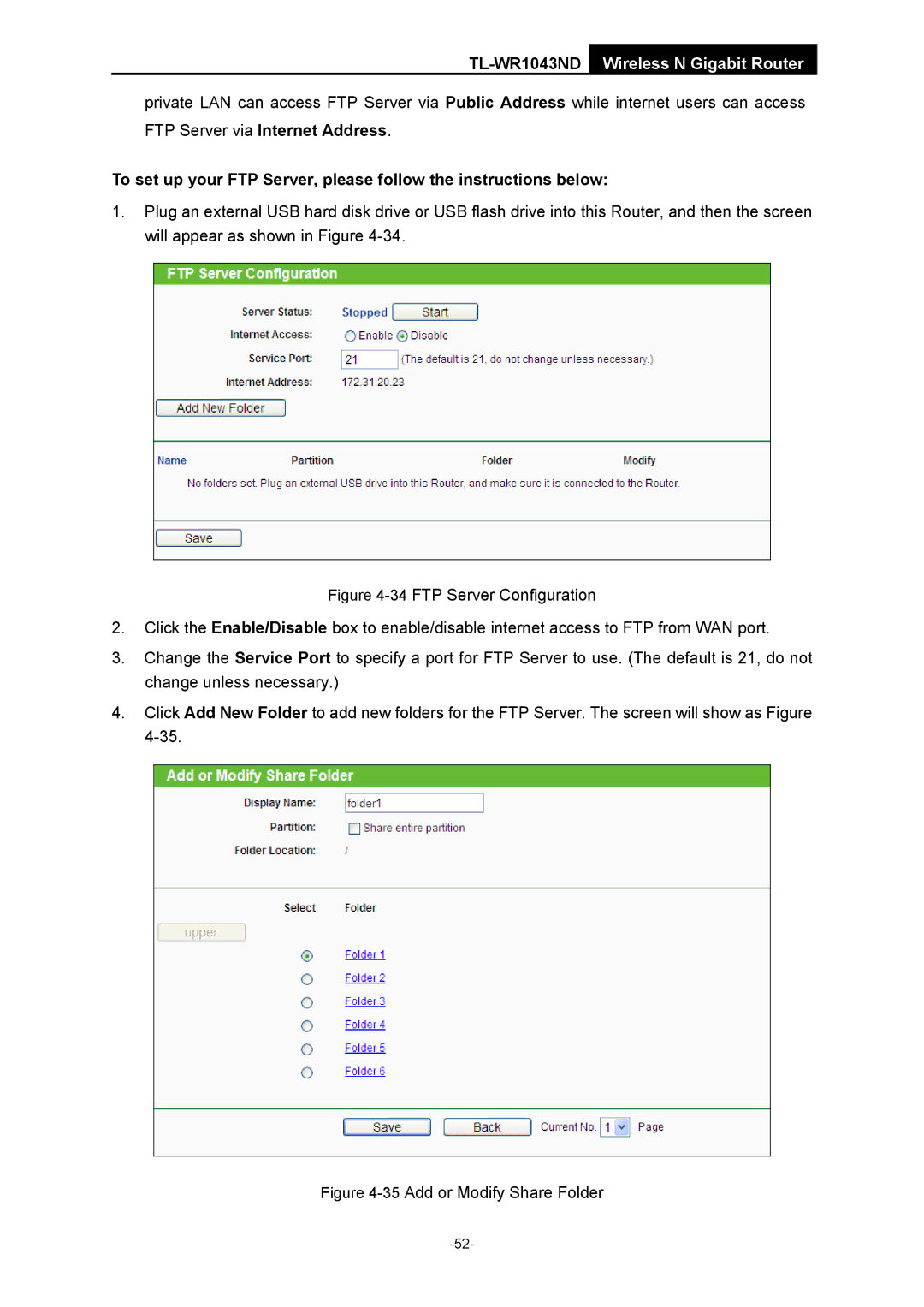TL-WR1043ND Wireless N Gigabit Router
private LAN can access FTP Server via Public Address while internet users can access
FTP Server via Internet Address.
To set up your FTP Server, please follow the instructions below:
1.Plug an external USB hard disk drive or USB flash drive into this Router, and then the screen will appear as shown in Figure