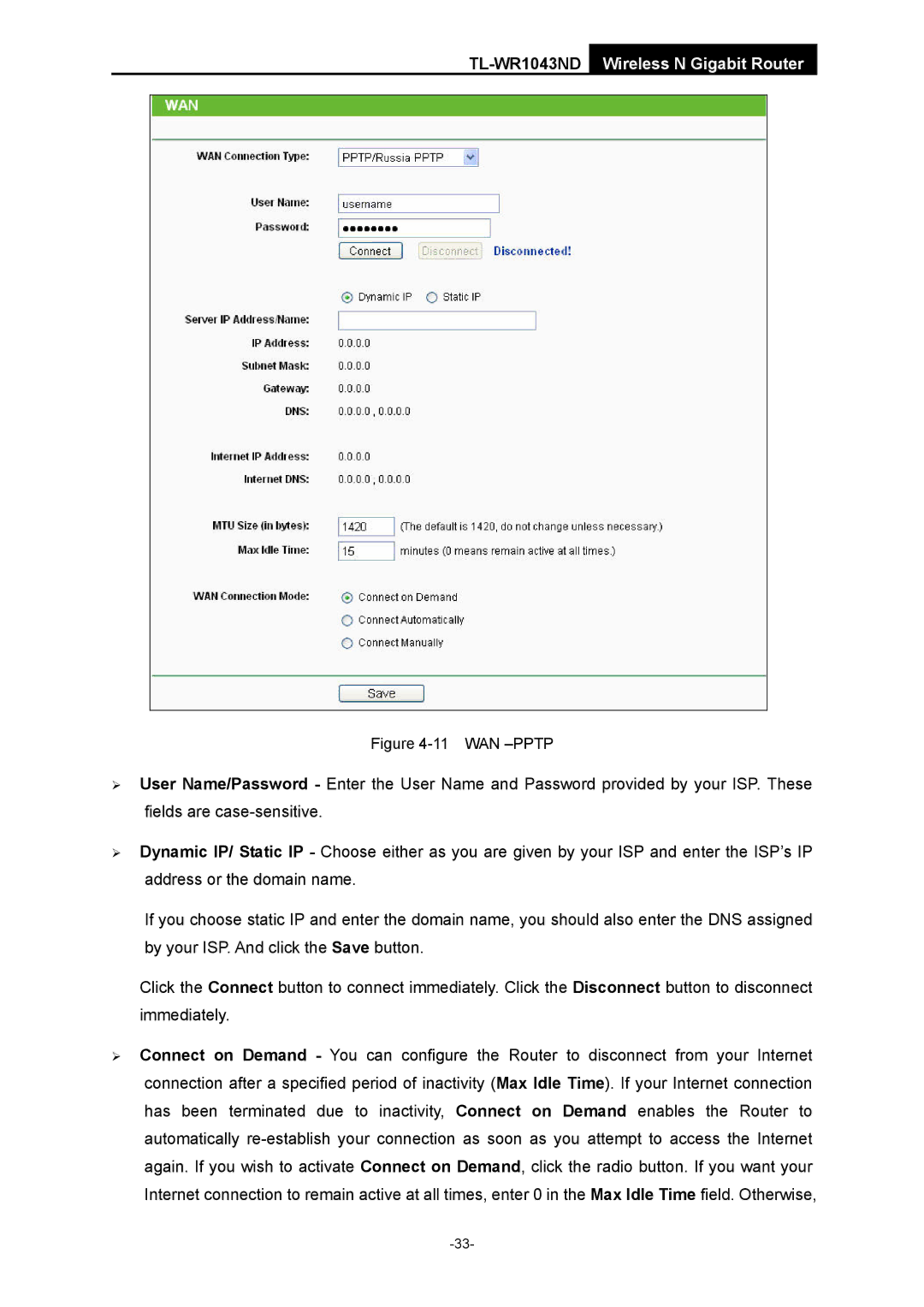TL-WR1043ND Wireless N Gigabit Router
Figure 4-11 WAN –PPTP
¾User Name/Password - Enter the User Name and Password provided by your ISP. These fields are
¾Dynamic IP/ Static IP - Choose either as you are given by your ISP and enter the ISP’s IP address or the domain name.
If you choose static IP and enter the domain name, you should also enter the DNS assigned by your ISP. And click the Save button.
Click the Connect button to connect immediately. Click the Disconnect button to disconnect immediately.
¾Connect on Demand - You can configure the Router to disconnect from your Internet connection after a specified period of inactivity (Max Idle Time). If your Internet connection has been terminated due to inactivity, Connect on Demand enables the Router to automatically