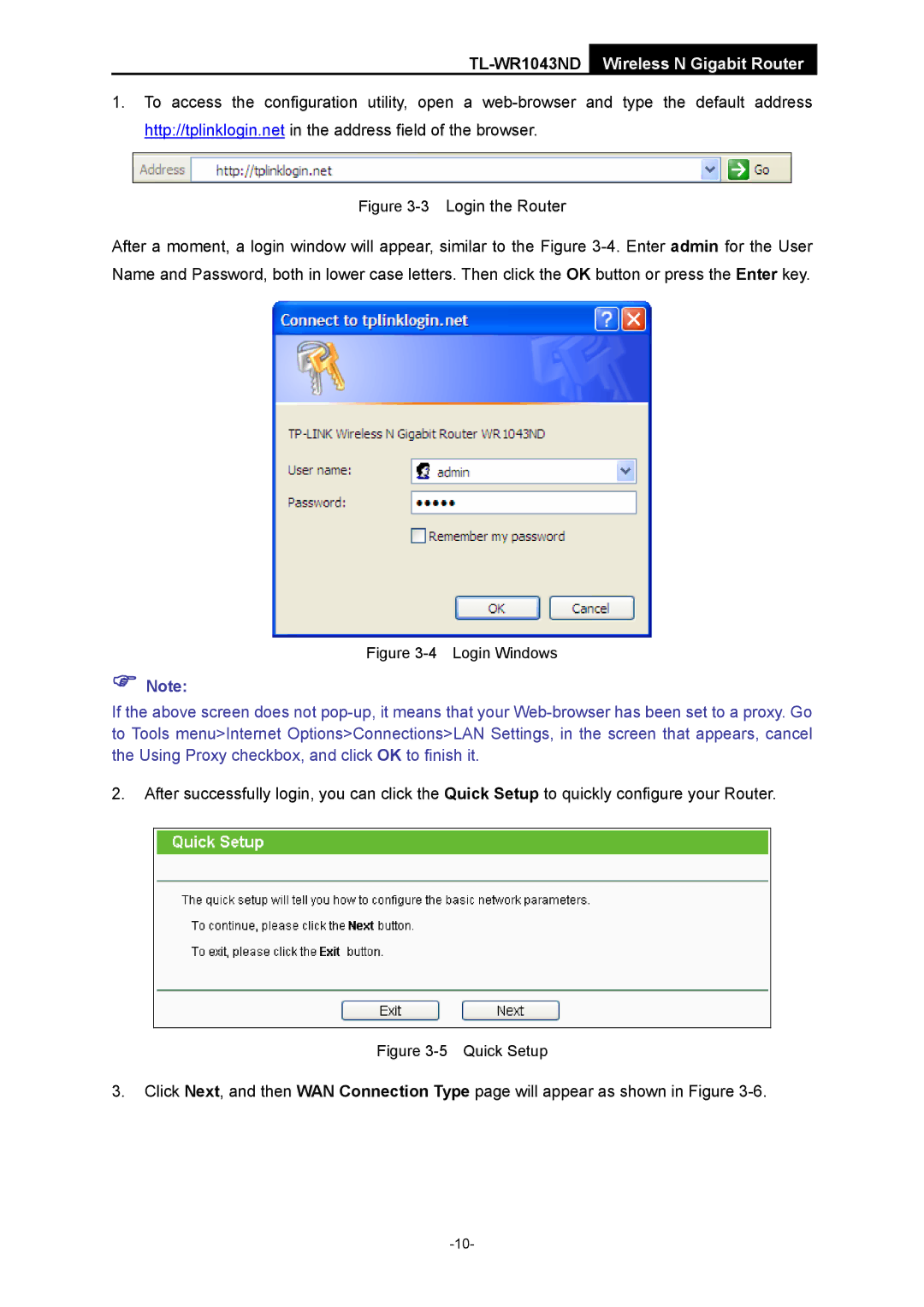TL-WR1043ND Wireless N Gigabit Router
1.To access the configuration utility, open a
Figure 3-3 Login the Router
After a moment, a login window will appear, similar to the Figure
Figure 3-4 Login Windows
)Note:
If the above screen does not
2.After successfully login, you can click the Quick Setup to quickly configure your Router.
Figure 3-5 Quick Setup
3.Click Next, and then WAN Connection Type page will appear as shown in Figure