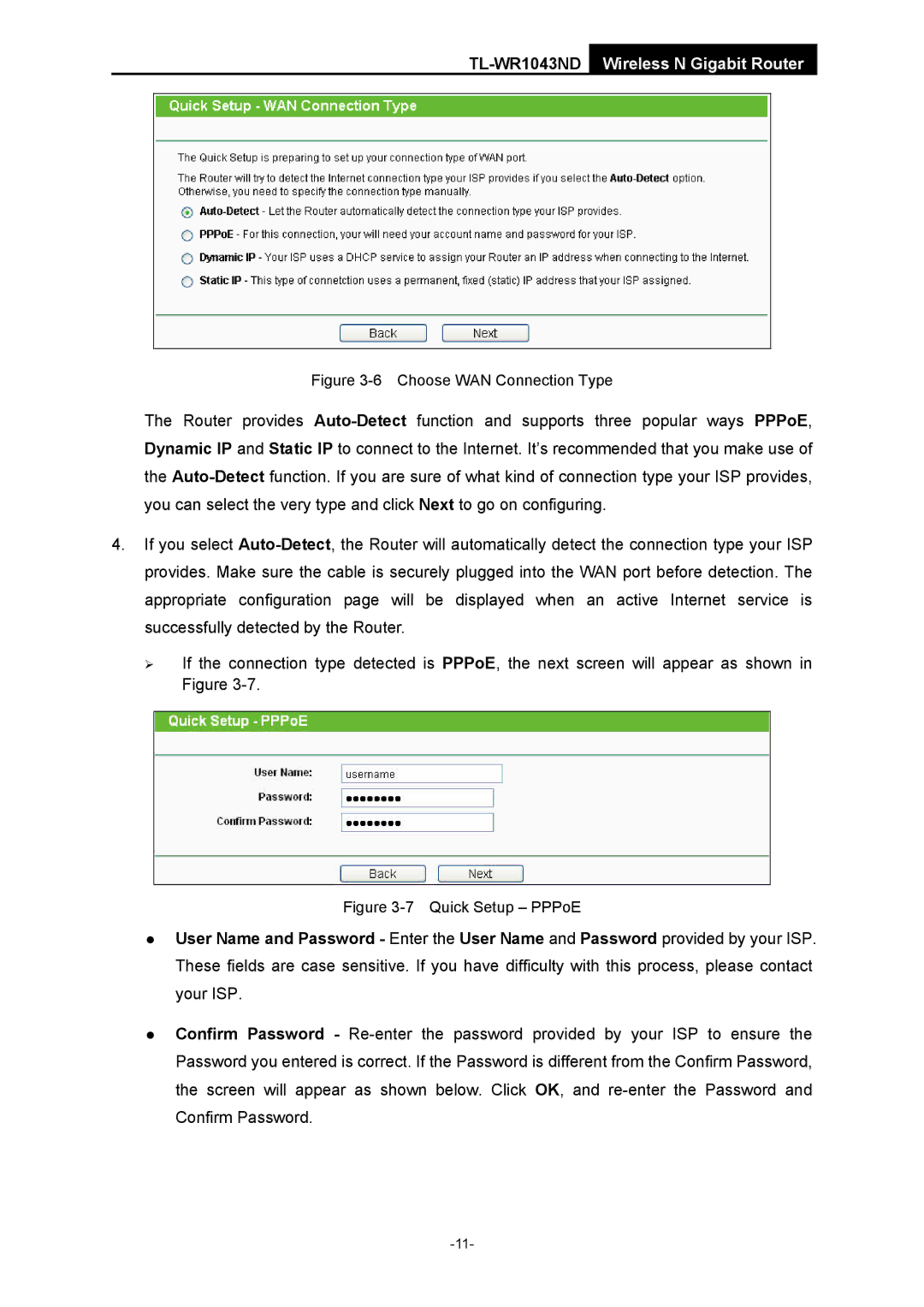TL-WR1043NDWireless N Gigabit Router
Figure 3-6 Choose WAN Connection Type
The Router provides Auto-Detectfunction and supports three popular ways PPPoE, Dynamic IP and Static IP to connect to the Internet. It’s recommended that you make use of the Auto-Detectfunction. If you are sure of what kind of connection type your ISP provides, you can select the very type and click Next to go on configuring.
4.If you select Auto-Detect, the Router will automatically detect the connection type your ISP provides. Make sure the cable is securely plugged into the WAN port before detection. The appropriate configuration page will be displayed when an active Internet service is successfully detected by the Router.
¾If the connection type detected is PPPoE, the next screen will appear as shown in Figure 3-7.
Figure 3-7 Quick Setup – PPPoE
zUser Name and Password - Enter the User Name and Password provided by your ISP. These fields are case sensitive. If you have difficulty with this process, please contact your ISP.
zConfirm Password - Re-enter the password provided by your ISP to ensure the Password you entered is correct. If the Password is different from the Confirm Password, the screen will appear as shown below. Click OK, and re-enter the Password and Confirm Password.