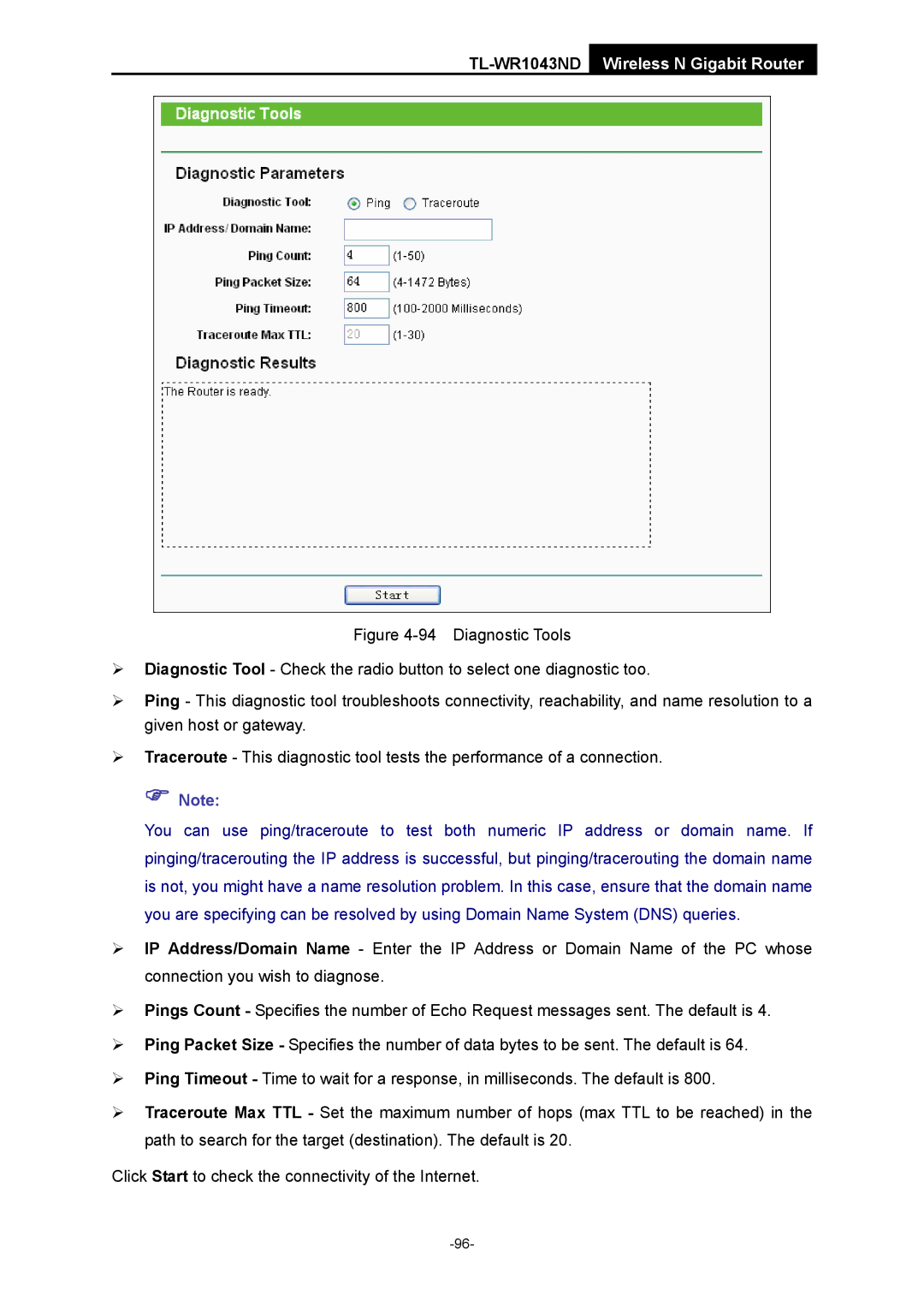TL-WR1043ND Wireless N Gigabit Router
Figure 4-94 Diagnostic Tools
¾Diagnostic Tool - Check the radio button to select one diagnostic too.
¾Ping - This diagnostic tool troubleshoots connectivity, reachability, and name resolution to a given host or gateway.
¾Traceroute - This diagnostic tool tests the performance of a connection.
) Note:
You can use ping/traceroute to test both numeric IP address or domain name. If pinging/tracerouting the IP address is successful, but pinging/tracerouting the domain name is not, you might have a name resolution problem. In this case, ensure that the domain name you are specifying can be resolved by using Domain Name System (DNS) queries.
¾IP Address/Domain Name - Enter the IP Address or Domain Name of the PC whose connection you wish to diagnose.
¾Pings Count - Specifies the number of Echo Request messages sent. The default is 4.
¾Ping Packet Size - Specifies the number of data bytes to be sent. The default is 64.
¾Ping Timeout - Time to wait for a response, in milliseconds. The default is 800.
¾Traceroute Max TTL - Set the maximum number of hops (max TTL to be reached) in the path to search for the target (destination). The default is 20.
Click Start to check the connectivity of the Internet.