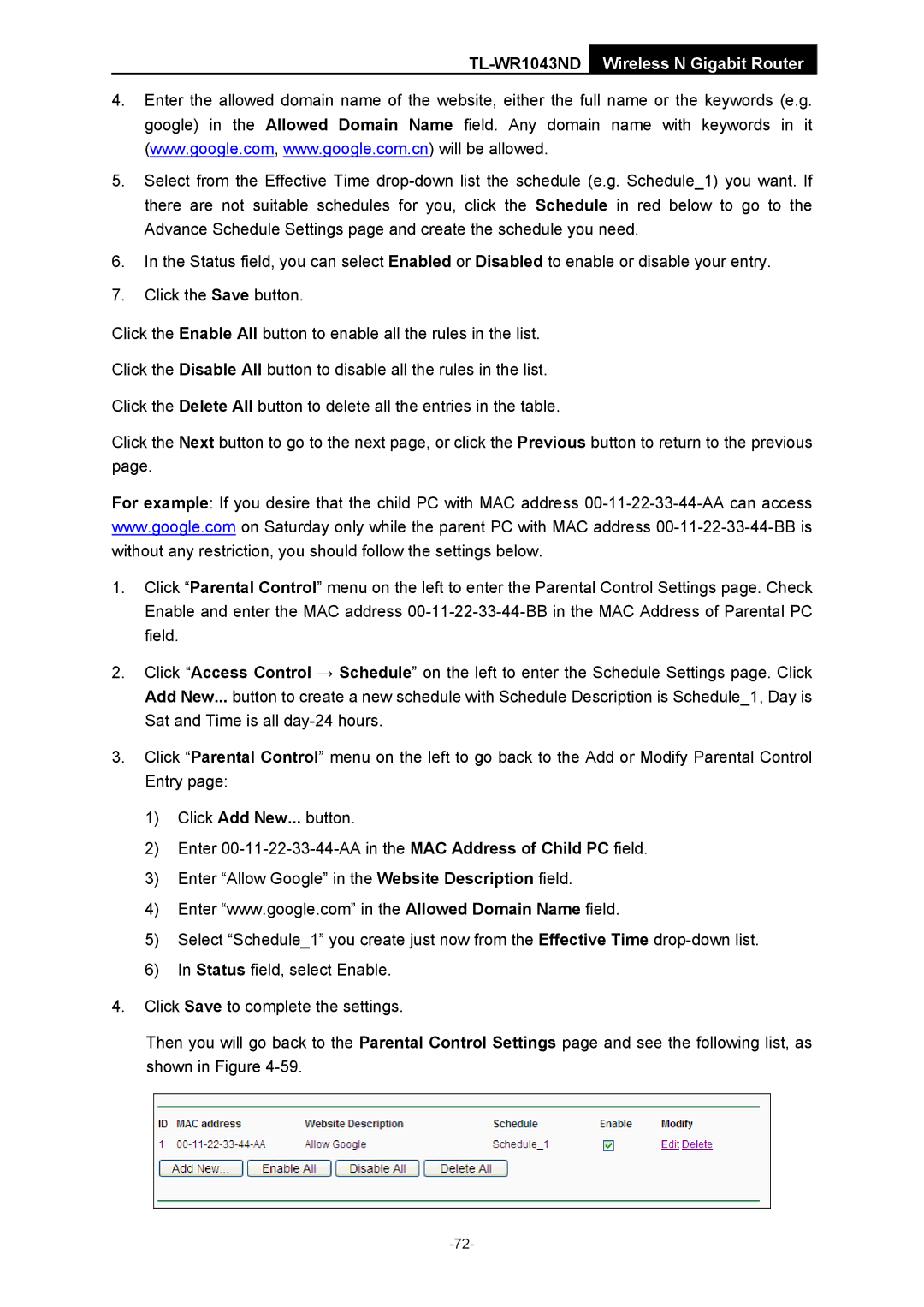TL-WR1043ND Wireless N Gigabit Router
4.Enter the allowed domain name of the website, either the full name or the keywords (e.g. google) in the Allowed Domain Name field. Any domain name with keywords in it (www.google.com, www.google.com.cn) will be allowed.
5.Select from the Effective Time
6.In the Status field, you can select Enabled or Disabled to enable or disable your entry.
7.Click the Save button.
Click the Enable All button to enable all the rules in the list.
Click the Disable All button to disable all the rules in the list.
Click the Delete All button to delete all the entries in the table.
Click the Next button to go to the next page, or click the Previous button to return to the previous page.
For example: If you desire that the child PC with MAC address
1.Click “Parental Control” menu on the left to enter the Parental Control Settings page. Check Enable and enter the MAC address
2.Click “Access Control → Schedule” on the left to enter the Schedule Settings page. Click Add New... button to create a new schedule with Schedule Description is Schedule_1, Day is Sat and Time is all
3.Click “Parental Control” menu on the left to go back to the Add or Modify Parental Control Entry page:
1)Click Add New... button.
2)Enter
3)Enter “Allow Google” in the Website Description field.
4)Enter “www.google.com” in the Allowed Domain Name field.
5)Select “Schedule_1” you create just now from the Effective Time
6)In Status field, select Enable.
4.Click Save to complete the settings.
Then you will go back to the Parental Control Settings page and see the following list, as shown in Figure