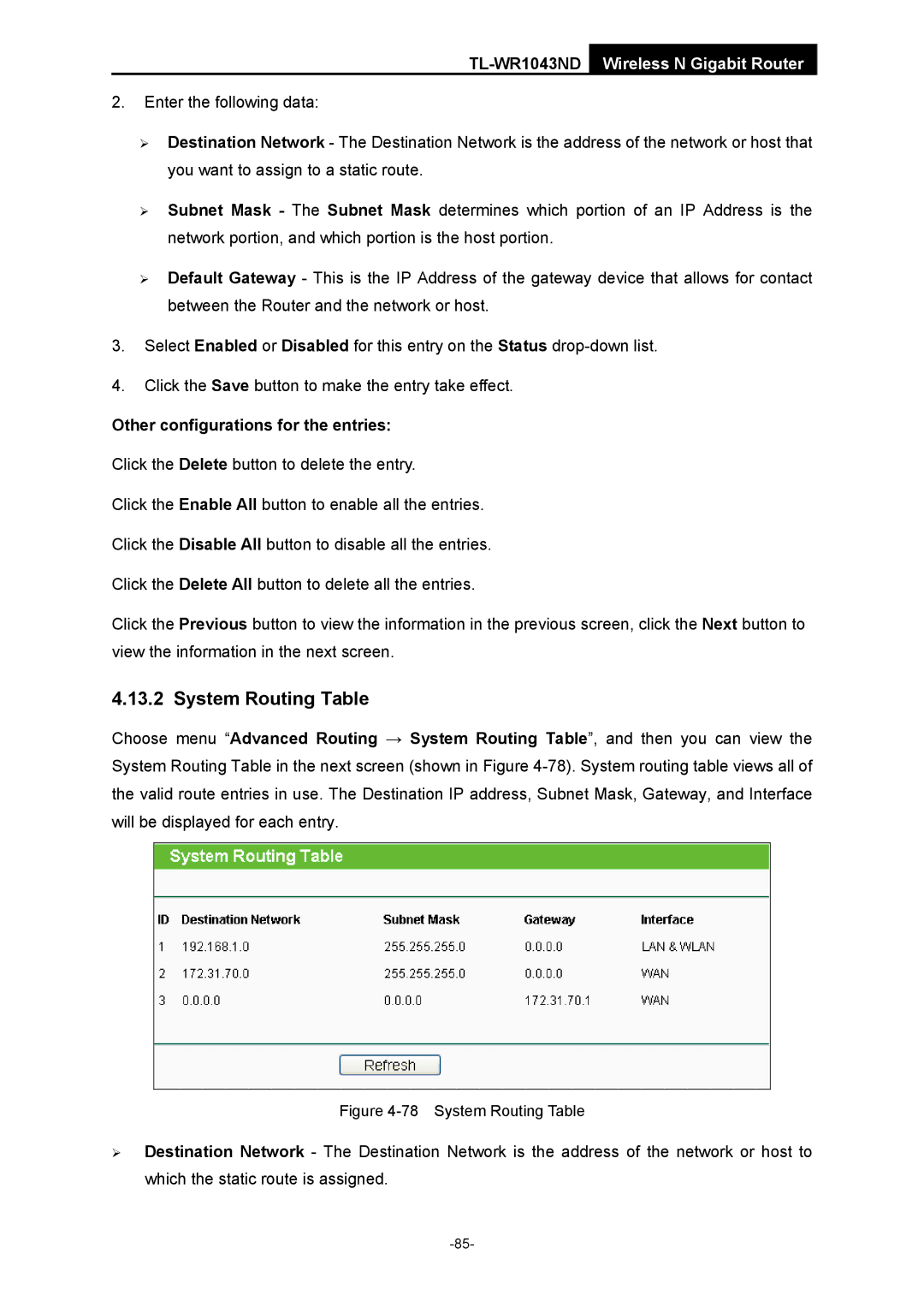TL-WR1043ND Wireless N Gigabit Router
2.Enter the following data:
¾Destination Network - The Destination Network is the address of the network or host that you want to assign to a static route.
¾Subnet Mask - The Subnet Mask determines which portion of an IP Address is the network portion, and which portion is the host portion.
¾Default Gateway - This is the IP Address of the gateway device that allows for contact between the Router and the network or host.
3.Select Enabled or Disabled for this entry on the Status
4.Click the Save button to make the entry take effect.
Other configurations for the entries:
Click the Delete button to delete the entry.
Click the Enable All button to enable all the entries.
Click the Disable All button to disable all the entries.
Click the Delete All button to delete all the entries.
Click the Previous button to view the information in the previous screen, click the Next button to view the information in the next screen.
4.13.2 System Routing Table
Choose menu “Advanced Routing → System Routing Table”, and then you can view the System Routing Table in the next screen (shown in Figure
Figure 4-78 System Routing Table
¾Destination Network - The Destination Network is the address of the network or host to which the static route is assigned.