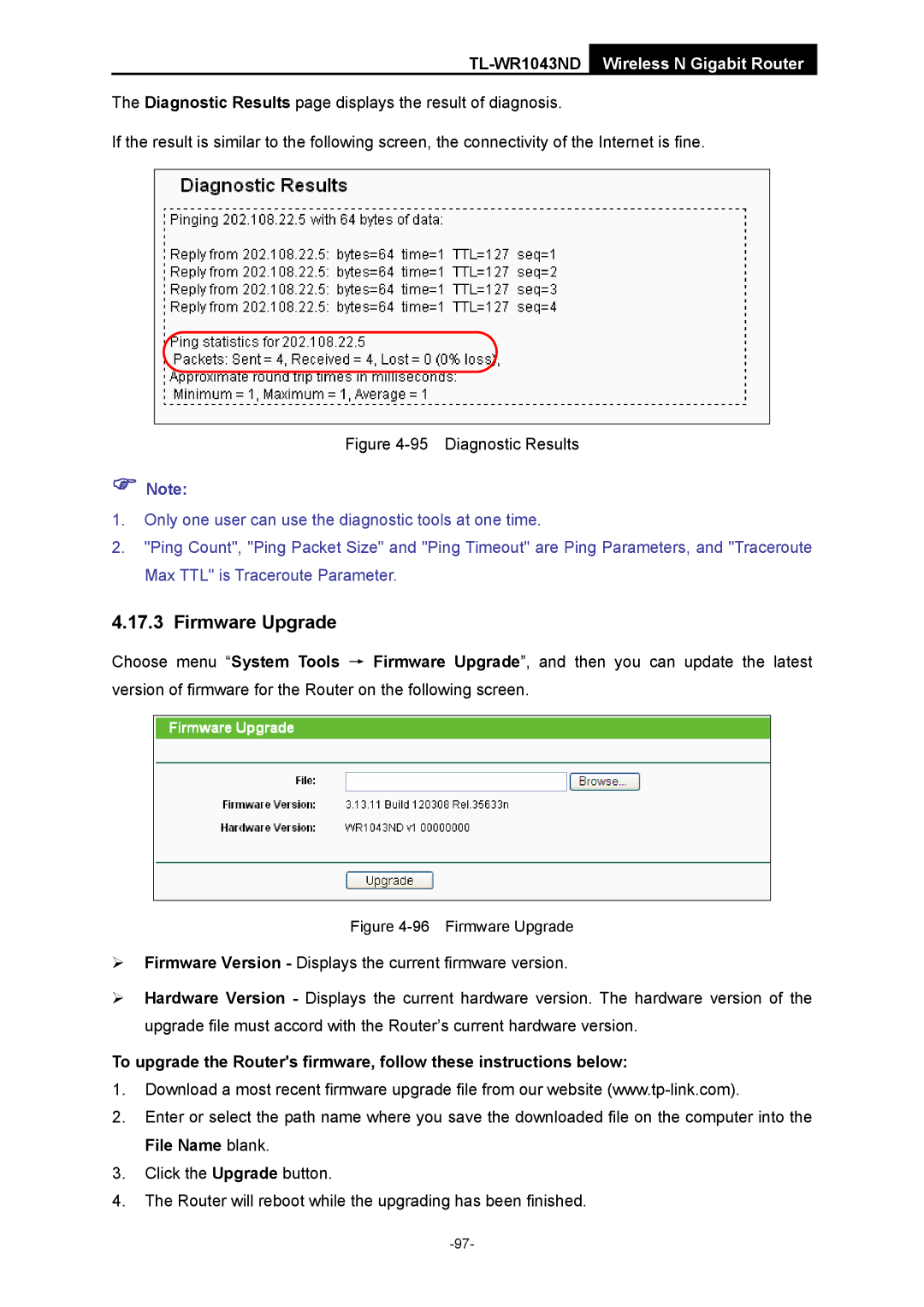TL-WR1043ND Wireless N Gigabit Router
The Diagnostic Results page displays the result of diagnosis.
If the result is similar to the following screen, the connectivity of the Internet is fine.
Figure 4-95 Diagnostic Results
)Note:
1.Only one user can use the diagnostic tools at one time.
2."Ping Count", "Ping Packet Size" and "Ping Timeout" are Ping Parameters, and "Traceroute Max TTL" is Traceroute Parameter.
4.17.3 Firmware Upgrade
Choose menu “System Tools → Firmware Upgrade”, and then you can update the latest version of firmware for the Router on the following screen.
Figure 4-96 Firmware Upgrade
¾Firmware Version - Displays the current firmware version.
¾Hardware Version - Displays the current hardware version. The hardware version of the upgrade file must accord with the Router’s current hardware version.
To upgrade the Router's firmware, follow these instructions below:
1.Download a most recent firmware upgrade file from our website
2.Enter or select the path name where you save the downloaded file on the computer into the File Name blank.
3.Click the Upgrade button.
4.The Router will reboot while the upgrading has been finished.