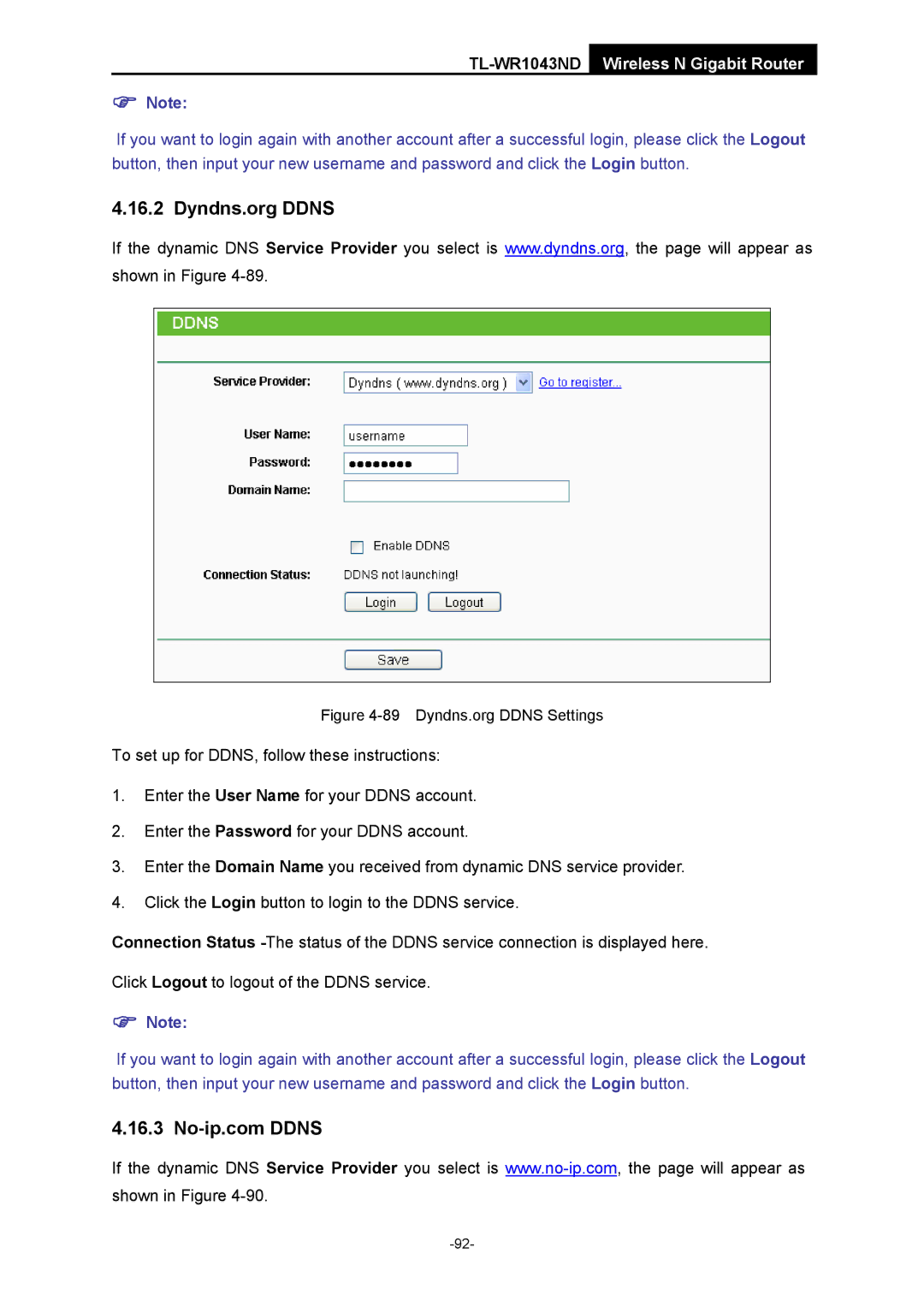TL-WR1043ND Wireless N Gigabit Router
)Note:
If you want to login again with another account after a successful login, please click the Logout button, then input your new username and password and click the Login button.
4.16.2 Dyndns.org DDNS
If the dynamic DNS Service Provider you select is www.dyndns.org, the page will appear as shown in Figure
Figure 4-89 Dyndns.org DDNS Settings
To set up for DDNS, follow these instructions:
1.Enter the User Name for your DDNS account.
2.Enter the Password for your DDNS account.
3.Enter the Domain Name you received from dynamic DNS service provider.
4.Click the Login button to login to the DDNS service.
Connection Status
Click Logout to logout of the DDNS service.
)Note:
If you want to login again with another account after a successful login, please click the Logout button, then input your new username and password and click the Login button.
4.16.3
If the dynamic DNS Service Provider you select is