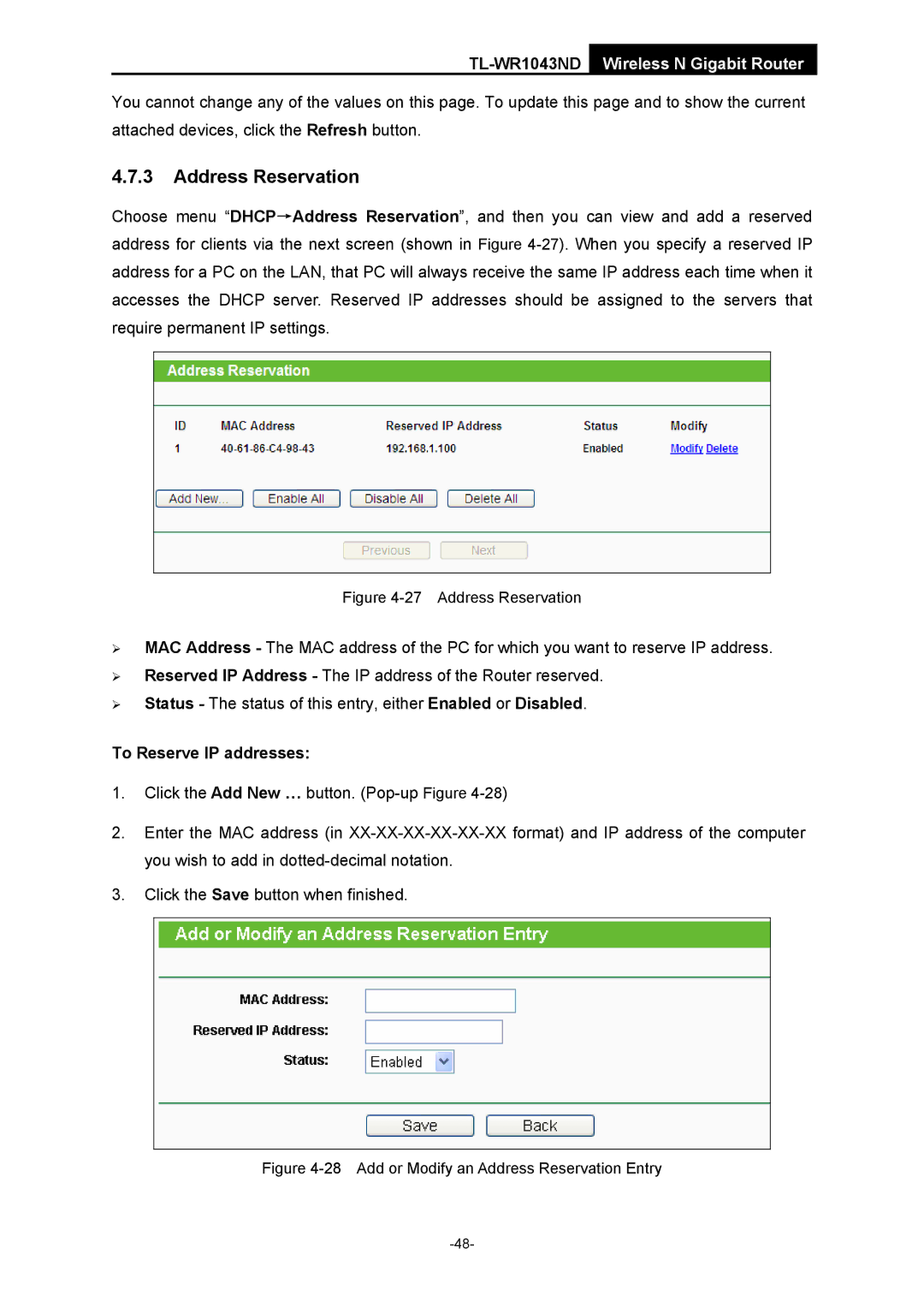TL-WR1043ND Wireless N Gigabit Router
You cannot change any of the values on this page. To update this page and to show the current attached devices, click the Refresh button.
4.7.3Address Reservation
Choose menu “DHCP→Address Reservation”, and then you can view and add a reserved address for clients via the next screen (shown in Figure
Figure 4-27 Address Reservation
¾MAC Address - The MAC address of the PC for which you want to reserve IP address.
¾Reserved IP Address - The IP address of the Router reserved.
¾Status - The status of this entry, either Enabled or Disabled.
To Reserve IP addresses:
1.Click the Add New … button.
2.Enter the MAC address (in
3.Click the Save button when finished.