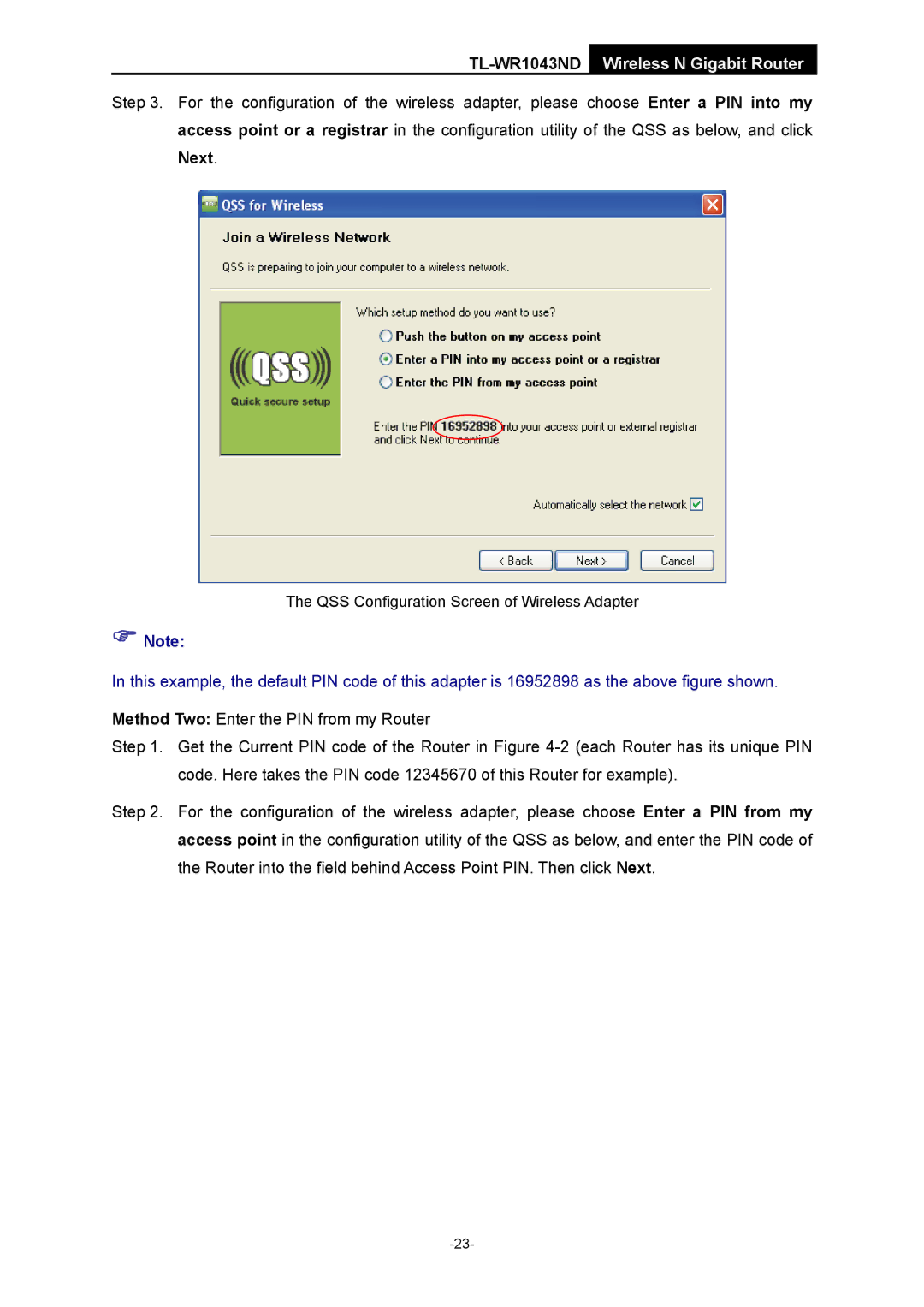TL-WR1043ND Wireless N Gigabit Router
Step 3. For the configuration of the access point or a registrar
Next.
wireless adapter, please choose Enter a PIN into my in the configuration utility of the QSS as below, and click
The QSS Configuration Screen of Wireless Adapter
)Note:
In this example, the default PIN code of this adapter is 16952898 as the above figure shown.
Method Two: Enter the PIN from my Router
Step 1. Get the Current PIN code of the Router in Figure
Step 2. For the configuration of the wireless adapter, please choose Enter a PIN from my access point in the configuration utility of the QSS as below, and enter the PIN code of the Router into the field behind Access Point PIN. Then click Next.