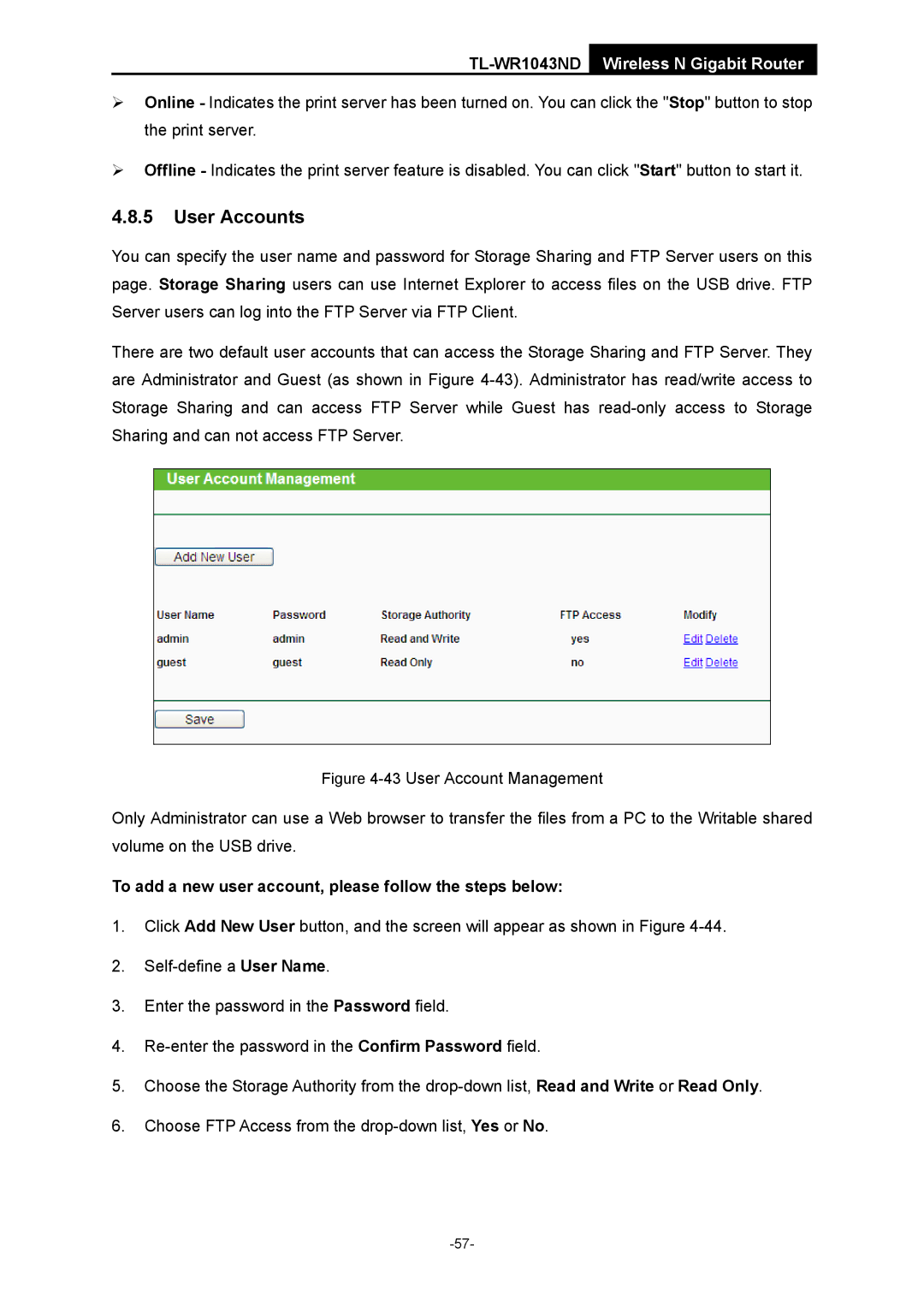TL-WR1043ND Wireless N Gigabit Router
¾Online - Indicates the print server has been turned on. You can click the "Stop" button to stop the print server.
¾Offline - Indicates the print server feature is disabled. You can click "Start" button to start it.
4.8.5User Accounts
You can specify the user name and password for Storage Sharing and FTP Server users on this page. Storage Sharing users can use Internet Explorer to access files on the USB drive. FTP Server users can log into the FTP Server via FTP Client.
There are two default user accounts that can access the Storage Sharing and FTP Server. They are Administrator and Guest (as shown in Figure
Figure 4-43 User Account Management
Only Administrator can use a Web browser to transfer the files from a PC to the Writable shared volume on the USB drive.
To add a new user account, please follow the steps below:
1.Click Add New User button, and the screen will appear as shown in Figure
2.
3.Enter the password in the Password field.
4.
5.Choose the Storage Authority from the
6.Choose FTP Access from the