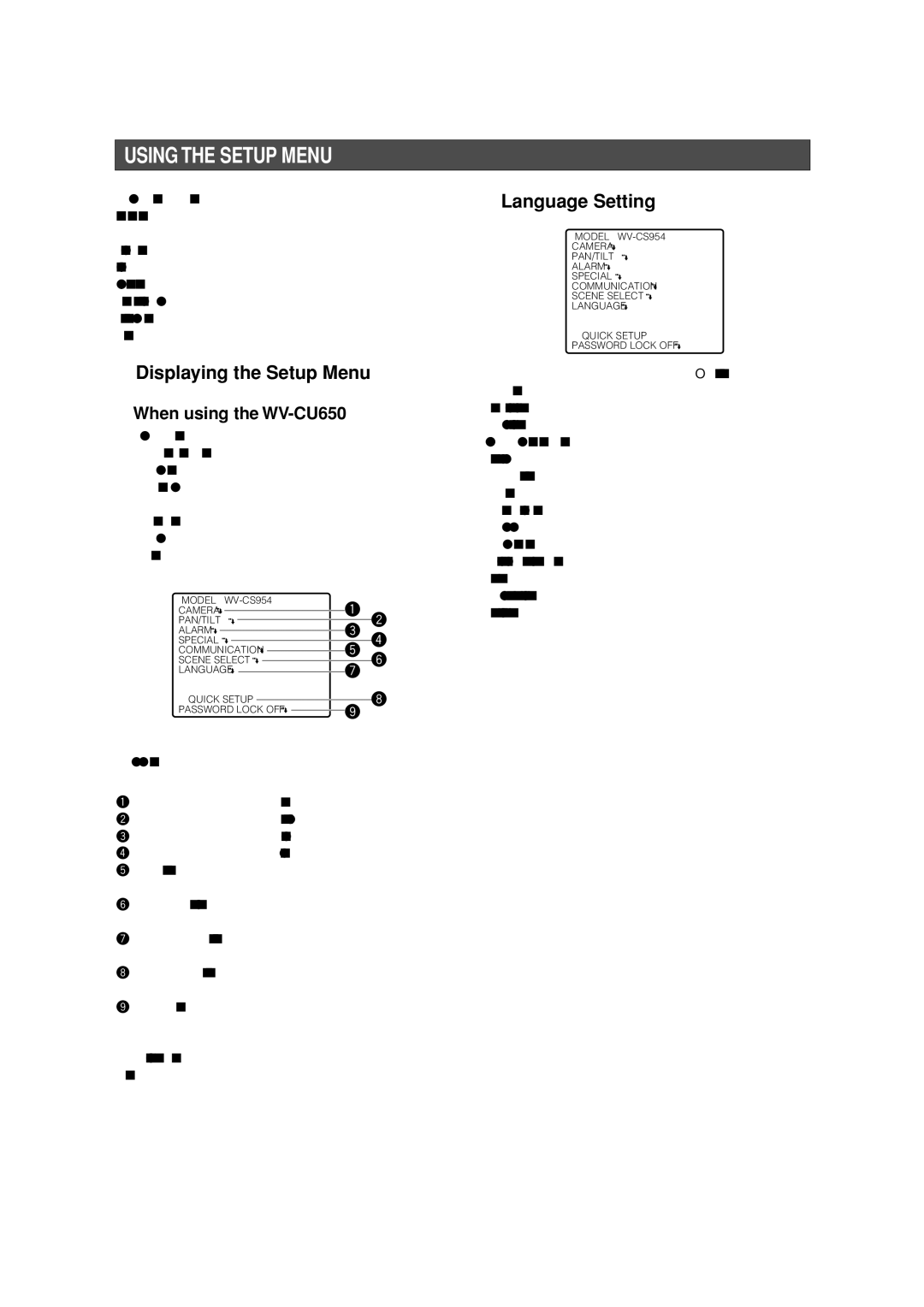Color Cctv Camera
English Version
English
Important Safety Instructions
Limitation of Liability
Disclaimer of Warranty
Features
Accesories
Optional Accesories
Precautions
Operating Precautions
Self-diagnosing Function
Contents
Ensuring Trouble-free Operation
Construction
Installation Precautions
DIP Switch Settings
Communication Parameters DIP Switch
Beware of high humidity
Unit Number DIP Switch
DIP Switch Unit Number
RS485 Communication Parameters DIP Switch
Installing the Camera
Camera Installation
Back
Uninstalling the Camera
Uninstalling the Camera
Removing the Decorative Camera
Connections
Connect this to 24 V AC Class 2 Power Supply only
How to Assemble the Cable with the Accessory Connector
Enables X ON/X OFF data flow control
RS485 Setup
USE
AUTO1
Displaying the Setup Menu
Using the Setup Menu
Language Setting
When using the WV-CU650
Camera Settings
Using the Camera Setup Menu
ALC
When SUPER-D 3 is turned on
When SUPER-D 3 is turned off
Shutter Speed Shutter
OFF ↔ Auto
Adjusting the Phase for Line-lock Synchronization
On MID
OFF
Black and White Mode BW Mode
Resolution Resolution
Between the color mode and the black
White mode in accordance with picture
Example
Auto Focus AF Mode
Zoom Limit Zoom Limit
Auto Image Stabilizer Stabilizer
Position Setting Position SET
Using the Pan/Tilt Setup Menu
Position Number Selection Preset
PAN / Tilt
Preset ID Setting Preset ID
Preset Speed Setting Preset Speed
Auto Focus AF Mode
Scene File Setting Scene File
Light Control ALC/MANUAL
Deleting a Preset Position DEL
PAN Limit
Configuring Auto PAN Detailed Settings
Patrol Function Setting Patrol
Auto PAN Key Setting Auto PAN KEY
Image Hold Setting Image Hold
Privacy Zone Setting Privacy Zone
Proportional Pan/Tilt Setting PROPO. P/T
Digital Flip Setting Digital Flip
Area Title Setting Area Title
On User
Cleaning Settings Cleaning
Tilt Angle Setting Tilt Angle
Using the Alarm Setup Menu
Alarm Settings
Configuring Detailed Motion Detector Settings for Mode
Mode
1POSI
Autopan
PATROL1
2POSI
Alarm
PATROL2
3POSI
Using the Special Setup Menu
Special Settings
Adjusting Picture Quality
To delete a blemish compensation pattern
Scene Select Setting
Using the Scene Select Setting Menu
Scene Select Settings
Displaying the Quick Setup Menu
Quick Menu Settings
Password Lock Settings
Password Settings
Turning Password Lock On and Off
Changing the Password
OK Reset RET TOP
Shortcuts
Controller Operation Setting
Iris Close
FIX
Troubleshooting
Problem
37-38 36-37
Periodically check the power cord and plug
General
Specifications
Pan and Tilt
Lens
Main Functions
Version Français
Instructions DE Sécurité Importantes
Déni DE LA Garantie
Limitation DE Responsabilité
Accessoires
Accessoires EN Option
Déni DE LA Garantiecaractéristiques
Mesures DE Précautions
Que faire si le message Over Heat apparaît sur l’écran
Précautions Pendant LE Fonctionnement
Ne pas mouiller la caméra
Nettoyage de la caméra vidéo
Fonction d’auto-diagnostic
Utilisation DU Menu DE Configuration
Installation DE LA Caméra Vidéo
Réglages DE LA Caméra Vidéo
PAN/AZIMUTH
Fonctionnement sans problème
Objectif ’objectif ne peut pas être remplacé
Emplacement et installation de la caméra
Précautions Pour L’INSTALLATION
Les vis doivent être commandées séparément
Câblage de la caméra vidéo
Paramètres de communications Interrupteur DIP
Réglages DES Interrupteurs DIP
Émission de chaleur
Degré d’humidité élevé
Caméra
Numéro de caméra vidéo déterminé Interrupteur DIP
Interrupteur DIP Numéro de
Paramètres de communication RS485 Interrupteur DIP
Installation de la caméra vidéo
Installation DE LA Caméra Vidéo
Bague du fil de sécurité
Enlever LA Caméra
Retrait du couvercle décoratif
Enlever la caméra vidéo
Informations relatives aux connecteurs accessoires
Capacités entrée/sortie d’alarme
Branchements
Mesures de précautions
Comment assembler le câble et le connecteur acces- soire
Utilise
RS485 Ajust
Active le contrôle de flux de données
ON/X OFF
Utilisation DU Menu DE Configuration
Affichage du menu de configuration
Réglage de langue
Utilisation du menu de réglage de la Caméra
Réglages DE LA Caméra Vidéo
OUI
OUI BAS
OUI Moyen
OUI Eleve
Mode noir et blanc Mode NB
Résolution Résolution
Sélectionne le mode noir et blanc
Sélectionne le mode couleur
Exemple
Mode de mise au point automatique Mode AF
Limite de réglage de zoom Limite Zoom
Stabilisateur d’images automatique
Sélection du numéro de position Prepo
PAN/AZIMUTH
PAN/AZIMUTH
ZOOM/FOCUS
Contrôle de lumière ALC/MANUEL
SÉQ
Orig
TRI
Suiv
Demarage
Configuration des réglages détaillés d’AUTO PAN
Limit PAN
PAN/AZIMUTH ∑BOUTON SET ZOOM/FOCUS ∑BOUTON SET
12 Réglage du titre de zone Titre Zone
Maintien d’Image Image Memo
Titre Zoneutil
14 Réglages de nettoyage Nettoyage
Utilisation du menu de réglage de ’alarme
Réglages DE L’ALARME
PATR1
1POSITION
PATR2
2POSITION
3POSITION
PATR3
Réglages Spéciaux
Utilisation du menu de réglage spécial
Pour effacer un motif de compensation d’imperfections
Réglage DE Sélection DE Scène
Utilisation du menu de réglage de Sélection de scène
Auto Élevé BAL BLC PERM2
Affichage du menu de réglage rapide
Réglages DU Menu Rapide
Réglages du verrouillage du mot de Passe MOT DE Passe
Réglages DU MOT DE Passe
Nouveau MOT PASSE?
Opération du contrôleur Réglage
Raccourcis
Iris Fermer
Problème
EN CAS DE Problèmes
Cause et action recommandée
88-89 87-88
Problème
Vision Nuit OFF CAG Élevé
Caractéristiques Techniques
OFF, SÉQ, TRI, Auto PAN, PATR, Suivi Auto
CAG OUI BAS, OUI MOYEN, OUI ELEVE, OFF
SÉQ, TRI, Auto PAN, PATR, Suivi Auto
OUI/OFF
103
Imprimé au Japon