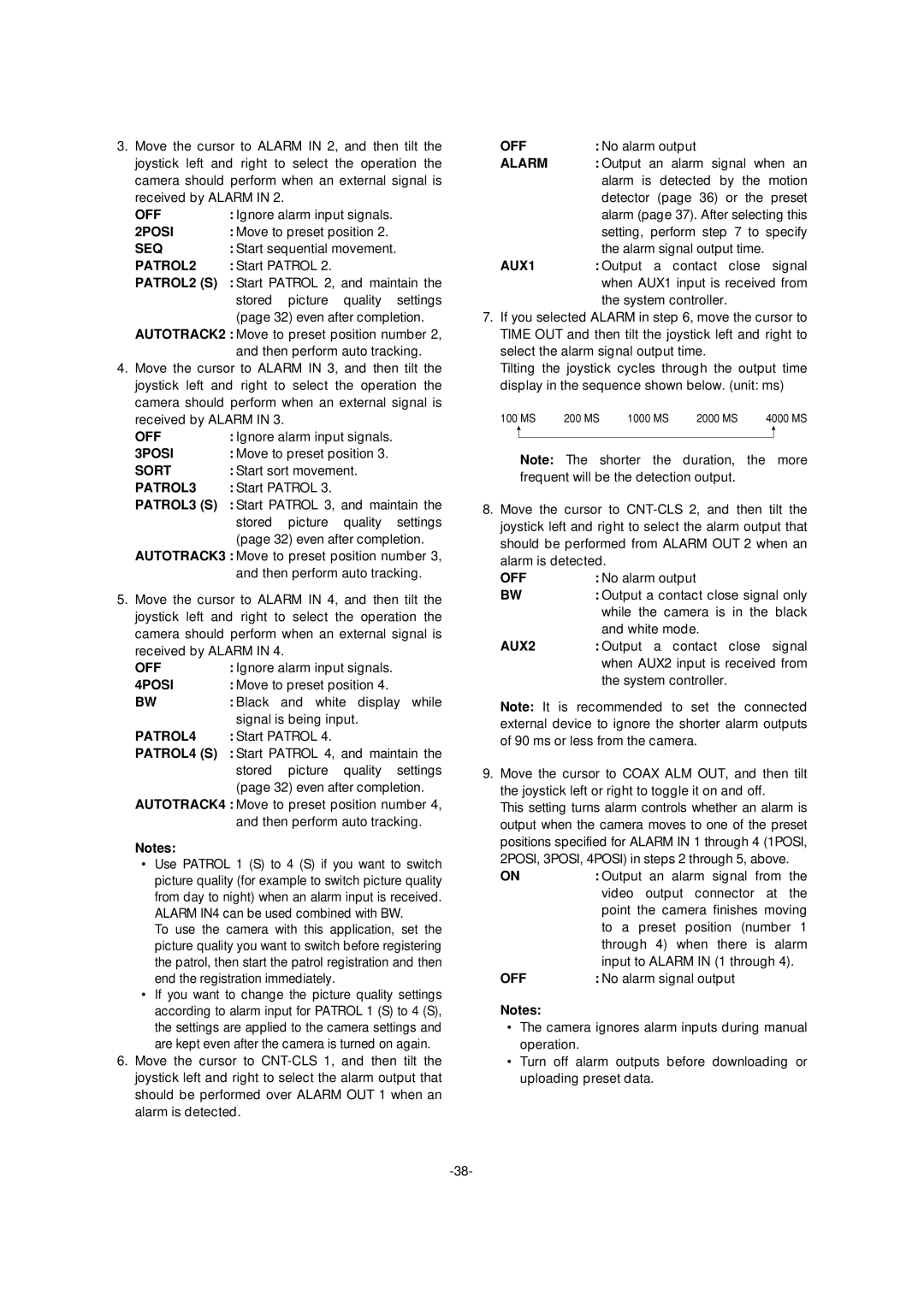WV-CS954 specifications
The Panasonic WV-CS954 is a sophisticated and versatile CCTV camera designed for high-performance surveillance applications. This model is equipped with advanced features that make it ideal for various environments, whether indoor or outdoor.One of the standout characteristics of the WV-CS954 is its exceptional image quality. The camera utilizes a high-resolution 1/3-inch CCD sensor that delivers crisp and clear images with a resolution of 540 TV lines. This ensures that even the finest details are captured, enabling effective monitoring and identification of subjects in various lighting conditions.
The WV-CS954 is also equipped with a powerful 10x optical zoom lens, enabling users to zoom in on subjects without sacrificing image clarity. This feature is particularly useful in scenarios where details are crucial, such as monitoring entry points or observing large areas. The camera also incorporates a digital zoom capability, which further extends its versatility for surveillance needs.
In terms of technology, the WV-CS954 integrates advanced features such as auto focus and auto iris functions, enhancing its performance in fluctuating light conditions. These technologies help maintain optimal exposure and sharpness, ensuring reliable operation regardless of the environment.
Another notable feature of the WV-CS954 is its pan and tilt capability. The camera can be remotely controlled to pan 360 degrees and tilt up to 180 degrees, offering flexible coverage of expansive areas. This allows operators to monitor large spaces efficiently, making it an excellent choice for retail stores, parking lots, and other open environments.
The camera is also designed with durability in mind. Its robust construction and weather-resistant design make it suitable for outdoor use, capable of withstanding various environmental challenges. Additionally, the WV-CS954 is compatible with various mounting options, further enhancing its adaptability in different settings.
For connectivity, the WV-CS954 supports both analog and digital interface options, making it easy to integrate into existing security systems. It is also compatible with Panasonic's comprehensive suite of video management software, enabling seamless surveillance operations.
In conclusion, the Panasonic WV-CS954 is a reliable and feature-rich surveillance camera that offers exceptional image quality, flexible monitoring capabilities, and robust design. Its advanced technologies and user-friendly features make it a top choice for security professionals looking to enhance their surveillance solutions.