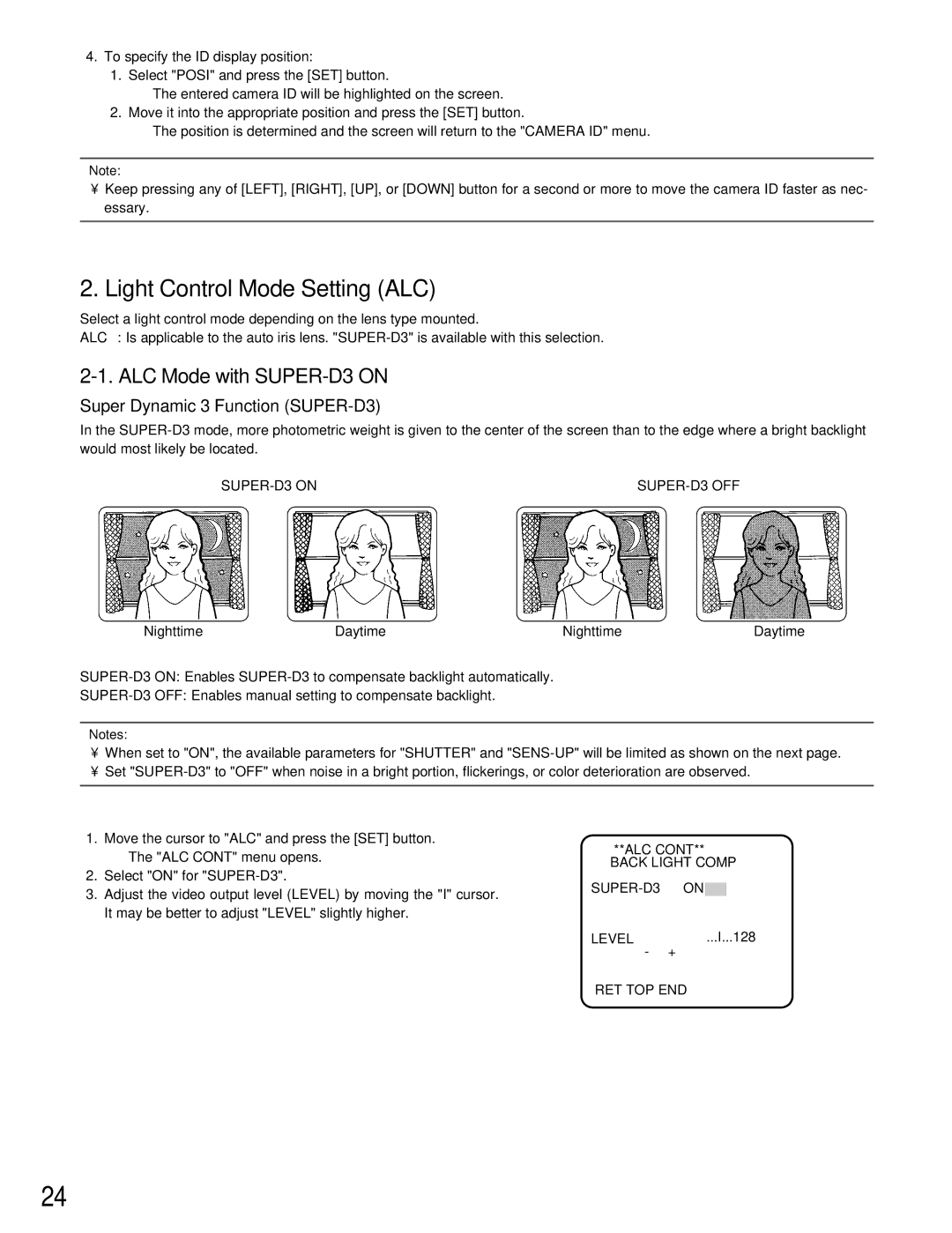WV-CW384 specifications
The Panasonic WV-CW384 is an advanced network camera designed for high-performance surveillance and monitoring applications. This model boasts a range of features and technologies that make it suitable for both indoor and outdoor environments, ensuring comprehensive security coverage.One of the standout features of the WV-CW384 is its high-resolution 1.3 megapixel sensor, which delivers crisp and clear video images at 30 frames per second. This resolution enables users to capture fine details in various lighting conditions, enhancing the camera's performance in both day and night scenarios. The camera incorporates Panasonic's renowned image processing technology, which optimizes image clarity and reduces noise, providing high-quality video even in low-light environments.
The WV-CW384 is equipped with a powerful motorized optical zoom lens, allowing for flexible field-of-view adjustments. Users can zoom in on specific areas of interest while maintaining image quality, which is essential for detailed surveillance tasks. Furthermore, the camera features pan and tilt capabilities, offering wide-angle coverage and the ability to monitor moving subjects across a broader area.
Another noteworthy characteristic of the WV-CW384 is its support for various network protocols, including Ethernet and wireless connectivity options. This flexibility facilitates easy integration into existing security systems and allows for remote access and monitoring through compatible devices. The camera also supports Power over Ethernet (PoE), simplifying installation by reducing the need for additional power sources.
For enhanced security, the WV-CW384 includes advanced motion detection features, which trigger alerts based on user-defined parameters. This capability helps reduce false alarms by ensuring that the camera only responds to relevant movements. Additionally, the camera can be configured to capture video clips or still images when triggered, providing critical evidence during security incidents.
Overall, the Panasonic WV-CW384 stands out as a reliable and feature-rich surveillance solution. With its high-resolution imaging, optical zoom capabilities, robust network functionality, and intelligent motion detection, this camera is designed to meet the demands of modern security applications, making it an ideal choice for businesses and organizations seeking to enhance their surveillance infrastructure. Its reliability and performance ensure that users can maintain a watchful eye on their premises, providing peace of mind in a variety of monitoring situations.