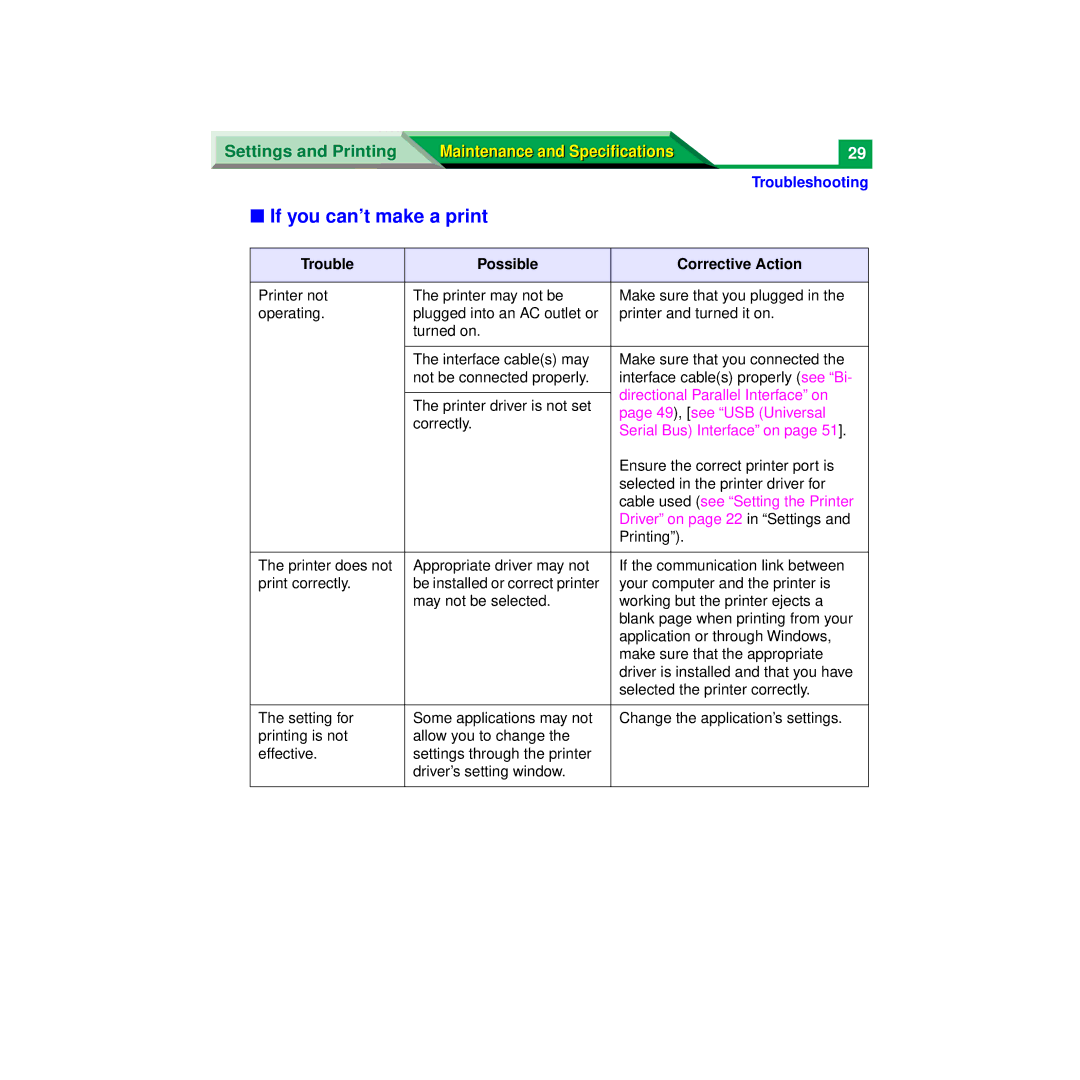Settings and Printing Maintenance and Specifications
■If you can’t make a print
29 |
Troubleshooting
Trouble | Possible | Corrective Action |
|
|
|
Printer not | The printer may not be | Make sure that you plugged in the |
operating. | plugged into an AC outlet or | printer and turned it on. |
| turned on. |
|
|
|
|
| The interface cable(s) may | Make sure that you connected the |
| not be connected properly. | interface cable(s) properly (see “Bi- |
|
| directional Parallel Interface” on |
| The printer driver is not set | |
| page 49), [see “USB (Universal | |
| correctly. | |
| Serial Bus) Interface” on page 51]. | |
|
| |
|
| Ensure the correct printer port is |
|
| selected in the printer driver for |
|
| cable used (see “Setting the Printer |
|
| Driver” on page 22 in “Settings and |
|
| Printing”). |
|
|
|
The printer does not | Appropriate driver may not | If the communication link between |
print correctly. | be installed or correct printer | your computer and the printer is |
| may not be selected. | working but the printer ejects a |
|
| blank page when printing from your |
|
| application or through Windows, |
|
| make sure that the appropriate |
|
| driver is installed and that you have |
|
| selected the printer correctly. |
|
|
|
The setting for | Some applications may not | Change the application’s settings. |
printing is not | allow you to change the |
|
effective. | settings through the printer |
|
| driver’s setting window. |
|
|
|
|