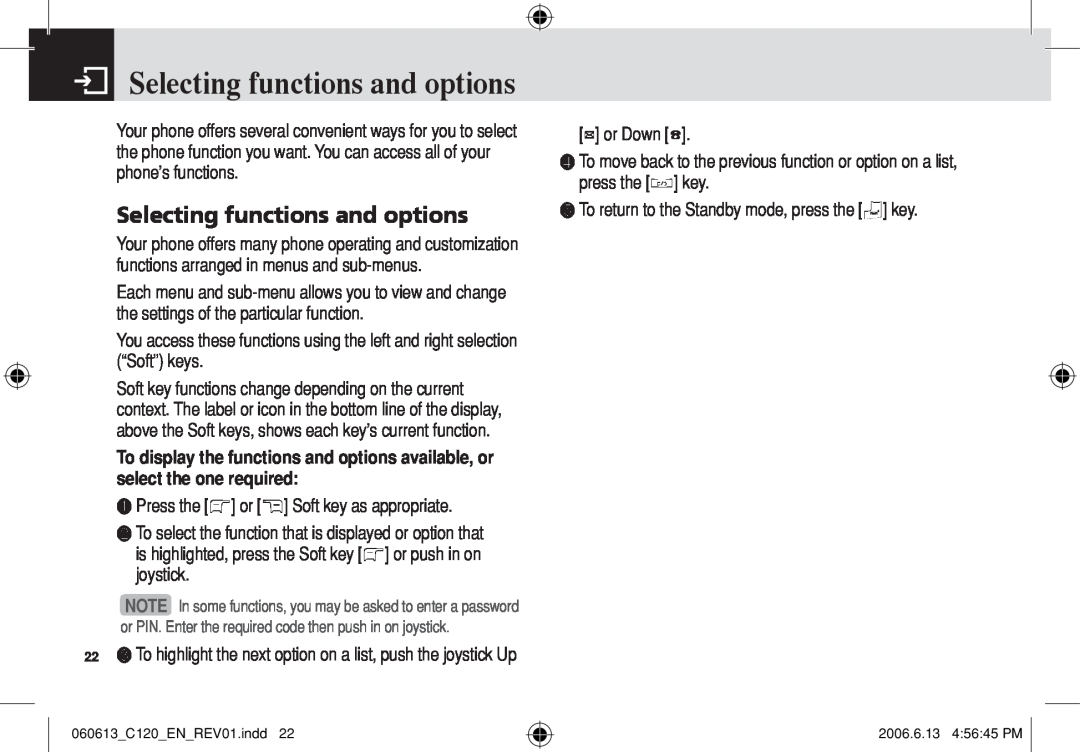C120COVER.indd
USERS MANUAL
REV01 5U010125000 USUARIO DEL MANUAL
5U010125000 REV01
USER’S MANUAL
C120
Design
Phone specifications
Dimensions & Weight
Power Management Performance
Switch off in explosive or dangerous areas
Safety precautions
Using a mobile phone while driving may be prohibited
Switch off in restricted areas
2006.6.13 45633 PM
Joy Stick 4-way Menu Navigation Message Write New, IM, Address
View
Power On/Off Cancel/Back/Text Clear/Edit Exit Key
Volume up/down
Keys
Quick & Easy
Quick & Easy
Basic functions
Contents
Getting started
Contents
Contents
Contents
Appendix
FCC & Industry Canada Regulatory Compliance
Performance and safety
Glossary
2006.6.13 45636 PM
5. Selecting functions and options 6. Keypad Lock
Getting started
1. Package Contents 2. SIM Card 3. Battery 4. Display
Travel charger
Package Contents
Battery
Phone
Removing your battery
SIM Card & Battery
Installing/Removing your SIM card
Inserting your battery
Battery life inevitably shortens over time
Battery
Do not use a damaged battery or charger
Use your battery for the specified purpose only
Display icons
Display
Display
You have received one or more WAP push messages
Automatic display off
Selecting functions and options
Selecting functions and options
To unlock the keypad
Keypad Lock
To lock the keypad
2006.6.13 45645 PM
6. Selecting menu functions 7. Entering text
Basic functions
1. Switching your phone on or off 2. Making and ending a call
3. Answering a call 4. Options during a call 5. Using your headset
To make a call using Call Logs
Switching your phone on or off & Making and ending a call
To switch your phone on
To switch your phone off
To speed‐dial from Entry
To make a call using Entry
Making and ending a call
To make an International call
To reply to a missed call
To switch between two calls
Answering a call
To answer a call
To switch your phone’s microphone back on
To adjust the call volume
To switch your microphone off Mute or on Speak
To switch your phone’s microphone off
To end a call
To switch between two calls
Transferring a call
Multi‐party calls
To have a private conversation with one participant
To add a caller to a multi‐party call
To view the status of multi‐party call participants
To answer or make a second call during a multi‐party call
To search for a name or group in Address Book
Using DTMF tones
Searching for a number in Address Book during a call
Reading or writing a message during a call
Moving within your phone’s menu and submenu functions
Using your headset & Selecting menu functions
Selecting menu functions
NOTE Press the c key to return to the previous menu
Using the Shortcut Key in Standby Mode
Selecting menu functions
Type the menu number to access the sub-menu quickly
ABC mode
Symbol mode
Entering text
Input Mode
Clearing Letters and Words
Using T9 mode
To insert a space
Scrolling
❸ Upon searching a word, input the next text
Using ABC mode
display. It may change with each key you press
or deleting any keystrokes
Changing case
Using 123 Mode
Using Symbol Mode
See the appendix for information about the menu tree
Applications
6. Camera 7. My Stuff 8. Address Book 9. Settings
1. IM 2. Messaging 3. Recent Calls 4. MEdia Net 5. Cingular Mall
Viewing the Conversation Log
IM & Messaging
Messaging
Starting Instant Messenger
Managing memory
Messaging
Voice mail
Receiving a new message
Text Message
Write New
Edit Subject Edit the message subject
Multimedia Message
Save Save messages in Messaging Draft
Language Select English, Spanish or French
For further details, see Graphics on page
NOTE When more than one slide exists, this menu appears
Read Reports When this option is set to On, the recipient’s phone sends a reply to let you know when your message has been read if your carrier’s network supports this functionality
Inbox
To manage messages in Sent
Sent
To manage messages in Outbox
Outbox
Draft
Browser Msg
following functions
Settings
Common Settings
Templates
Browser Message
When the user receives an SI Service Indication message
Voice Mail
automaticconnection with the corresponding URL. Only an alert occurs
When the user receives an SL Service Load message
Memory Info
Received Calls
Recent Calls
Missed Calls
NOTE If no logs exist, the message “List Empty” appears
Dialed Calls
Delete Call Logs
Call Time
GPRS Info
OTA Settings Service
Recent Calls & MEdia Net
MEdia Net
Profiles
MEdia Net
Bookmarks
Go to URL
56 network proxy by inputting the following information
Cache Mode
Cache
Security Certifications
Version
Shop Graphics
Cingular Mall
Shop Tones
Shop Games
Taking photos
Camera
Take a Photo
The Single or Frame Capture mode
Using your Camera Options
The Preview mode
Viewing the saved photos
Using the Photo Options
Photo Album
Games & Apps
Camera & My Stuff
My Stuff
DRM/Forward Lock
Shop Tones
My Stuff
Audio
Graphics
Graphics
Tools
Alarm
To set an alarm
To manage existing alarms
Monthly View
Calendar
To create a new event in Event View & Edit
Memo
Daily View
Event View & Edit
To manage voice memos
Voice Memo
World Time
To record a voice memo
SIM Tool Kit
Calculator
Converter
Stopwatch
Name Search
My Stuff & Address Book
Address Book
Memory Status
To set Speed Dial
Address Book
Add Entry
Speed Dial
To remove from Speed Dial
Group
Memory in Use
To edit Speed Dial
My Phone Number
Service Numbers
Delete All
Copy All
Contrast
Settings
Main Screen
Greeting
Alert Tones
Volume
Ringtone
Call Forward
Call
Key Tone
Sound Effects
On No Answer
When Busy
When not Found
Forward Always
Auto Redial
Cancel All
Phone
Answer Type
PIN1 Check
Security
Time & Date
Flight Mode
Phone Barring
Change Password
Change PIN1
Phone Lock
Closed User Group CUG
Reset
Software Version
Network Barring
Press the Menu Soft key, select 9.Settings, and then select 8.TTY
6. FCC & Industry Canada Regulatory Compliance
Appendix
1. Menu tree 2. Access codes 3. Troubleshooting checklist4
4. Performance and safety 5. Glossary
4 MEdia Net
Menu tree
1 IM 2 Messaging
3 Recent Calls
9 Settings
PIN2 code 4 to 8 digits
Access codes
Network Barring Password 4 digits
PIN1 code 4 to 8 digits
When the “No Service” or “Network Search” appears
Troubleshooting checklist
When the “Password” message appears in Phone locked state
When the “Enter PIN1” message appears
When you are unable to input data into your Address Book
Troubleshooting checklist & Performance and safety
Performance and safety
When you are unable to charge the battery
Call Forwarding
CLI Caller Line Identification Services
Glossary
Call Barring
Glossary
GPRS General Packet Radio Service
MMSMultimedia Message Service
SMS Short Message Service
Voice Mail
Glossary & FCC & Industry Canada Regulatory Compliance
FCC & Industry Canada Regulatory Compliance
Soft Keys
RF exposure FCC
Health and Safety Information FCC
FCC & Industry Canada Regulatory Compliance
Statement according to FCC part
2006.6.13 4575 PM
f Product damaged from external causes such as fire
Warranty
Protect Your Warranty
12 Month Limited Warranty
11240 Warland Drive, Cypress, CA 90630 800
PANTECH WIRELESS, INC
2006.6.13 4575 PM
060613C120ENREV01.indd