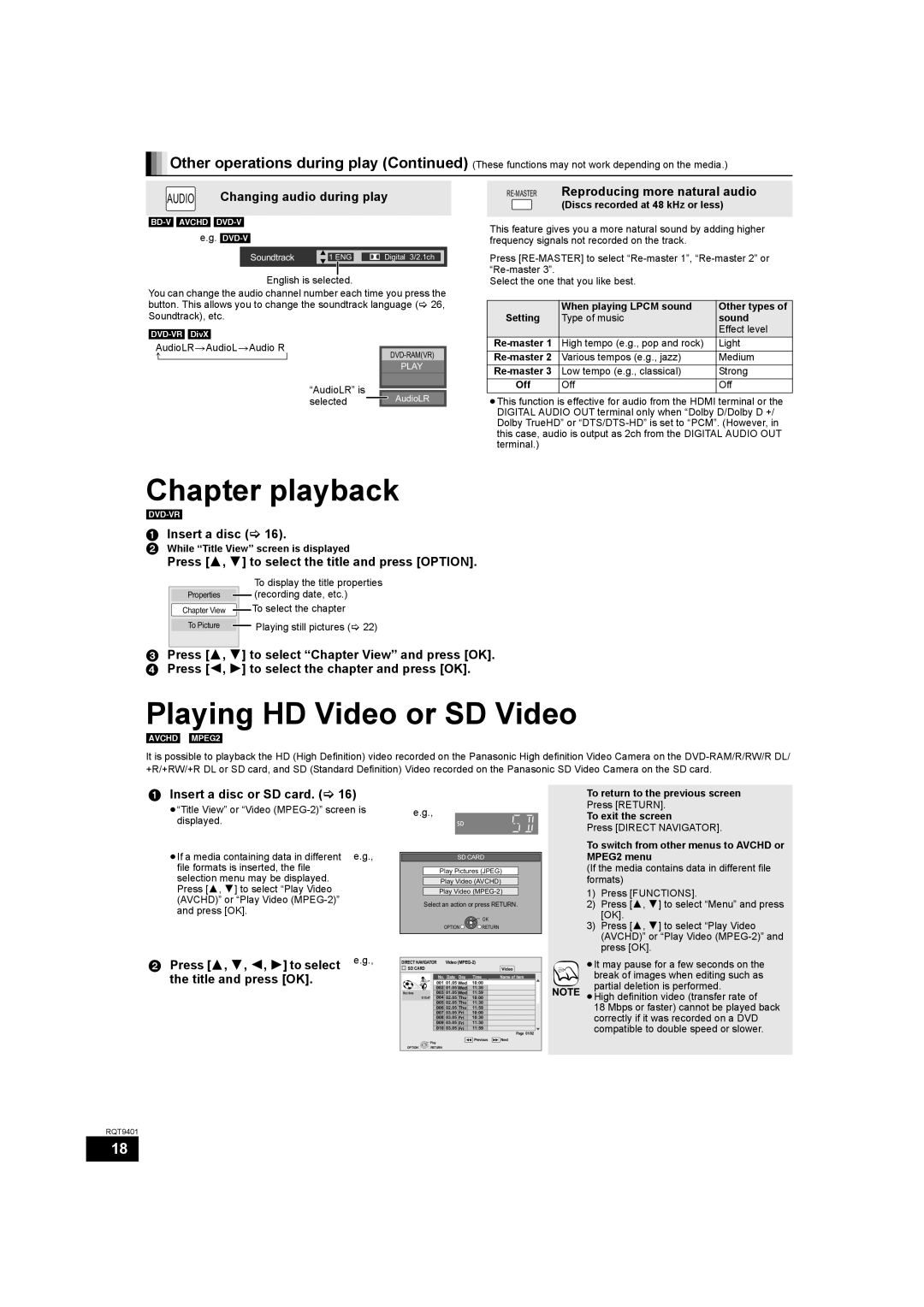![]()
![]() Other operations during play (Continued) (These functions may not work depending on the media.)
Other operations during play (Continued) (These functions may not work depending on the media.)
|
| Changing audio during play |
| AUDIO | |
|
|
|
|
|
|
RE-MASTER Reproducing more natural audio
(Discs recorded at 48 kHz or less)
This feature gives you a more natural sound by adding higher frequency signals not recorded on the track.
Soundtrack | 1 ENG | Digital 3/2.1ch |
English is selected.
You can change the audio channel number each time you press the button. This allows you to change the soundtrack language ( 26, Soundtrack), etc.
[DVD-VR] [DivX]
AudioLR>AudioL>Audio R
} |
|
|
| ||
| PLAY | ||||
|
|
|
|
| |
| “AudioLR” is |
|
|
| |
|
|
|
| ||
| selected |
|
| AudioLR |
|
|
|
|
| ||
Press
Select the one that you like best.
Setting | When playing LPCM sound | Other types of |
Type of music | sound | |
|
| Effect level |
High tempo (e.g., pop and rock) | Light | |
Various tempos (e.g., jazz) | Medium | |
Low tempo (e.g., classical) | Strong | |
Off | Off | Off |
≥This function is effective for audio from the HDMI terminal or the DIGITAL AUDIO OUT terminal only when “Dolby D/Dolby D +/ Dolby TrueHD” or
Chapter playback
1 Insert a disc ( 16).
2While “Title View” screen is displayed
Press [3, 4] to select the title and press [OPTION].
Properties
Chapter View
To Picture
To display the title properties ![]() (recording date, etc.)
(recording date, etc.)
![]() To select the chapter
To select the chapter
![]() Playing still pictures ( 22)
Playing still pictures ( 22)
3Press [3, 4] to select “Chapter View” and press [OK].
4 Press [2, 1] to select the chapter and press [OK].
Playing HD Video or SD Video
[AVCHD] [MPEG2]
It is possible to playback the HD (High Definition) video recorded on the Panasonic High definition Video Camera on the
1 Insert a disc or SD card. ( 16)
≥“Title View” or “Video
≥If a media containing data in different e.g., file formats is inserted, the file
selection menu may be displayed. Press [3, 4] to select “Play Video (AVCHD)” or “Play Video
e.g.,
SD CARD
Play Pictures (JPEG)
Play Video (AVCHD)
Play Video
Select an action or press RETURN.
![]() OK
OK
OPTION ![]()
![]()
![]() RETURN
RETURN
To return to the previous screen
Press [RETURN].
To exit the screen
Press [DIRECT NAVIGATOR].
To switch from other menus to AVCHD or MPEG2 menu
(If the media contains data in different file formats)
1)Press [FUNCTIONS].
2)Press [3, 4] to select “Menu” and press [OK].
3)Press [3, 4] to select “Play Video (AVCHD)” or “Play Video
2 Press [3, 4, 2, 1] to select | e.g., | DIRECT NAVIGATOR Video |
| |||
| SD CARD |
|
|
| Video | |
the title and press [OK]. |
|
| No. Date | Day | Time | Name of item |
|
| 001 01.05 Wed | 10:00 |
| ||
|
|
| 002 01.05 Wed | 11:30 | NOTE | |
|
| Rec time | 003 01.05 Wed | 11:59 | ||
|
| 0:15.47 | 004 02.05 Thu | 10:00 | ||
|
|
| 005 02.05 | Thu | 11:30 |
|
|
|
| 006 02.05 | Thu | 11:59 |
|
|
|
| 007 03.05 | Fri | 10:00 |
|
|
|
| 008 03.05 | Fri | 10:30 |
|
|
|
| 009 03.05 | Fri | 11:30 |
|
|
|
| 010 03.05 | Fri | 11:59 | Page 01/02 |
|
|
|
|
|
| |
|
|
| Play | Previous | Next | |
|
|
|
|
|
| |
|
| OPTION | RETURN |
|
|
|
≥It may pause for a few seconds on the break of images when editing such as partial deletion is performed.
≥High definition video (transfer rate of
18 Mbps or faster) cannot be played back correctly if it was recorded on a DVD compatible to double speed or slower.
RQT9401
18