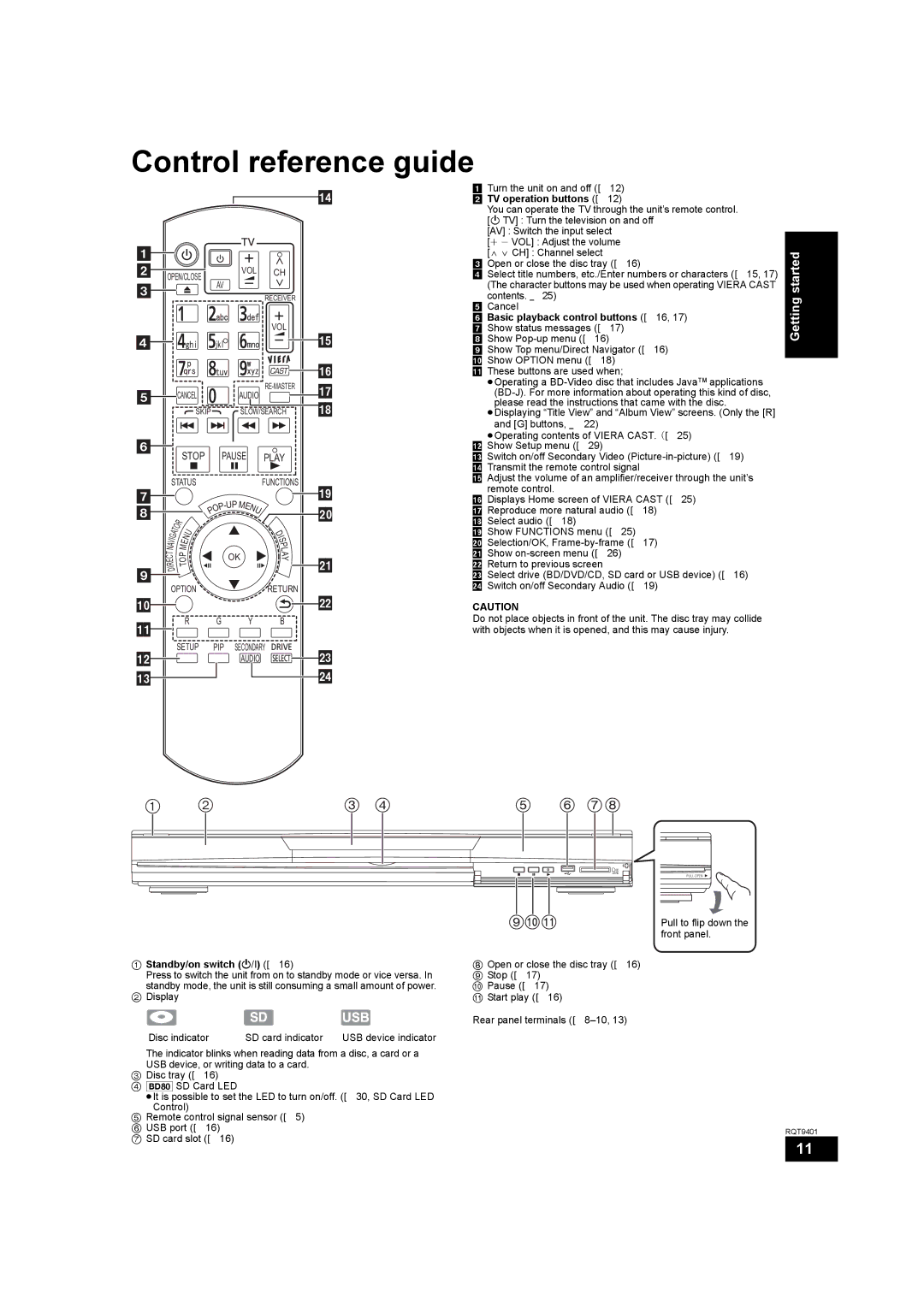Control reference guide
![]()
![]()
OPEN/CLOSE |
|
|
| VOL | CH | ||||||
| AV |
|
|
| |||||||
|
|
|
|
|
|
|
|
|
| ||
|
|
|
|
|
|
|
|
|
| RECEIVER | |
|
|
|
|
|
|
|
|
|
|
| |
|
|
|
|
|
|
|
|
|
|
| VOL |
|
|
|
|
|
|
|
|
|
|
|
|
|
| CANCEL |
|
|
| AUDIO | |||||
|
|
|
|
| |||||||
|
|
|
| SKIP |
|
| SLOW/SEARCH | ||||
|
|
| STOP |
|
| PAUSE |
|
| PLAY | ||
|
|
|
|
|
|
| |||||
| STATUS |
|
|
|
|
|
| FUNCTIONS | |||
|
|
|
|
|
|
|
|
|
| ||
|
|
|
|
|
| P | E |
|
| ||
|
|
|
|
| O |
|
| N |
| ||
|
|
|
| P |
|
|
|
| U |
| |
|
|
|
|
|
|
|
|
|
| ||
|
| O | R |
|
|
|
|
|
|
|
|
|
|
|
|
|
|
|
|
|
| D | |
| T |
|
| U |
|
|
|
|
|
| |
| A |
|
|
|
|
|
|
|
| I | |
| G |
| N |
|
|
|
|
|
|
| S |
| I |
|
|
|
|
|
|
|
| P | |
| V |
| E |
|
|
|
|
|
|
| |
| A |
|
|
|
|
|
|
|
| L | |
| N |
| M |
|
|
|
|
|
|
| |
| T |
| P |
|
|
|
| OK |
|
| A |
| E |
| O |
|
|
|
|
|
| Y | |
| C |
|
|
|
|
|
|
|
|
|
|
| R |
| T |
|
|
|
|
|
|
|
|
| I |
|
|
|
|
|
|
|
|
| |
D |
|
|
|
|
|
|
|
|
|
| |
|
|
|
|
|
|
|
|
|
|
| |
| OPTION |
|
|
|
|
|
| RETURN | |||
|
|
|
|
|
|
|
|
|
|
|
|
|
|
| R |
| G |
|
| Y |
| B | |
|
|
|
|
|
|
|
|
|
|
| |
|
| SETUP | PIP | SECONDARY | |||||||
![]()
![]() AUDIO
AUDIO
! Turn the unit on and off ( | 12) |
@ TV operation buttons ( | 12) |
You can operate the TV through the unit’s remote control. [Í TV] : Turn the television on and off
[AV] : Switch the input select
[i j VOL] : Adjust the volume
[W X CH] : Channel select
# Open or close the disc tray ( 16)
$ Select title numbers, etc./Enter numbers or characters ( 15, 17) (The character buttons may be used when operating VIERA CAST contents. 25)
% Cancel |
|
|
^ Basic playback control buttons ( | 16, 17) | |
& Show status messages ( 17) |
| |
* Show | 16) |
|
( Show Top menu/Direct Navigator ( | 16) | |
AJ Show OPTION menu ( | 18) |
|
AAThese buttons are used when;
≥Operating a
≥Displaying “Title View” and “Album View” screens. (Only the [R]
and [G] buttons, | 22) |
≥Operating contents of VIERA CAST. ( 25) | |
AB Show Setup menu ( | 29) |
AC Switch on/off Secondary Video
AE Adjust the volume of an amplifier/receiver through the unit’s remote control.
AF Displays Home screen of VIERA CAST ( 25)
AG Reproduce more natural audio ( | 18) | |
AH Select audio ( 18) |
| |
AI Show FUNCTIONS menu ( 25) |
| |
BJ | Selection/OK, | 17) |
BA | Show |
|
BBReturn to previous screen
BC | Select drive (BD/DVD/CD, SD card or USB device) ( 16) |
BD | Switch on/off Secondary Audio ( 19) |
CAUTION
Do not place objects in front of the unit. The disc tray may collide with objects when it is opened, and this may cause injury.
Getting started
| | |
|
|
|
|
| SD |
|
|
|
|
| CARD |
|
|
|
|
| ヱヶロロノヰヱユワ |
|
|
| | Pull to flip down the | |
|
|
|
|
| front panel. |
1 Standby/on switch (Í/I) ( 16) |
| 8 Open or close the disc tray ( 16) | |||
Press to switch the unit from on to standby mode or vice versa. In | 9 Stop ( | 17) |
| ||
standby mode, the unit is still consuming a small amount of power. | : Pause ( | 17) |
| ||
2 Display |
|
| ; Start play ( 16) |
| |
|
|
| Rear panel terminals ( | ||
Disc indicator | SD card indicator | USB device indicator |
|
|
|
The indicator blinks when reading data from a disc, a card or a |
|
|
| ||
USB device, or writing data to a card. |
|
|
|
| |
3 Disc tray ( 16) |
|
|
|
|
|
4 [BD80] SD Card LED |
|
|
≥It is possible to set the LED to turn on/off. ( | 30, SD Card LED | |
Control) |
|
|
5 Remote control signal sensor ( 5) |
|
|
6 USB port ( 16) |
| RQT9401 |
7 SD card slot ( 16) |
|
|
| 11 | |
|
| |
|
|
|