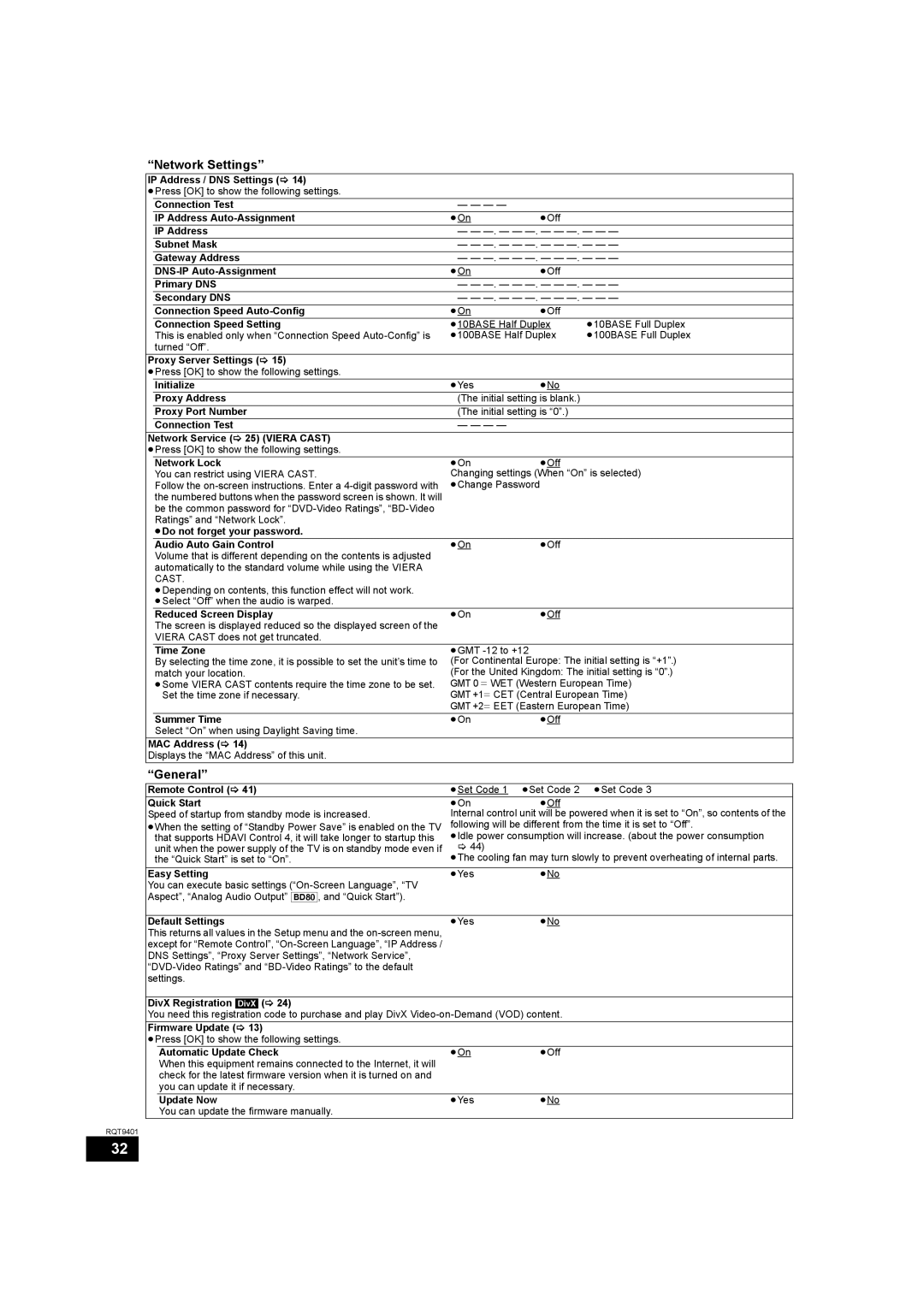“Network Settings”
IP Address / DNS Settings ( 14)
≥Press [OK] to show the following settings.
| Connection Test | — — — — |
|
| |
| IP Address | ≥On | ≥Off |
| |
| IP Address |
| — — | ||
| Subnet Mask |
| — — | ||
| Gateway Address | — — | |||
| ≥On | ≥Off |
| ||
| Primary DNS |
| — — | ||
| Secondary DNS |
| — — | ||
| Connection Speed | ≥On | ≥Off |
| |
| Connection Speed Setting | ≥10BASE Half Duplex | ≥10BASE Full Duplex | ||
| This is enabled only when “Connection Speed | ≥100BASE Half Duplex | ≥100BASE Full Duplex | ||
| turned “Off”. |
|
|
|
|
Proxy Server Settings ( 15) |
|
|
| ||
≥Press [OK] to show the following settings. |
|
|
| ||
| Initialize |
| ≥Yes | ≥No |
|
| Proxy Address |
| (The initial setting is blank.) |
| |
| Proxy Port Number | (The initial setting is “0”.) |
| ||
| Connection Test | — — — — |
|
| |
Network Service ( | 25) (VIERA CAST) |
|
|
| |
≥Press [OK] to show the following settings. |
|
|
| ||
| Network Lock |
| ≥On | ≥Off |
|
| You can restrict using VIERA CAST. | Changing settings (When “On” is selected) | |||
| Follow the | ≥Change Password |
|
| |
| the numbered buttons when the password screen is shown. It will |
|
|
| |
| be the common password for |
|
|
| |
| Ratings” and “Network Lock”. |
|
|
| |
| ≥Do not forget your password. |
|
|
| |
| Audio Auto Gain Control | ≥On | ≥Off |
| |
| Volume that is different depending on the contents is adjusted |
|
|
| |
| automatically to the standard volume while using the VIERA |
|
|
| |
| CAST. |
|
|
|
|
| ≥Depending on contents, this function effect will not work. |
|
|
| |
| ≥Select “Off” when the audio is warped. |
|
|
| |
| Reduced Screen Display | ≥On | ≥Off |
| |
| The screen is displayed reduced so the displayed screen of the |
|
|
| |
| VIERA CAST does not get truncated. |
|
|
| |
| Time Zone |
| ≥GMT |
|
|
| By selecting the time zone, it is possible to set the unit’s time to | (For Continental Europe: The initial setting is “+1”.) | |||
| match your location. | (For the United Kingdom: The initial setting is “0”.) | |||
| ≥Some VIERA CAST contents require the time zone to be set. | GMT 0 l WET (Western European Time) | |||
| Set the time zone if necessary. | GMT +1l CET (Central European Time) | |||
|
|
| GMT +2l EET (Eastern European Time) | ||
| Summer Time |
| ≥On | ≥Off |
|
| Select “On” when using Daylight Saving time. |
|
|
| |
MAC Address ( | 14) |
|
|
| |
Displays the “MAC Address” of this unit. |
|
|
| ||
“General”
Remote Control ( 41) | ≥Set Code 1 | ≥Set Code 2 ≥Set Code 3 |
Quick Start | ≥On | ≥Off |
Speed of startup from standby mode is increased. | Internal control unit will be powered when it is set to “On”, so contents of the | |
≥When the setting of “Standby Power Save” is enabled on the TV | following will be different from the time it is set to “Off”. | |
that supports HDAVI Control 4, it will take longer to startup this | ≥Idle power consumption will increase. (about the power consumption | |
unit when the power supply of the TV is on standby mode even if | 44) |
|
the “Quick Start” is set to “On”. | ≥The cooling fan may turn slowly to prevent overheating of internal parts. | |
|
|
|
Easy Setting | ≥Yes | ≥No |
You can execute basic settings |
|
|
Aspect”, “Analog Audio Output” [BD80], and “Quick Start”). |
|
|
|
|
|
Default Settings | ≥Yes | ≥No |
This returns all values in the Setup menu and the |
|
|
except for “Remote Control”, |
|
|
DNS Settings”, “Proxy Server Settings”, “Network Service”, |
|
|
|
| |
settings. |
|
|
DivX Registration [DivX] ( 24)
You need this registration code to purchase and play DivX
Firmware Update ( 13)
≥Press [OK] to show the following settings.
Automatic Update Check | ≥On | ≥Off |
When this equipment remains connected to the Internet, it will |
|
|
check for the latest firmware version when it is turned on and |
|
|
you can update it if necessary. |
|
|
Update Now | ≥Yes | ≥No |
You can update the firmware manually. |
|
|
RQT9401
32