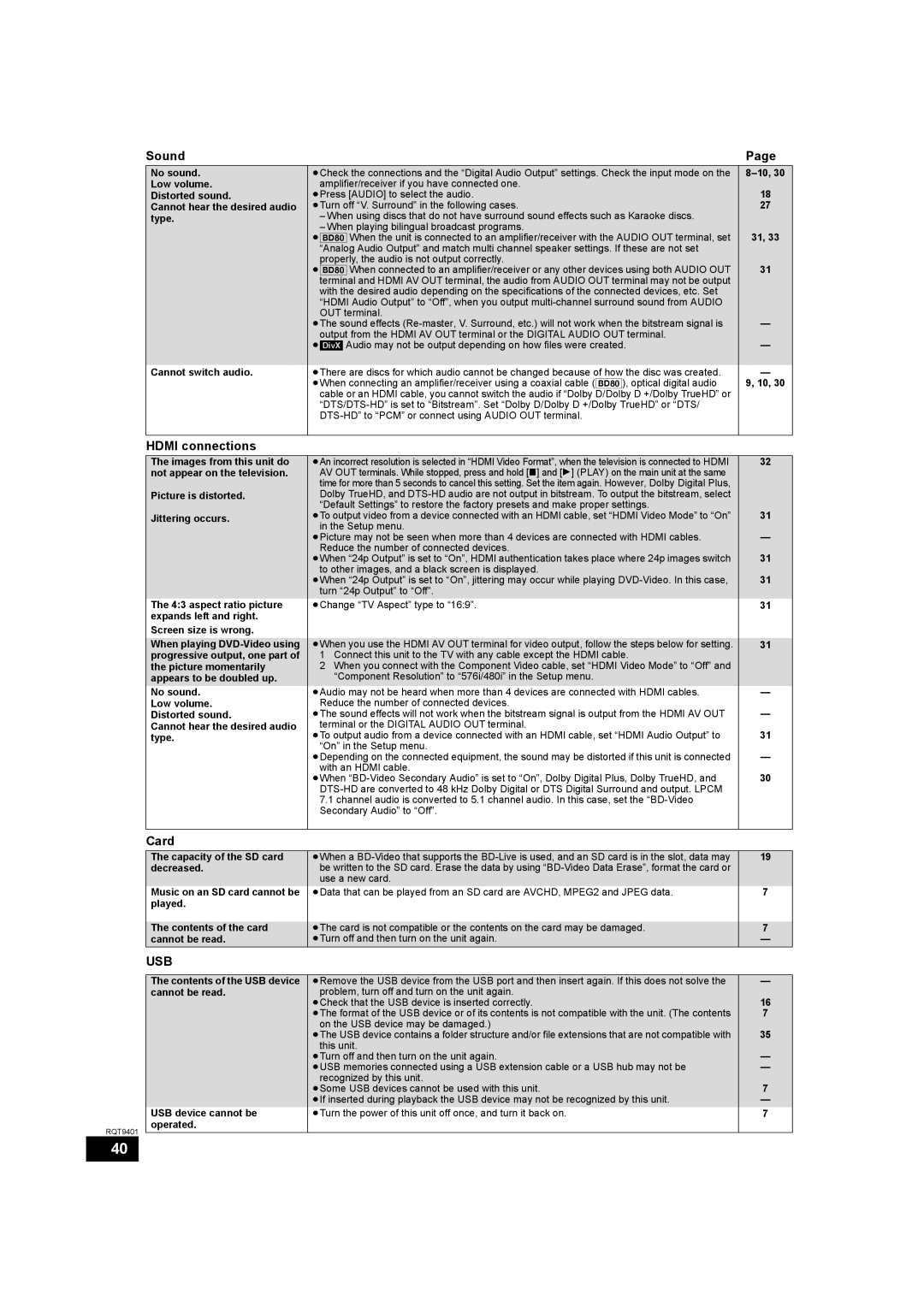| Sound |
| Page |
| No sound. | ≥Check the connections and the “Digital Audio Output” settings. Check the input mode on the | |
| Low volume. | amplifier/receiver if you have connected one. | 18 |
| Distorted sound. | ≥Press [AUDIO] to select the audio. | |
| Cannot hear the desired audio | ≥Turn off “V. Surround” in the following cases. | 27 |
| type. | – When using discs that do not have surround sound effects such as Karaoke discs. |
|
|
| – When playing bilingual broadcast programs. | 31, 33 |
|
| ≥[BD80] When the unit is connected to an amplifier/receiver with the AUDIO OUT terminal, set | |
|
| “Analog Audio Output” and match multi channel speaker settings. If these are not set |
|
|
| properly, the audio is not output correctly. | 31 |
|
| ≥[BD80] When connected to an amplifier/receiver or any other devices using both AUDIO OUT | |
|
| terminal and HDMI AV OUT terminal, the audio from AUDIO OUT terminal may not be output |
|
|
| with the desired audio depending on the specifications of the connected devices, etc. Set |
|
|
| “HDMI Audio Output” to “Off”, when you output |
|
|
| OUT terminal. | — |
|
| ≥The sound effects | |
|
| output from the HDMI AV OUT terminal or the DIGITAL AUDIO OUT terminal. | — |
|
| ≥[DivX] Audio may not be output depending on how files were created. | |
|
|
|
|
| Cannot switch audio. | ≥There are discs for which audio cannot be changed because of how the disc was created. | — |
|
| ≥When connecting an amplifier/receiver using a coaxial cable ([BD80]), optical digital audio | 9, 10, 30 |
|
| cable or an HDMI cable, you cannot switch the audio if “Dolby D/Dolby D +/Dolby TrueHD” or |
|
|
|
| |
|
|
| |
|
|
|
|
| HDMI connections |
|
|
| The images from this unit do | ≥An incorrect resolution is selected in “HDMI Video Format”, when the television is connected to HDMI | 32 |
| not appear on the television. | AV OUT terminals. While stopped, press and hold [∫] and [1] (PLAY) on the main unit at the same |
|
|
| time for more than 5 seconds to cancel this setting. Set the item again. However, Dolby Digital Plus, |
|
| Picture is distorted. | Dolby TrueHD, and |
|
|
| “Default Settings” to restore the factory presets and make proper settings. | 31 |
| Jittering occurs. | ≥To output video from a device connected with an HDMI cable, set “HDMI Video Mode” to “On” | |
|
| in the Setup menu. | — |
|
| ≥Picture may not be seen when more than 4 devices are connected with HDMI cables. | |
|
| Reduce the number of connected devices. | 31 |
|
| ≥When “24p Output” is set to “On”, HDMI authentication takes place where 24p images switch | |
|
| to other images, and a black screen is displayed. | 31 |
|
| ≥When “24p Output” is set to “On”, jittering may occur while playing | |
|
| turn “24p Output” to “Off”. |
|
| The 4:3 aspect ratio picture | ≥Change “TV Aspect” type to “16:9”. | 31 |
| expands left and right. |
|
|
| Screen size is wrong. |
|
|
| When playing | ≥When you use the HDMI AV OUT terminal for video output, follow the steps below for setting. | 31 |
| progressive output, one part of | 1 Connect this unit to the TV with any cable except the HDMI cable. |
|
| the picture momentarily | 2 When you connect with the Component Video cable, set “HDMI Video Mode” to “Off” and |
|
| appears to be doubled up. | “Component Resolution” to “576i/480i” in the Setup menu. |
|
| No sound. | ≥Audio may not be heard when more than 4 devices are connected with HDMI cables. | — |
| Low volume. | Reduce the number of connected devices. | — |
| Distorted sound. | ≥The sound effects will not work when the bitstream signal is output from the HDMI AV OUT | |
| Cannot hear the desired audio | terminal or the DIGITAL AUDIO OUT terminal. | 31 |
| type. | ≥To output audio from a device connected with an HDMI cable, set “HDMI Audio Output” to | |
|
| “On” in the Setup menu. | — |
|
| ≥Depending on the connected equipment, the sound may be distorted if this unit is connected | |
|
| with an HDMI cable. | 30 |
|
| ≥When | |
|
|
| |
|
| 7.1 channel audio is converted to 5.1 channel audio. In this case, set the |
|
|
| Secondary Audio” to “Off”. |
|
|
|
|
|
| Card |
|
|
| The capacity of the SD card | ≥When a | 19 |
| decreased. | be written to the SD card. Erase the data by using |
|
|
| use a new card. |
|
| Music on an SD card cannot be | ≥Data that can be played from an SD card are AVCHD, MPEG2 and JPEG data. | 7 |
| played. |
|
|
|
|
|
|
| The contents of the card | ≥The card is not compatible or the contents on the card may be damaged. | 7 |
| cannot be read. | ≥Turn off and then turn on the unit again. | — |
| USB |
|
|
|
|
| |
| The contents of the USB device | ≥Remove the USB device from the USB port and then insert again. If this does not solve the | — |
| cannot be read. | problem, turn off and turn on the unit again. | 16 |
|
| ≥Check that the USB device is inserted correctly. | |
|
| ≥The format of the USB device or of its contents is not compatible with the unit. (The contents | 7 |
|
| on the USB device may be damaged.) | 35 |
|
| ≥The USB device contains a folder structure and/or file extensions that are not compatible with | |
|
| this unit. | — |
|
| ≥Turn off and then turn on the unit again. | |
|
| ≥USB memories connected using a USB extension cable or a USB hub may not be | — |
|
| recognized by this unit. | 7 |
|
| ≥Some USB devices cannot be used with this unit. | |
|
| ≥If inserted during playback the USB device may not be recognized by this unit. | — |
| USB device cannot be | ≥Turn the power of this unit off once, and turn it back on. | 7 |
RQT9401 | operated. |
|
|
|
|
| |
40