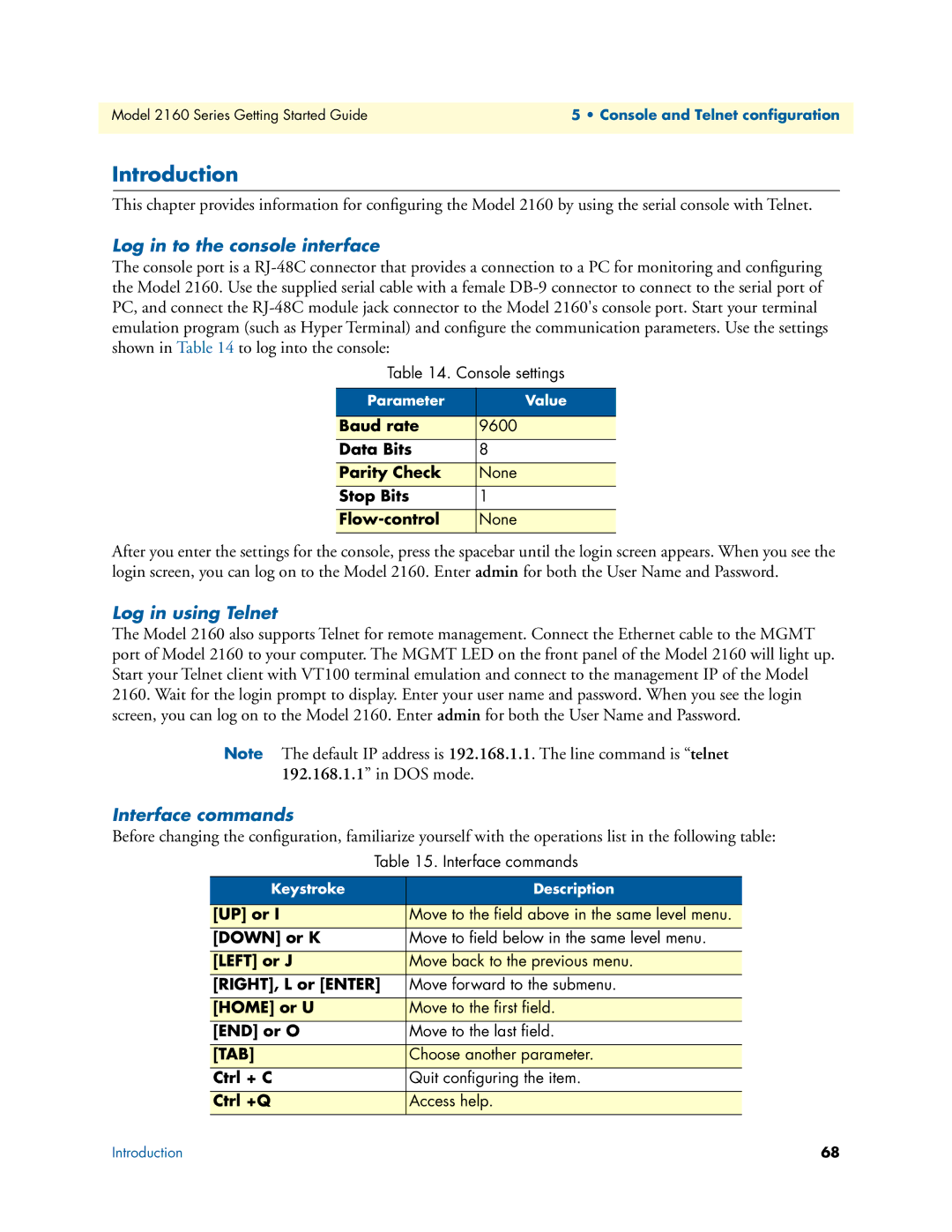2160 Series, 07M2160-GS specifications
The Patton Electronic 07M2160-GS is a kind of versatile and innovative device that falls within the 2160 Series of products. This series is renowned for its robust architecture, delivering reliable performance across various telecommunications applications. The 07M2160-GS is specifically designed to provide high-quality services for businesses that require efficient data communication solutions.One of the main features of the 07M2160-GS is its impressive ability to support multiple communication protocols, allowing seamless integration into existing network infrastructures. This versatility makes it suitable for a wide array of applications, ranging from legacy systems to modern VoIP communications. The device is equipped with advanced bridging and routing capabilities, ensuring that network traffic is efficiently managed and directed.
The 07M2160-GS also embraces a set of cutting-edge technologies that enhance its performance. It typically incorporates features such as Quality of Service (QoS) management. This technology is crucial in prioritizing essential data packets to ensure that voice and video communications are prioritized over less critical data, thus improving the overall user experience. Additionally, the device supports robust error correction algorithms, further enhancing the reliability of data transmissions.
Another characteristic that stands out in the 2160 Series is the ease of installation and configuration. The 07M2160-GS often comes with a user-friendly interface, allowing system administrators to set up and manage the device without extensive training. This ease of use is complemented by comprehensive support resources provided by Patton Electronics, ensuring that customers can troubleshoot and optimize their devices effectively.
Furthermore, the 07M2160-GS is designed with scalability in mind, making it an ideal choice for growing businesses. The modular architecture allows for easy upgrades and expansions, ensuring that organizations can adapt their communications infrastructure as their needs evolve.
In summary, the Patton Electronic 07M2160-GS offers an exemplary combination of advanced features, cutting-edge technologies, and user-friendly characteristics. This device is well-suited to meet the demands of modern telecommunications, ensuring that businesses can maintain reliable communication channels as they grow and adapt to an ever-changing digital landscape.