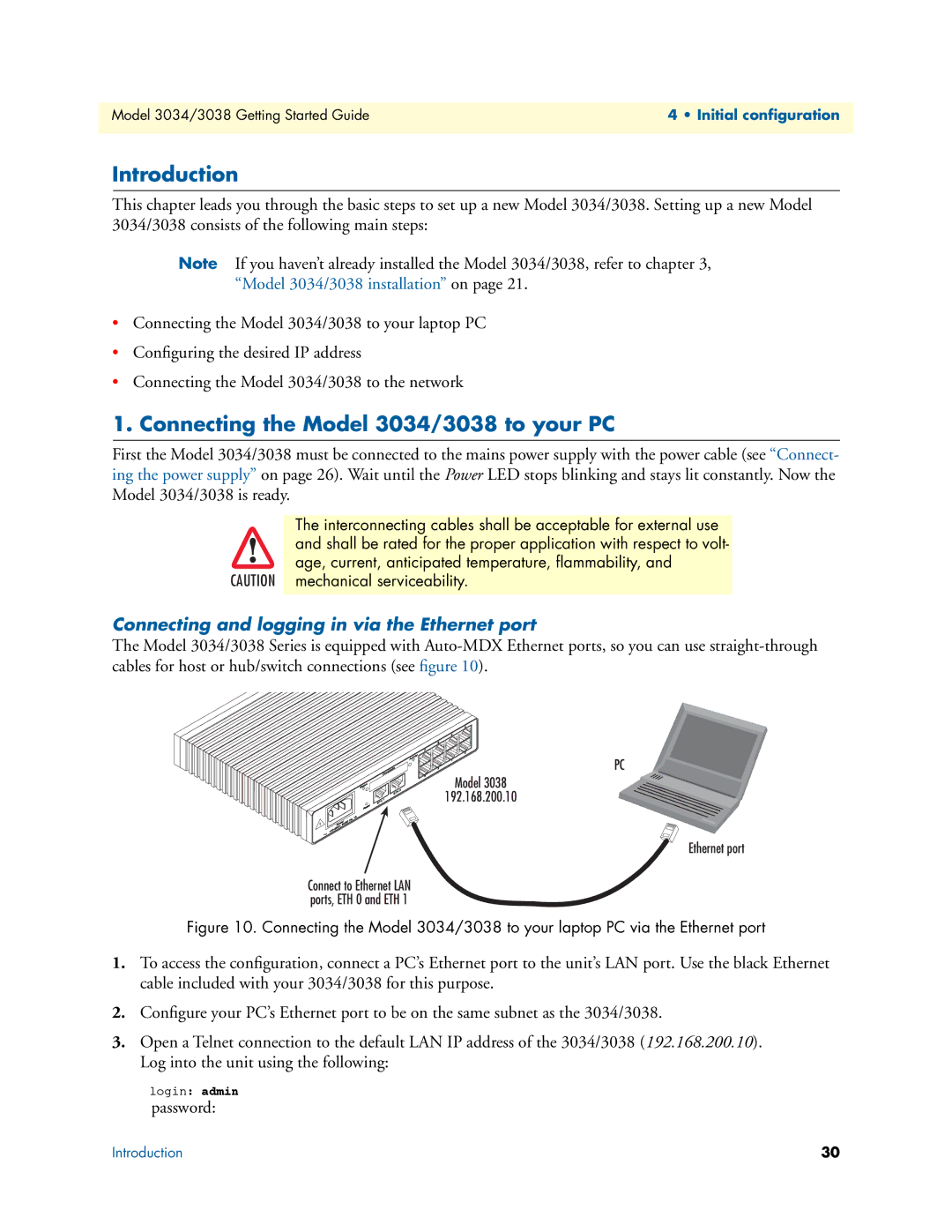3034/3038 specifications
The Patton Electronic 3034/3038 is a robust communication platform designed to facilitate connectivity in various networking environments. Tailored for both enterprise and industrial applications, the 3034/3038 is known for its efficiency, reliability, and advanced features which enhance network performance.One of the standout attributes of the 3034/3038 is its support for multiple interfaces, making it versatile for a wide range of installations. It offers options such as T1, E1, and V.35, ensuring compatibility with legacy systems while providing support for modern networking demands. This adaptability allows businesses to leverage existing infrastructure while smoothly transitioning to newer technologies.
The Patton 3034/3038 also incorporates superior signal regeneration capabilities. With built-in error correction, jitter buffering, and signal conditioning, these devices effectively maintain data integrity over long-distance transmissions. This can prove crucial in environments where reliable communication is necessary, such as in financial services or emergency response systems.
Another key feature is its ease of management. The device supports SNMP (Simple Network Management Protocol), enabling IT administrators to monitor and manage network performance seamlessly. The user-friendly interface allows for remote diagnostics and configuration, minimizing downtime and reducing the need for on-site visits.
In terms of security, the 3034/3038 provides robust features to ensure data privacy and integrity. These include support for encryption protocols, ensuring that sensitive information remains protected during transmission. This aspect is vital in sectors handling confidential data, such as healthcare and banking.
The 3034/3038 is designed for durability and reliability. Built to withstand harsh environmental conditions, it can operate effectively in industrial settings. The device is also equipped with power redundancy features, which enhance its reliability, ensuring continuous operation and minimizing the risk of interruptions.
Overall, the Patton Electronic 3034/3038 is a powerful solution for businesses looking to enhance their networking capabilities. With its range of features, robust technology, and focus on reliability and security, it serves as an essential tool in creating efficient, high-performance communication networks. Whether for modern enterprises or industrial applications, this device proves to be a valuable asset capable of meeting diverse connectivity needs.