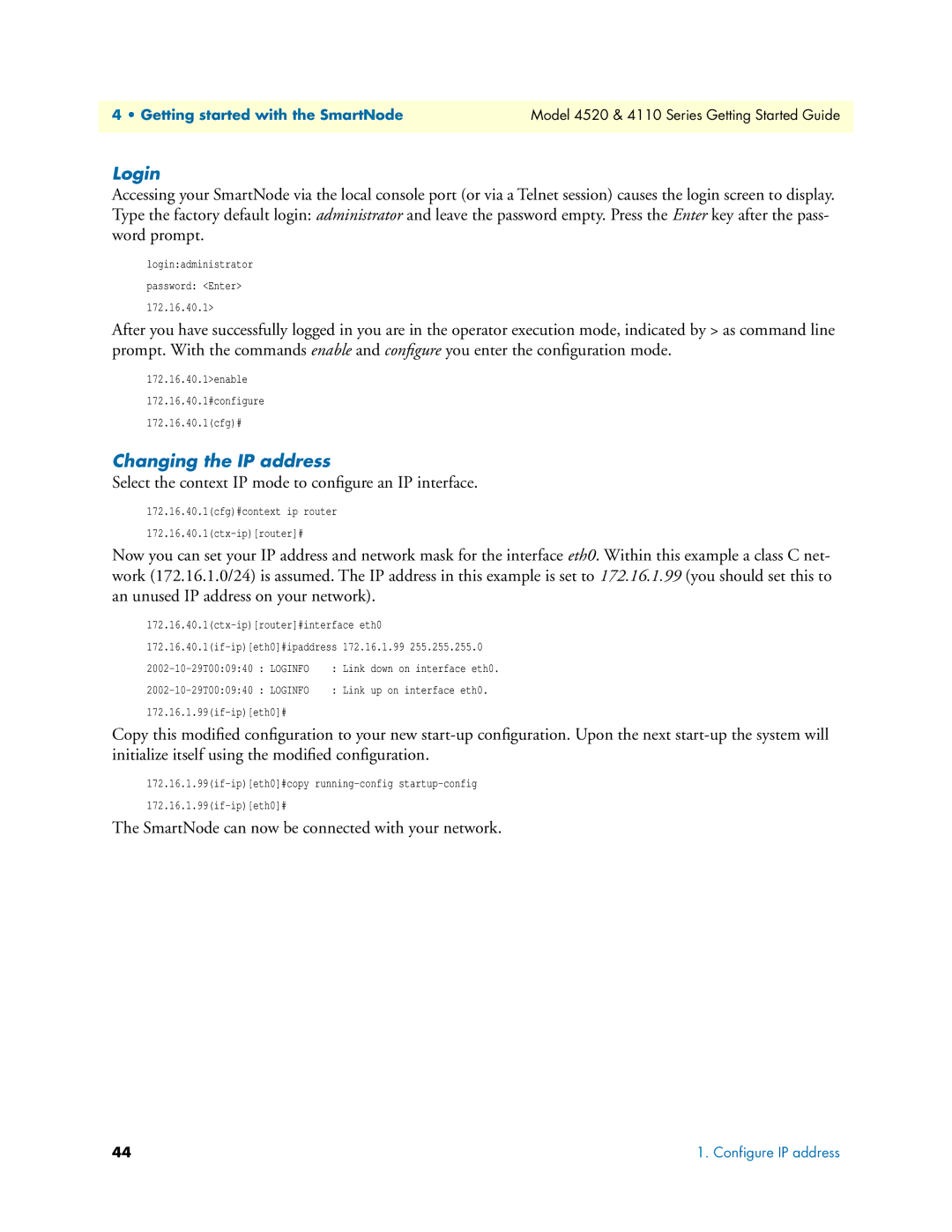4 • Getting started with the SmartNode | Model 4520 & 4110 Series Getting Started Guide |
|
|
Login
Accessing your SmartNode via the local console port (or via a Telnet session) causes the login screen to display. Type the factory default login: administrator and leave the password empty. Press the Enter key after the pass- word prompt.
login:administrator
password: <Enter>
172.16.40.1>
After you have successfully logged in you are in the operator execution mode, indicated by > as command line prompt. With the commands enable and configure you enter the configuration mode.
172.16.40.1>enable
172.16.40.1#configure
172.16.40.1(cfg)#
Changing the IP address
Select the context IP mode to configure an IP interface.
172.16.40.1(cfg)#context ip router
Now you can set your IP address and network mask for the interface eth0. Within this example a class C net- work (172.16.1.0/24) is assumed. The IP address in this example is set to 172.16.1.99 (you should set this to an unused IP address on your network).
172.16.40.1(ctx-ip)[router]#interface eth0
172.16.1.99 255.255.255.0 | ||||
: LOGINFO | : | Link | down on interface eth0. | |
: LOGINFO | : | Link | up on interface eth0. | |
Copy this modified configuration to your new
The SmartNode can now be connected with your network.
44 | 1. Configure IP address |