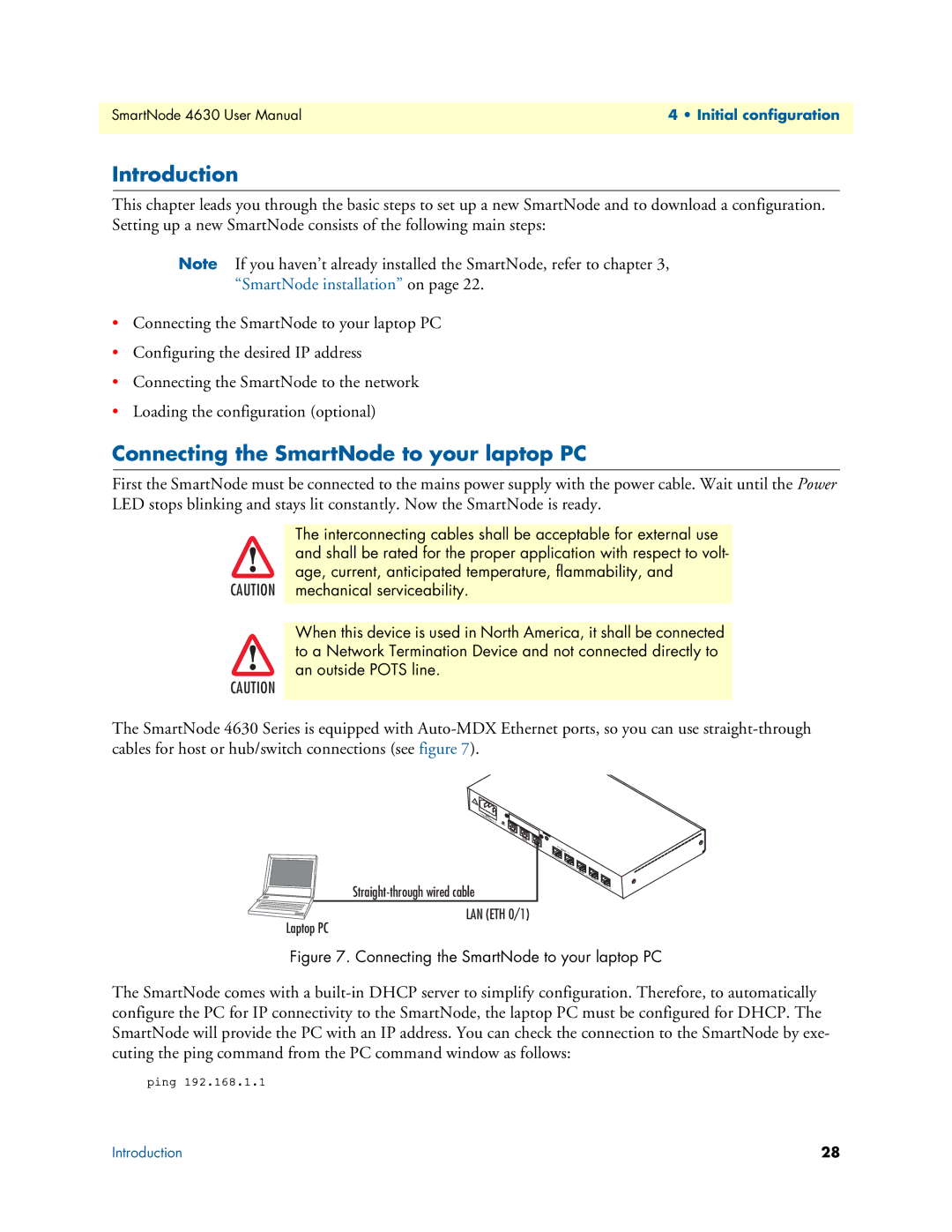SmartNode 4630 User Manual | 4 • Initial configuration |
|
|
Introduction
This chapter leads you through the basic steps to set up a new SmartNode and to download a configuration. Setting up a new SmartNode consists of the following main steps:
Note If you haven’t already installed the SmartNode, refer to chapter 3, “SmartNode installation” on page 22.
•Connecting the SmartNode to your laptop PC
•Configuring the desired IP address
•Connecting the SmartNode to the network
•Loading the configuration (optional)
Connecting the SmartNode to your laptop PC
First the SmartNode must be connected to the mains power supply with the power cable. Wait until the Power LED stops blinking and stays lit constantly. Now the SmartNode is ready.
The interconnecting cables shall be acceptable for external use
and shall be rated for the proper application with respect to volt-
age, current, anticipated temperature, flammability, and
CAUTION mechanical serviceability.
When this device is used in North America, it shall be connected to a Network Termination Device and not connected directly to an outside POTS line.
CAUTION
The SmartNode 4630 Series is equipped with
LAN (ETH 0/1)
Laptop PC
Figure 7. Connecting the SmartNode to your laptop PC
The SmartNode comes with a
ping 192.168.1.1
Introduction | 28 |