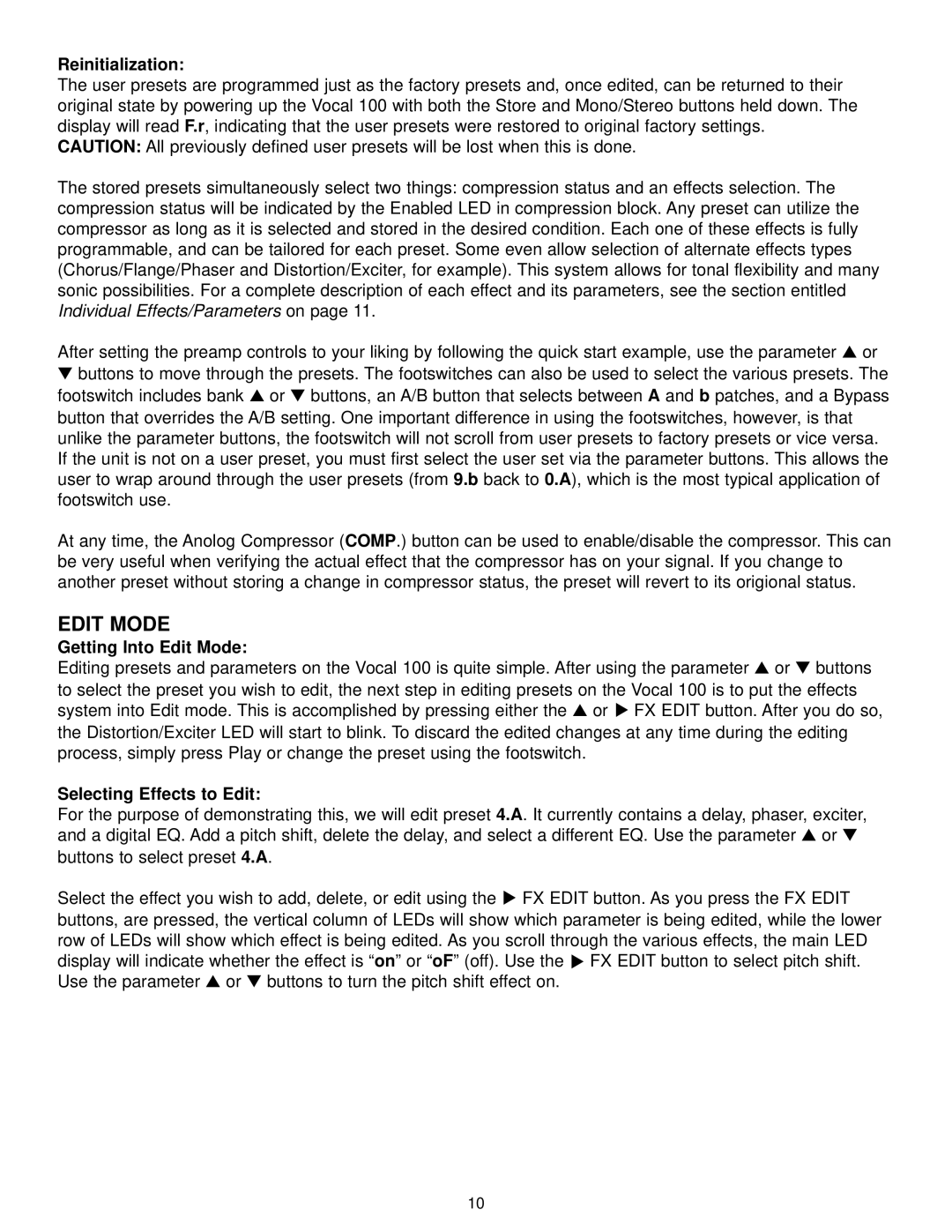100 specifications
The Peavey 100 is a versatile and reliable guitar amplifier that has garnered significant attention among musicians for its distinctive sound and robust feature set. Designed primarily for electric guitar players, the Peavey 100 is known for its ability to deliver a range of tonal possibilities, making it suitable for various musical styles, from rock and blues to country and jazz.One of the standout features of the Peavey 100 is its power output. With 100 watts of power, this amplifier is capable of producing a rich and loud sound without compromising clarity. It is equipped with a 12-inch speaker, which contributes to its full-bodied sound. The amp's design provides ample headroom, making it ideal for both practice and live performances.
Another notable characteristic of the Peavey 100 is its built-in effects. Musicians can take advantage of various effects, including reverb, delay, and chorus, allowing players to add depth and texture to their sound. The user-friendly interface of the amp permits easy adjustments of these effects, catering to both seasoned professionals and novice players.
Technologically, the Peavey 100 incorporates advanced circuitry that enhances its performance. The amp features tube emulation technology, which aims to replicate the warm, rich tones associated with traditional tube amplifiers. This feature provides a unique sonic profile, ensuring that players experience the distinct characteristics of tube-driven sound without the maintenance concerns associated with actual tubes.
The amplifier also comes with multiple channels, typically including clean and overdrive modes. Each channel has distinct tonal characteristics, allowing customization to suit personal preferences or specific musical genres. This channel-switching capability provides real-time versatility, making it easy for musicians to transition seamlessly between different playing styles during performances.
In terms of portability, the Peavey 100 is designed to be lightweight yet sturdy, making it an excellent choice for gigging musicians who require an easily transportable option without sacrificing sound quality. Its durable construction is complemented by a sleek design, ensuring it stands out both visually and acoustically.
Overall, the Peavey 100 is a dynamic amplifier that strikes an impressive balance between power, versatility, and portability. With its range of features and technological advancements, it remains a favorite among guitarists seeking a reliable and high-performing amplifier for their musical endeavors.