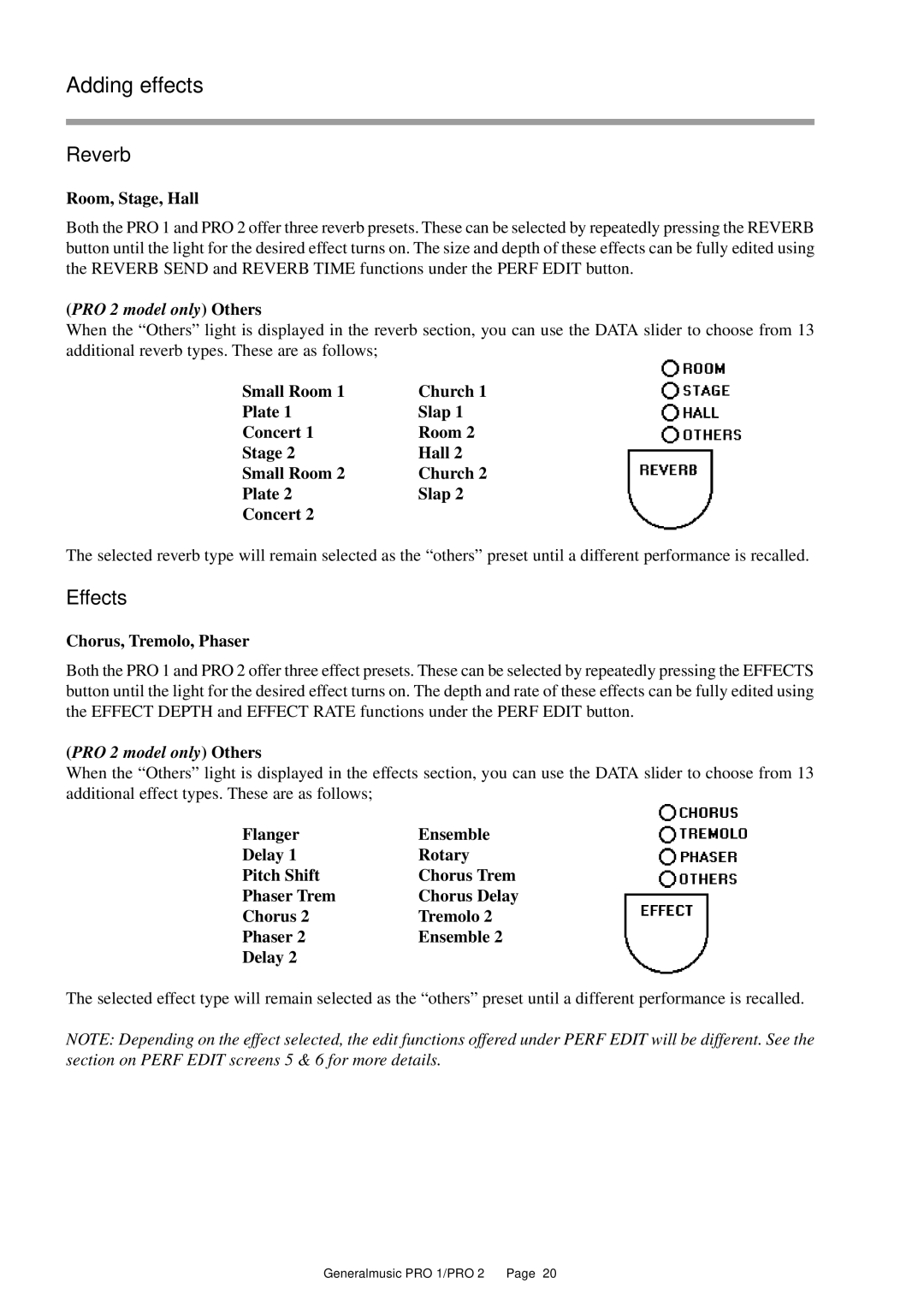Adding effects
Reverb
Room, Stage, Hall
Both the PRO 1 and PRO 2 offer three reverb presets. These can be selected by repeatedly pressing the REVERB button until the light for the desired effect turns on. The size and depth of these effects can be fully edited using the REVERB SEND and REVERB TIME functions under the PERF EDIT button.
(PRO 2 model only) Others
When the “Others” light is displayed in the reverb section, you can use the DATA slider to choose from 13 additional reverb types. These are as follows;
Small Room 1 | Church 1 |
Plate 1 | Slap 1 |
Concert 1 | Room 2 |
Stage 2 | Hall 2 |
Small Room 2 | Church 2 |
Plate 2 | Slap 2 |
Concert 2 |
|
The selected reverb type will remain selected as the “others” preset until a different performance is recalled.
Effects
Chorus, Tremolo, Phaser
Both the PRO 1 and PRO 2 offer three effect presets. These can be selected by repeatedly pressing the EFFECTS button until the light for the desired effect turns on. The depth and rate of these effects can be fully edited using the EFFECT DEPTH and EFFECT RATE functions under the PERF EDIT button.
(PRO 2 model only) Others
When the “Others” light is displayed in the effects section, you can use the DATA slider to choose from 13 additional effect types. These are as follows;
Flanger | Ensemble |
Delay 1 | Rotary |
Pitch Shift | Chorus Trem |
Phaser Trem | Chorus Delay |
Chorus 2 | Tremolo 2 |
Phaser 2 | Ensemble 2 |
Delay 2 |
|
The selected effect type will remain selected as the “others” preset until a different performance is recalled.
NOTE: Depending on the effect selected, the edit functions offered under PERF EDIT will be different. See the section on PERF EDIT screens 5 & 6 for more details.